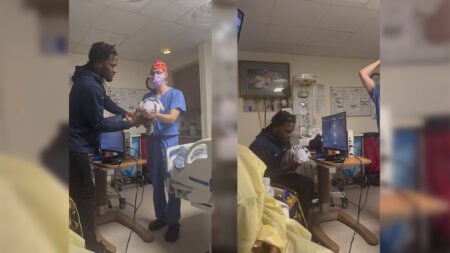Multiplayer competitive gaming has long been integral in the gaming industry, offering players everything from the popular Fortnite to the lesser-known My Hero Ultra Rumble. However, any game tends to get boring, and The Finals is a great opportunity to try something new. Offering familiar gameplay in a new way, this game allows you to play against random players by teaming up with three friends. Although the process of adding and inviting friends in The Finals is not much different from other games, there are some nuances that you should be aware of.
The Finals: All Steps To Invite Friends

First of all, it is worth noting that you will not be able to invite friends to play with them with the standard game settings. So you will have to make some preliminary settings to activate Crossplay:
- Launch the game and click the gear icon in the upper right corner to go to the Settings Menu.
- Go to the Gameplay tab and select Network.
- Finally, go to Crossplay and turn it on.
- Your friends must activate the same settings.
How To Find Embark ID
The next step is that you or your friends should find out your unique Embark ID, and here’s how to do it:
- First, you can know the Embark ID by logging into the official Embark website using your account details.
- Secondly, you can go to the Social tab by clicking on the icon in the upper right corner. You’ll find your Embark ID to the right of Social at the top of the screen.
How To Add Friends

Well, now that all the preparations are complete, all that remains is to invite friends and add players to the general lobby in The Finals:
- Go to the Social menu and select the Friends tab.
- Click on the yellow Add Friend button.
- Enter your friend’s Embark ID and submit your request.
- Your friend needs to go to the Social menu and accept your invitation.
If you immediately want to go to the general lobby and play a couple of matches, you only need to go to Social and click “+” to the right of your friend’s nickname. At the same time, the player will receive a notification at the top of the screen and can accept or reject it. Immediately after this, you will be able to go to the match. It is obvious, but it is worth noting that you will not be able to add an offline player to the general lobby.
To summarize, here’s what you need to do to play with friends:
- Activate Crossplay.
- Find out your friend’s unique Embark ID.
- Invite the player as a friend through the Social tab.
- Add a player to the general lobby and enjoy playing together.
The Finals is now in Open Beta and will be released on PS5,