Minecraft Java is both fun solo and with friends. However, different versions of the game mean that there are different ways to do things; like adding people as friends. Other editions, like the Bedrock Edition make it a lot easier and user-friendly. Fortunately, where there’s a will, there’s a way.
Adding People As Friends in Minecraft Java Edition
[Updated on March 14 – Tested out the method and added additional detail]
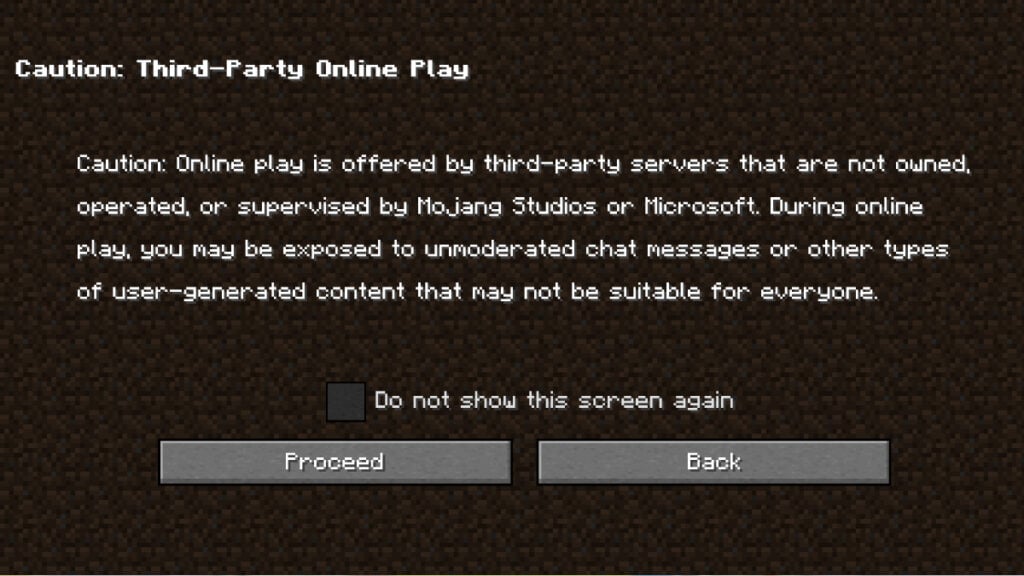
Every Minecraft Java server has a different way to let you add friends. When you open up Minecraft Java, you’ll see that there’s a Multiplayer option. When you click it, you’ll be brought to a menu (unless you’ve done this before and toggled the Do not show this screen again option). You’ll be informed that the game doesn’t allow for online play via its own servers, meaning you’ll need to go down the third-party route. You can also choose to play with friends you already know in a LAN party. However, this doesn’t mean that you’re actually adding the friend to your game so much as just inviting them.
- Find a public multiplayer server that you’d like to join and copy its IP address.
- In the Multiplayer option mentioned above, select the Add Server option and input the IP address you just copied into the Address field. Click Done and you’ll be on your way towards joining the server.
- In the chat, type /help to find out how to add friends in that particular server.
- Play a Singleplayer version of Minecraft Java and open a LAN World.
- In it, pause the game and select the Open to LAN option followed by the Start LAN World selection. Once that’s done, anyone on your network will be able to click the Multiplayer option in Minecraft Java and join you.
- Host your own server.
- You can go to a website that sells Minecraft Java servers and purchase one of your own. You’ll be able to customize it to your liking and choose how it’s run; including how to add friends. This requires you to pay real money for it, though you’ll have full access to it as opposed to in a public server.
You can follow this video as well for another perspective on how to add friends in Minecraft Java:








