Skip To...
In the best Bethesda tradition, Starfield has a large amount of customization and freedom of choice. Therefore, each player will be able to go through a unique adventure that depends on their actions. Also, while traveling around the planets, you can find different ships for sale. Some of them are suitable for carrying cargo, while others have many weapons. But if you don’t like anything, you can create your ship from different modules and weapons. However, some players encounter various errors, such as missing weapon assignments. So, read on to find out how to assign weapon groups in Starfield on PC and
Starfield Weapon Assignments Explained
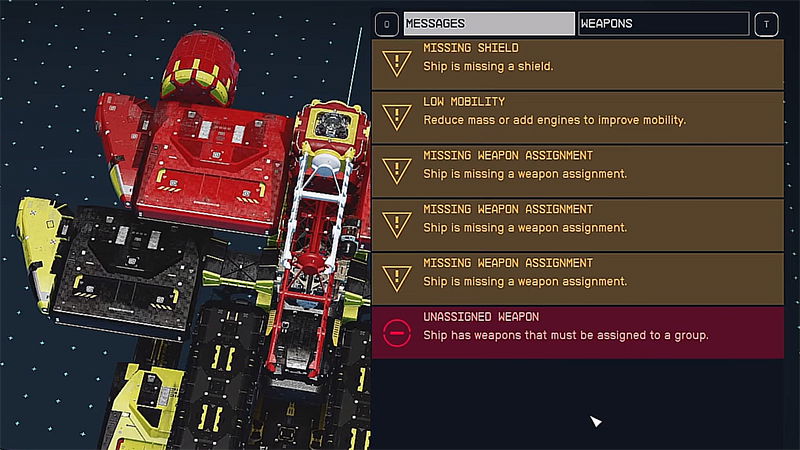
Starfield is a space RPG, so it’s obvious that without a good ship, you won’t be able to survive. For example, you may encounter pirates and other enemies on your way, so don’t forget about weapons. But once you want to create your own Starfield ship and install a variety of weapons on it, you will probably experience the missing weapon assignment error.
This error will prevent you from completing the making ship since you have exceeded the weapon limit. And this is not surprising because if each player installs all possible guns on the ship, then battles in space will cease to make sense. Moreover, it would be hard to control such an arsenal ship.
Therefore, players can use a maximum of three types of weapons in Starfield. It is worth noting that two missile launchers from different brands are considered two different types. In other words, you can install as many guns as possible, but no more than 3 unique types assigned in groups.
How To Assign Weapon Group PC and Xbox
Even though missing weapon assignment errors can be annoying, they can be fixed very easily. So, to assign a weapon group in Starfield, you need to open the Flight Check menu in Ship Builder. Then go to the Weapons tab.
There, you will find three groups of weapons, namely W0, W1, and W2, each of which is assigned to a specific button. Click on one of them to expand the list of weapons you installed on the ship. After that, select one of them to assign a weapon group and repeat the same with other groups. If you do everything correctly, you will see a nominal checkmark under the Flight Check menu.
Here’s everything you need to know about how to assign weapon groups in Starfield on PC and
Related:
6 Starfield Features We Don’t Want Repeated In The Elder Scrolls 6
Starfield is available on







