Even though the color of the sky is blue, the expanse of space is nothing more than a black vacuum of stars, planets, pirates, and other inconceivable things. Because of this, you’re probably looking to modify the brightness settings in Starfield’s version of space to reflect your preference. Considering that, we are going to show you how to adjust the in-game brightness settings in Starfield.
Where Are the Brightness Settings in Starfield?
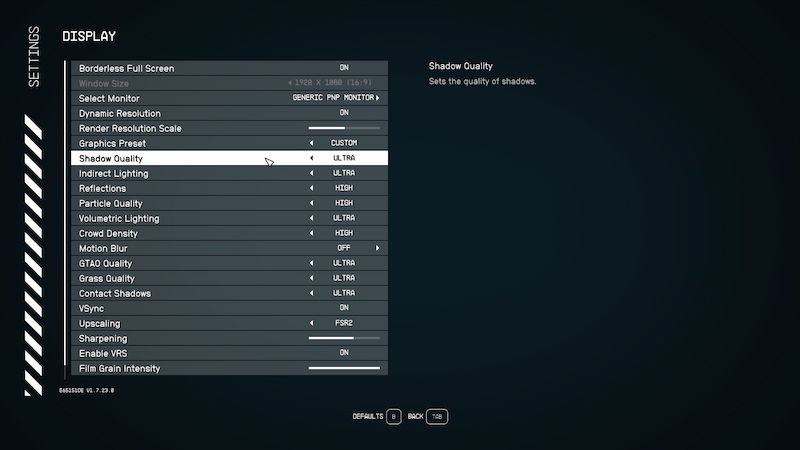
There are currently no brightness options within the game, not even ones in relation to the brightness settings like gamma or contrast sliders. This makes things a little frustrating for those who need to be able to make these changes for accessibility reasons. There are a few options within the Display Settings on either your PC or
- Shadow Quality
- Indirect Lighting
- Volumetric Lighting
- Reflections
However, these aren’t as direct changes as a brightness setting would be. There are alternate ways to change this setting, so we also outlined those below.
Alternate Ways To Change Brightness Settings in Starfield
If you’re specifically looking to change the brightness in Starfield on PC, then you might have to go a bit out of your way. If you have an NVIDIA Graphics card, then use the following steps to change the brightness:
- Press the Windows key and search for the term NVIDIA Control Panel.
- Select the Adjust desktop color settings option from the list of tasks on the left.
- Change the brightness, contrast, gamma, vibrance, and hue to your preference.
If you want to change the brightness on
- Press the Xbox button on your controller and select the Profile and System option.
- Select the Settings option.
- Find the Accessibility option and select the Night Mode option.
- You’ll be able to activate and reactive Night Mode by selecting the Display option and adjusting the lighting.
After that, there really isn’t a concrete way to adjust or change the brightness settings in Starfield as of this moment. Hopefully, that will change in the future. For now, you can always refer back to this page for the different ways you can change the brightness settings in Starfield, regardless of what platform you have it on.
Related:
5 No Man’s Sky Mechanics Starfield Needs Badly
Starfield is available now for PC,







