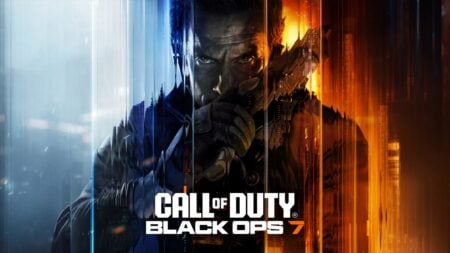Now that GTA San Andreas is on yet another platform, there’s a new way to change camera views. The platform in question is the Netflix video platform on mobile devices. These devices all have touchscreens, which means that you can’t change the camera view like you traditionally would without a connected controller. Let’s take a look at how to change the camera view in GTA San Andreas on Netflix, whether on Android or iPhone.
Changing Camera View – GTA San Andres Netflix Walkthrough

It took a while for us to understand all of the camera views in GTA San Andreas on Netflix. We found that the feature is a little bit slow in acknowledging the input. However, if you’re patient, the following controls can get you the camera view you’re looking for:
- Zoom In – When walking or in a vehicle, use two fingers to close in on CJ’s point of view.
- Zoom Out – When walking or in a vehicle, use two fingers to open the area and view more of what’s around CJ.
- Behind View – When walking, press and hold an area behind CJ to quickly look behind him.
It will take some patience to get just the right camera view set up. When you do, you’ll find that things like driving bikes and cars become a lot easier. In our opinion, we recommend that you connect a wireless controller to your phone or tablet. That way, you can use the controller key bind to change the camera view.
Controller Key Bind
If you have a controller, the following key binds allow you to change the camera view for GTA San Andreas on Android or iPhone. We used an
- Menu Button – Change camera view.
- LT – Left side camera view when riding vehicle.
- RT – Right side camera view when riding vehicle.
Grand Theft Auto: San Andreas is available on PlayStation,