Understanding the different firing modes is crucial to playing Fortnite Mobile. Whether you’re a newcomer experimenting with Auto Fire, an intermediate player enjoying the freedom of Tap Anywhere, or an advanced competitor seeking complete control with the Dedicated Button, each mode offers a unique gaming experience. Changing fire modes is not very difficult in Fortnite Mobile, allowing you to find the control scheme that is best for you.
Changing Fire Mode in Fortnite Mobile
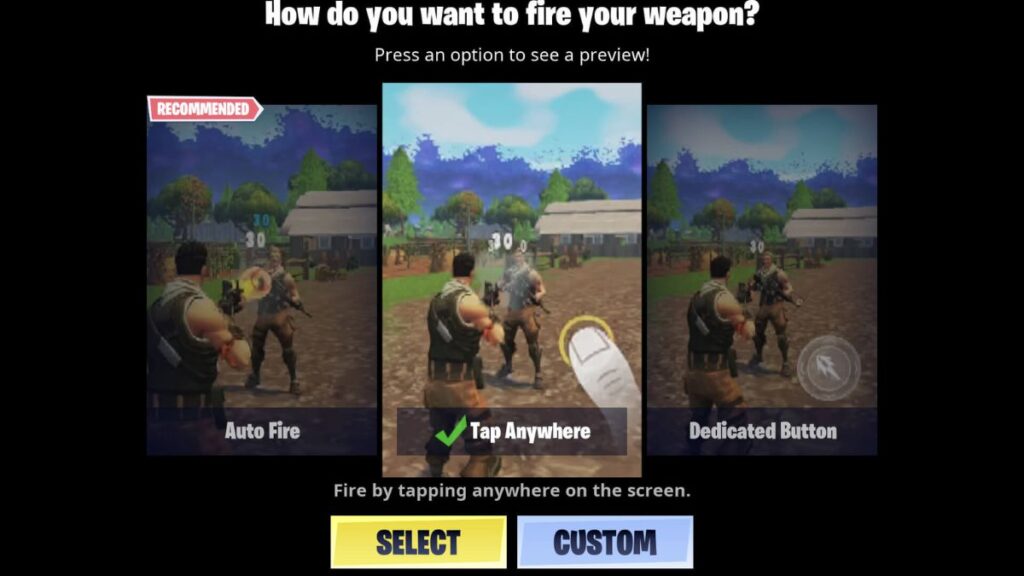
You can shoot in Fortnite Mobile by selecting any available firing modes. These consist of Auto Fire, Tap Anywhere, and Dedicated Button. To change your mode, simply:
- 1. Open your Fortnite Mobile game and tap the menu icon.
- 2. Go to Settings and then Touch and Motion.
- 3. Select the Fire Mode and change the mode as you wish.
- 4. Confirm the changes and exit the menu.
Starting with the Auto Fire mode is recommended if you are a newbie to Fortnite Mobile. Auto Fire allows you to shoot by aiming at the opponent.
On the other hand, Tap Anywhere mode lets you aim and shoot by tapping anywhere on the screen. Finally, the Dedicated Button mode lets you aim with your thumb while using a dedicated button to fire.
However, Auto Fire mode does not work on Melee Weapons, Pickaxes, Sniper Rifles and Bows, Launcher Weapons (RPGs, Bandage Bazooka), or Throwables (Grenades).
You might feel as though using the auto-fire mode is a bit unfair since it will drastically reduce the skill gap between players, and most experienced players prefer the Dedicated Button or Tap Anywhere mode. However, Epic Games might have introduced this mode to make it easier for new players to adapt and compete with experienced players. So, you should simply select the Fire Mode based on your current gameplay style and skill level.







