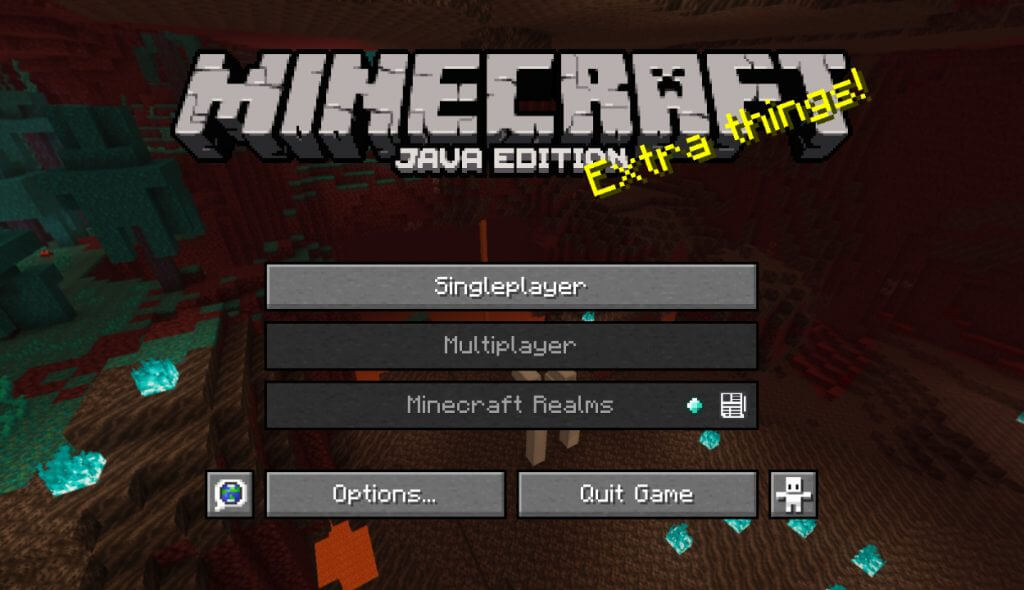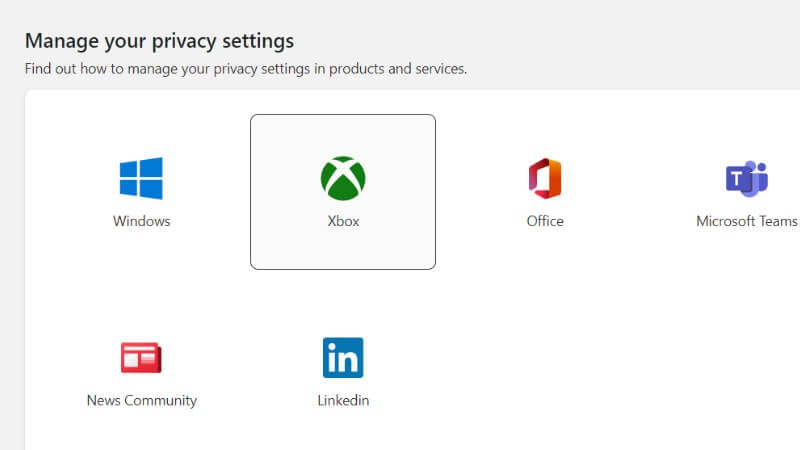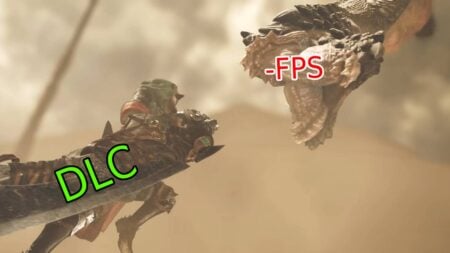Minecraft is a fantastic game to play solo or multiplayer. Those wishing to play with their friends or on other servers may be dismayed if the option isn’t available, however. On the Java Edition of Minecraft, some players may notice the “Multiplayer” and “Minecraft Realms” buttons on the title menu are disabled. Hovering the mouse cursor over these buttons will generate the message, “Multiplayer is disabled. Please check your Microsoft account settings.” It may sound complicated, but fixing it won’t take long. Read on to learn how to enable multiplayer on Minecraft Java Edition.
Enabling Multiplayer on Minecraft Java Edition
The problem lies beyond Minecraft itself, so climb up from the Nether and make your way over to the official Minecraft website. You’ll need to resolve this tech issue out of game. Thankfully it doesn’t take too many steps to resolve most of the time. To enable multiplayer on Minecraft Java, it’s important that you log into the account used to purchase Minecraft. Here’s what you need to do after navigating to the official Microsoft website and completing the sign-in process:
- Click on the profile icon and choose “My Microsoft Account”
- Click “Privacy” and navigate to “Manage your privacy settings”
- Navigate to the “Privacy & online safety” screen
- Find “You can join multiplayer games” and click “Allow”
If this fix doesn’t change the Minecraft title screen, log back out and then back into Minecraft using your connected Microsoft account. Doing so typically fixes the issue. If the issue persists, it’s best to consult with a support team to diagnose and remedy the problem. The only thing getting between you and your friends should be an angry Piglin mob or piles of treasure, not connectivity issues.