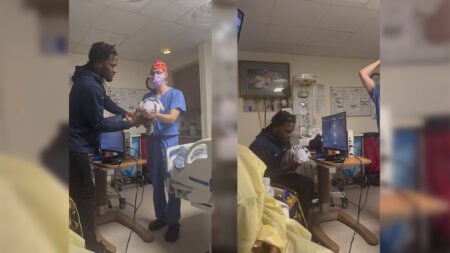Skip To...
Dave The Diver was released at the end of June 2023 and won the hearts of fans in just a couple of weeks. The game has simple but addictive gameplay, cute pixel 3D graphics, various quests, and jokes. However, Dave The Diver does not support Ultrawide monitors, causing some gamers to find themselves diving into the depths of the sea with annoying black bars on the sides of the screen. Luckily, this can be fixed relatively easily. So read on to find out how to setup Ultrawide Resolution for Dave The Diver.
How to Setup Ultrawide Resolution for Dave the Diver

As with other non-UW games, you can use third-party apps to enjoy Dave The Diver in full resolution. One of the best apps for this is Borderless Gaming. Moreover, this tool is free. So follow these simple steps to set up Ultrawide Resolution for Dave The Diver:
- Download Borderless Gaming from GitHub. (If you want to support the developers, you can buy the app on Steam)
- Install Borderless Gaming on your PC. Before running it, you must run Dave The Diver.
- In the opened Borderless Gaming, find Dave The Diver and drag it to the right box.
- Then right-click on it and select the Full Screen and Auto-Maximize options.
- After that, you must open Dave The Diver, select 16:9 resolution in the settings, and restart the game.
That’s all you need to know about how to enable Ultrawide Support in Dave The Diver. Unfortunately, you can only enjoy the game in UW resolution using third-party applications. But perhaps in the future, the developers will add this feature to the game.
Dave The Diver Ultrawide Mode

The gameplay of Dave The Diver has two parts, managing a sushi restaurant and searching for different ingredients while diving in the sea. The latter is not only more exciting but also very beautiful. And it could look even better on Ultrawide monitors. But as we said, the game doesn’t have Ultrawide support.
It is frustrating that many games don’t have this feature. Moreover, it looks like the developers were considering adding Ultrawide Resolution for Dave The Diver since you will see an image on UW monitors instead of black bars. Therefore, we can assume that the developers will add this feature in future updates. Until then, you can still enjoy the game with Ultrawide Resolution with our custom fix above.
Related:
Dave The Diver 7/10 Hotfix Patch Notes Fix Annoying Boss Fight Issues
Dave The Diver is available now on PC.