Whether you’re a fan of obstacle courses, creative building games, or even VR games, Roblox offers endless experiences to enjoy. But with so many games to explore, it can be tricky to keep track of your favorites. Luckily, there is a simple way to mark the games you love, making it easy to return to them anytime. We’ll show you how to favorite a Roblox game and quickly access the experiences that keep you coming back for more.
Here’s how you can favorite Roblox games if you’re on a PC or web browser:
- Run the Roblox Launcher and log into your account.
- Search for the game’s name using the search bar at the top.
- Open the game’s page and click on the circle icon with dots inside it. The icon should be beside the green ‘Play’ button.
- A drop-down menu will appear; click on the ‘Favorite’ option.
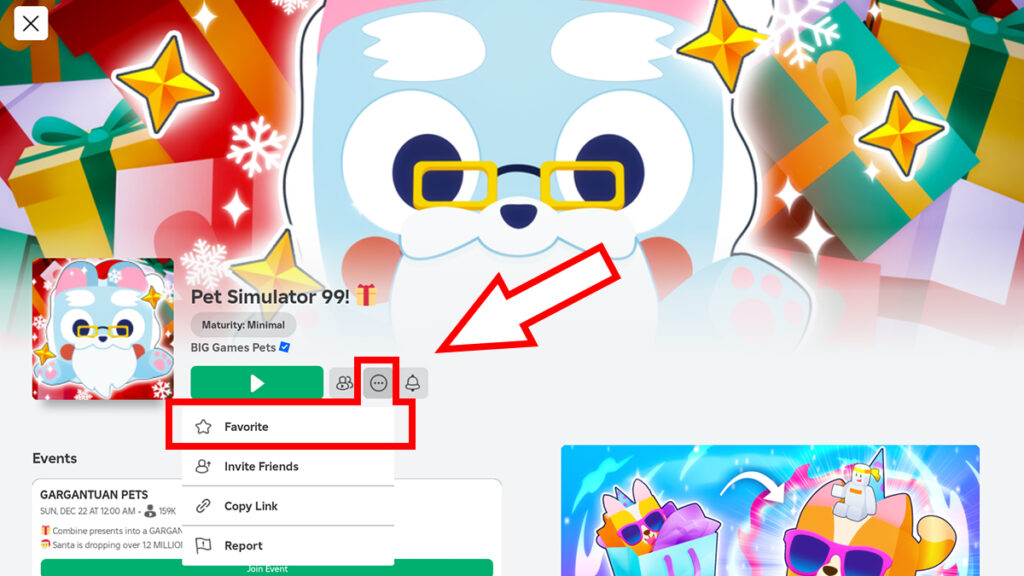
If you’re using the Roblox mobile app, the process is slightly different but just as straightforward. Log into the app, locate the game, and then tap it to open its page. Look for the circle icon, usually displayed near the title, left of the ‘Play’ button. Tap it then tap the ‘Favorite’ button to, well, favorite the game.
Once you’ve done adding your most played games to your Favorite, you can check the list via the ‘Profile’ menu.
On a PC or through a web browser, click your username or avatar icon in the top-right corner of the window. This will open the ‘Profile’ page; scroll down and click the ‘View Full Profile’ button. Now that you’re on the Profile page, scroll down to the ‘Favorites’ below the ‘Community’ section. Here, you’ll find all the games you’ve marked as favorites for quick access.
To view your favorites on mobile, tap your username on top or at the middle-bottom of the app. Select ‘View Full Profile’ to access your account details. Then scroll down until you see the ‘Favorites’ section.
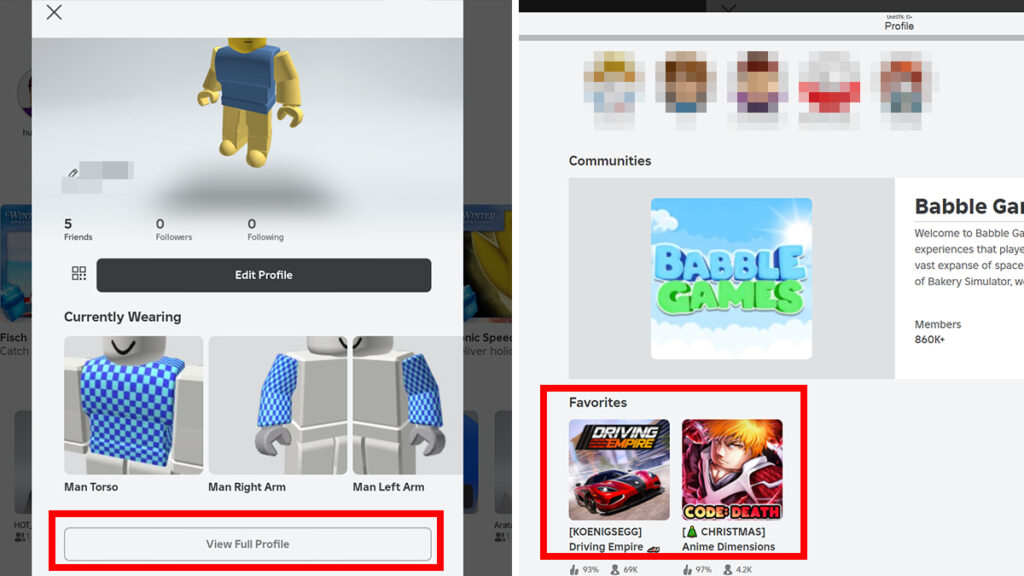
If you decide to unfavorite a game, revisit its page and click or tap the ‘Favorite’ option again. Doing so will remove the said game from your favorites list.
Favoriting games is an excellent way to keep track of the Roblox titles you enjoy most. It saves you time and ensures easy access anytime you want to play that special experience.








