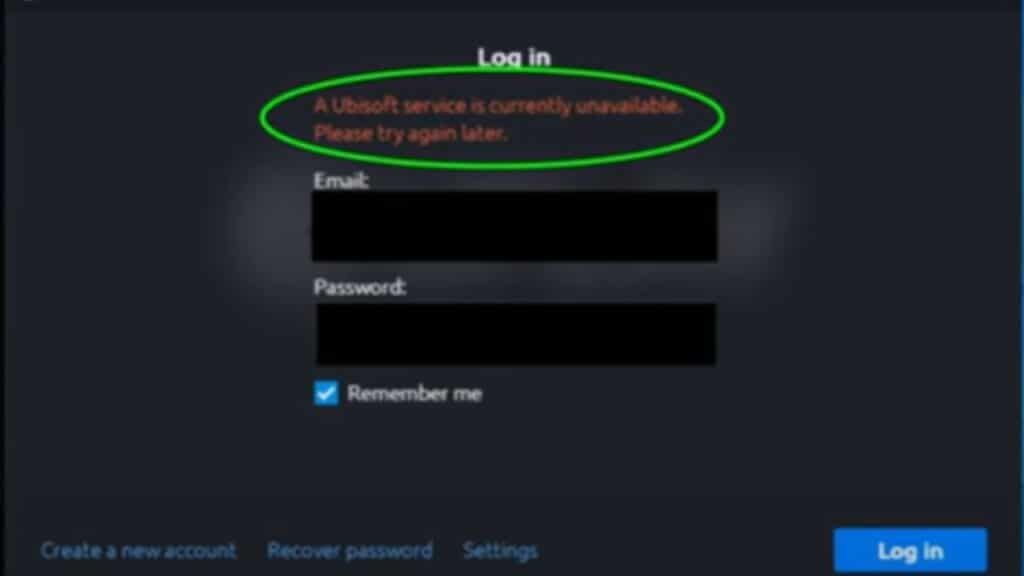Skip To...
Do you want to know how to fix the “A Ubisoft Service Is Currently Unavailable” Error? Ubisoft is one of the leading video game publishers, with many popular games in its portfolio. Unfortunately, their online services are prone to errors and issues. If you’re having trouble connecting to Ubisoft services, it’s likely due to the “A Ubisoft Service Is Currently Unavailable” Error. You can take a few steps to try and fix this Error. This guide will tell you how to fix the “A Ubisoft Service Is Currently Unavailable” Error.
What is the “A Ubisoft Service Is Currently Unavailable” Error?
A Ubisoft Service Is Currently Unavailable Error message means that the Ubisoft service you’re trying to connect to is having an issue. This can be due to anything from a temporary outage to an authentication issue on your part. This Error can affect Ubisoft services like Uplay or their online store.
This Error happens due to a network or server-side issue on Ubisoft‘s end. It can also occur due to connection issues, such as unstable Wi-Fi or slow internet speed.
How to Fix the “A Ubisoft Service Is Currently Unavailable” Error?
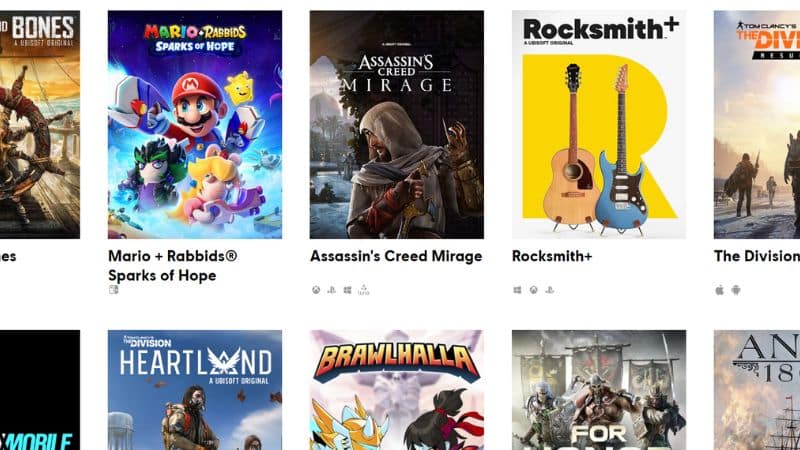
You can fix the “A Ubisoft Service Is Currently Unavailable” error by assuring that your connection is stable and that you have a good speed. However, check Ubisoft’s online service status before jumping into any fixes. You can visit the Ubisoft Twitter page and check their service status. If there is an issue on Ubisoft’s end, there’s nothing you can do, and you should wait until they fix the problem.
However, if the issue is on your end, you can try a few things.
- Check the date and time of your System: A Ubisoft Service Is Currently Unavailable Error can happen if your system’s date and time are not set correctly. So make sure that the date and time are set correctly.
- Disable Faulty Processes: One of the processes on your PC could be causing a conflict with Ubisoft services. Try disabling any unnecessary processes and then try connecting to the services.
- Repair corrupted system Files: System files can get corrupted for a variety of reasons, and this can interfere with gaming services. You should use an antimalware tool to scan your PC and repair any corrupted files.
- Try Flushing the DNS: Another way to fix this Error is by flushing your PC’s cache. DNS Cache might get corrupted over time and can cause connection issues. Flushing the DNS cache should fix the problem.
So, those are the steps you should take to fix the “A Ubisoft Service Is Currently Unavailable” Error. If none of the solutions work, then it’s likely an issue on Ubisoft‘s end. In that case, you should wait for them to fix the problem. Good luck!
Sources: PC Error Fix