Skip To...
Battlefield 2042 took the series’ battleground to the high-fidelity apocalyptic near-future where extreme climate change caused massive global upheaval. However, outside of the chaotic game world, players oftentimes encounter various kinds of connection-related error messages. One such problem is the 15 1305p error message that prevents players from getting into a match. While there are no guaranteed fixes, we have some answers to the Battlefield 2042 Error Code 15 1305p.
What Causes the 15 1305p Error?
[Updated on September 6 – Added details on how to fix the error]
The mysterious Error Code 15 1305p is often accompanied by two different error messages. Sometimes it only says, “An undefined error occurred.” However, you might also have to deal with, “Unable to load data persistent data. The game will return to the start menu.”
So far, EA Support has not provided an answer as to why the error appears. Nevertheless, this issue frequently pops up when the server is down or during maintenance. Because of that, although it has not been proven, the Battlefield 2042 server condition could be the main culprit behind this problem.
How to Fix Battlefield 2042 Error Code 15 1305p
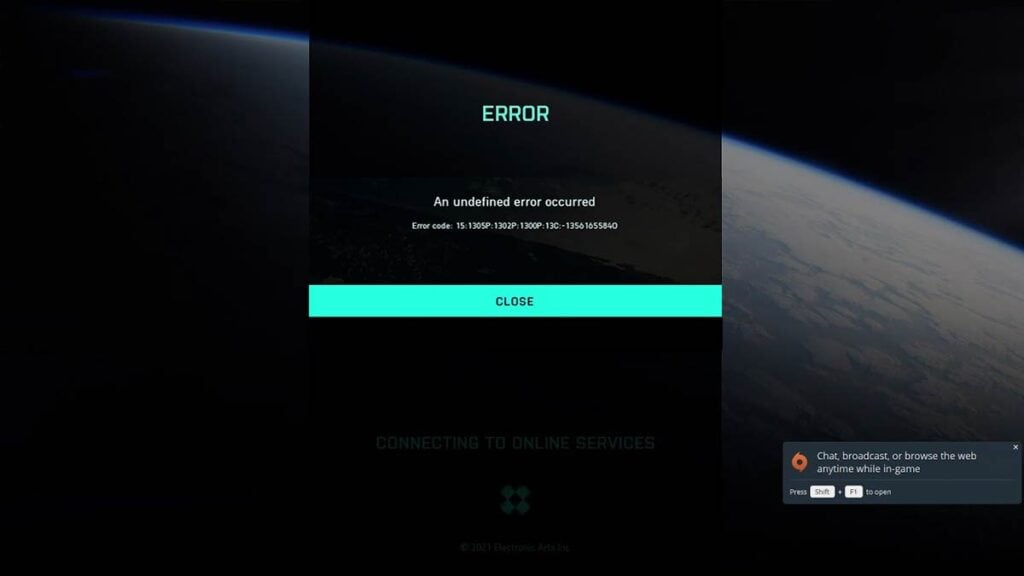
Even so, if we’re talking about server issues, sometimes your connection to the game itself could be one of the sources of the problem. Before you contact EA customer service, let’s try these 8 methods that should fix the Error Code 15 1305p in Battlefield 2042.
1. Play Battlefield 2042 at Different Times to Avoid Error Code 15 1305p
This is the most recommended solution by players. If you are playing the game during peak times, it could be possible that the servers are overloaded, causing the Battlefield 2042 Error Code 15 1305. Try playing the game at different hours, preferably late night or early morning when there is less server traffic, which might help fix the error.
2. Clear EA App Cache or Repair Your Game
This is another solution suggested by players. Clearing the EA App Cache can help fix the error:
- Click on the top left menu in the EA App.
- Open the “Help” option.
- Select “App Recovery.”
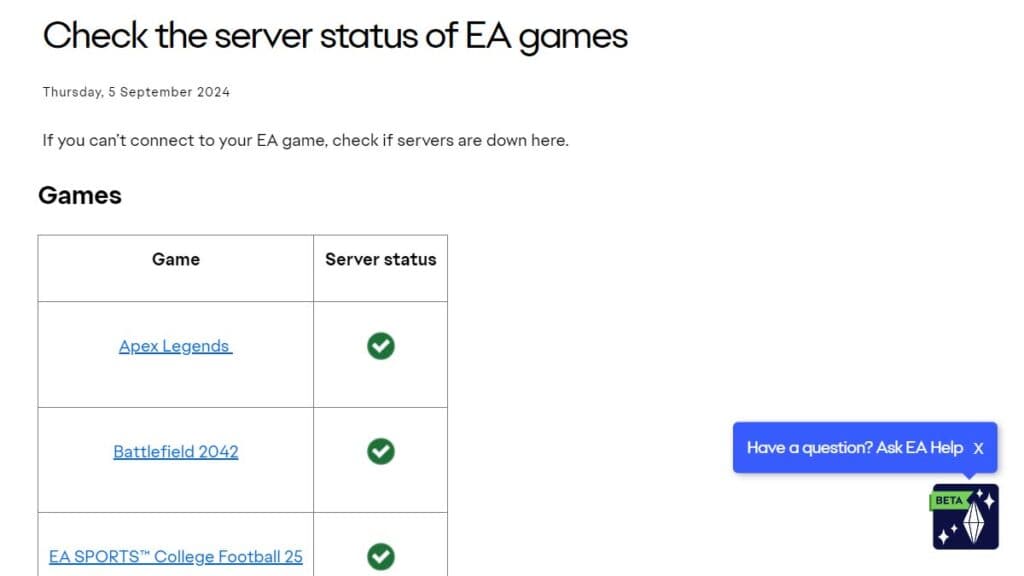
3. Ensure Battlefield 2042 Servers are Up and Running
As mentioned above, Error Code 15 1305p in Battlefield 2042 often appears during a server issue. Check the EA Games Server Status page and see if the game’s server is currently active. But keep in mind that the page is not always updated live; for faster updates, follow @EAHelp X (Twitter) account.
4. Check if your Antivirus or Firewall is blocking the game
Open your antivirus and firewall settings and make sure both aren’t blocking the game from connecting with its servers. Firewall settings can be found in the “Windows Defender Firewall” > “Allowed apps” menu while different antivirus have different menus to set up whitelists.
5. Turn Off Your Proxy Server Settings
Proxy servers help protect your privacy and device security as your connection has to pass the proxy before going to the internet. Unfortunately, such a layered connection can prove to cause issues when trying to connect to a game’s server. To turn it off, follow this instruction:
- Click “Start” and open “Settings.”
- Navigate to “Network & Internet” > “Proxy.”
- Toggle the option “Automatically detect settings” to On.
- Toggle the option “Use a proxy server” to Off.
6. Check for Unstable Internet Connections
Poor internet connection can be the culprit behind your error. Check if you have an unstable or poor internet connection, and get it fixed as soon as possible. Most of the time, switching to wired connection helps a lot.
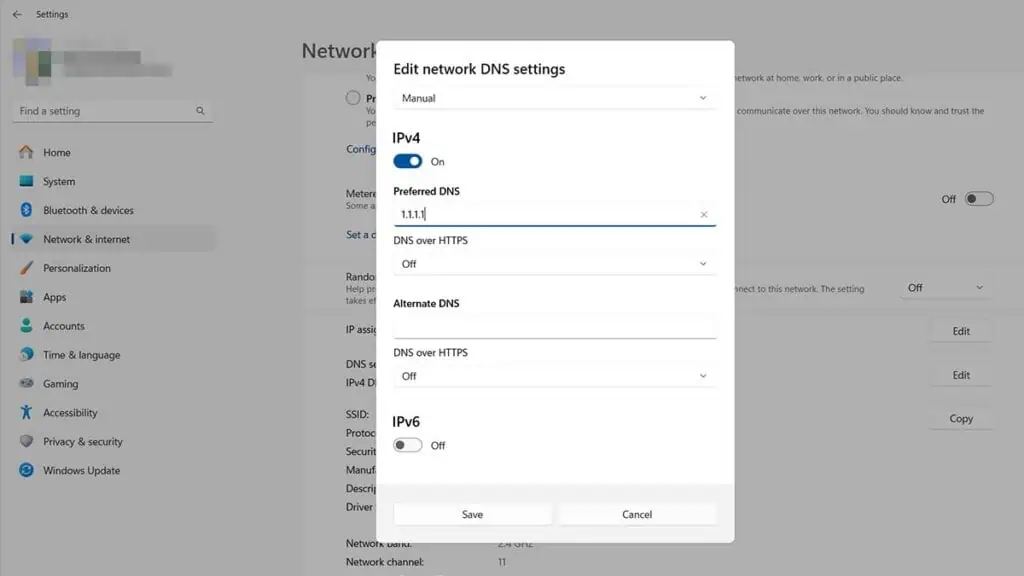
7. Change DNS and Turn Off VPN
Your internet service provider usually already gives you default DNS addresses. However, these default settings might end up blocking or filtering some connections. To prevent this, consider switching to popular DNS servers like Google’s (8.8.8.8 and 8.8.4.4) or Cloudflare’s (1.1.1.1 and 1.0.0.1).
If you’re using a VPN, try turning it off when gaming. Tunelling and masking your network with a VPN sometimes can cause connection issues. Disabling it might fix the Battlefield 2042 Error Code 15 1305p.
8. Try Running Battlefield 2042 as an Administrator to Fix Error Code 15 1305p
If you still have trouble with the error, try running your game as an administrator:
- Right-Click on the game’s shortcut or EXE file.
- Select “Properties.”
- Open the “Compatibility” tab.
- Check the “Run this program as an administrator” box.
- Click “OK.”
We hope this guide helped you fix the Battlefield 2042 Error Code 15 1305p. Now, if you need to fix Error Code 34601, we also have a guide on that. Good luck!







