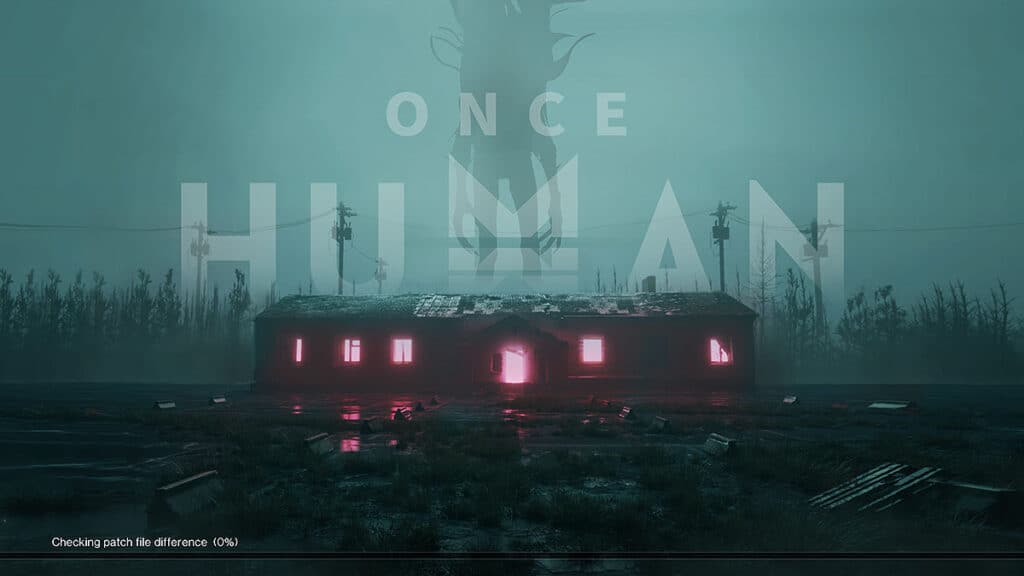Skip To...
Netease survival crafting game, like any other today’s online game, often delivers content updates through large patch files. At the very least, you need to download 8GB of data every time a new season drops. Annoyingly, for some reason, the Once Human “Checking Patch File Difference” progress bar can get stuck at 0% or 100%. If you encounter this problem and can’t seem to find a solution; stay calm and don’t worry. You have come to the right place.
Once Human: Fix For Checking Patch File Difference 0% or 100% Stuck Progress Bar
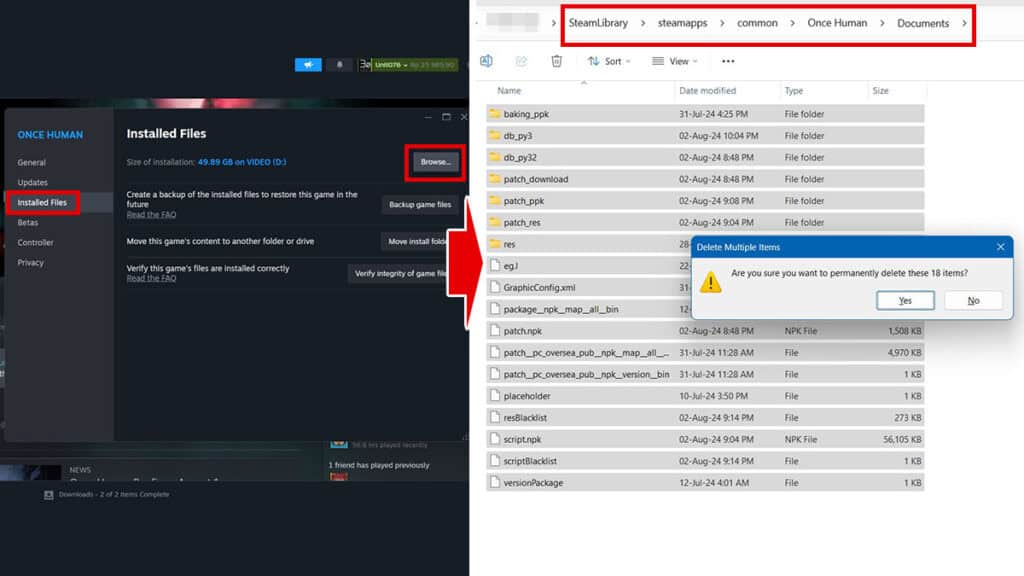
Checking Patch File Difference error can be fixed by deleting the patch files and preparing an extra 9GB of space just to be sure. If you can’t locate the update or patch files, here’s how to do it:
- Open your Once Human installation folder.
- If you’re on Steam, you can easily navigate there by right-clicking Once Human on your Library. Then select “Properties” > “Installed Files” > and click the “Browse…” button.
- After you have opened the Once Human folder, open the “Documents” folder inside.
- Delete all of the patch files you have just downloaded inside the folder.
- Once that’s done, make sure you have an additional 9.5GB of free space in your storage.
- Run the game again.
As you can expect, this means you have deleted all of the new update files and must redownload them again. Some gameplay settings that you have changed before will be reset to default as well, so don’t forget to check them. Well, it kind of sucks, but better to just redownload 8GB and tweak some settings again than reinstall a whole 55GB game!
What’s Actually Causing the Patching Issue?

The “Checking Patch File Difference” stuck progress bar at 0% or 100% error in Once Human seems to be caused by a storage issue. While an update downloads only about 7-8GB of new data, the game still needs to unpack and combine it with old files. Because of that, it will ask for an additional 9GB or so of free space.
Interestingly, the first time we encountered this problem, the insufficient storage notification showed up blank. There was no text even on the “Cancel” and “Confirm” buttons. If you encounter the same issue, simply click the left button and follow the steps listed above. Afterward, you should be able to reenter the game and be on your merry way farming XPs and progressing through the season again.