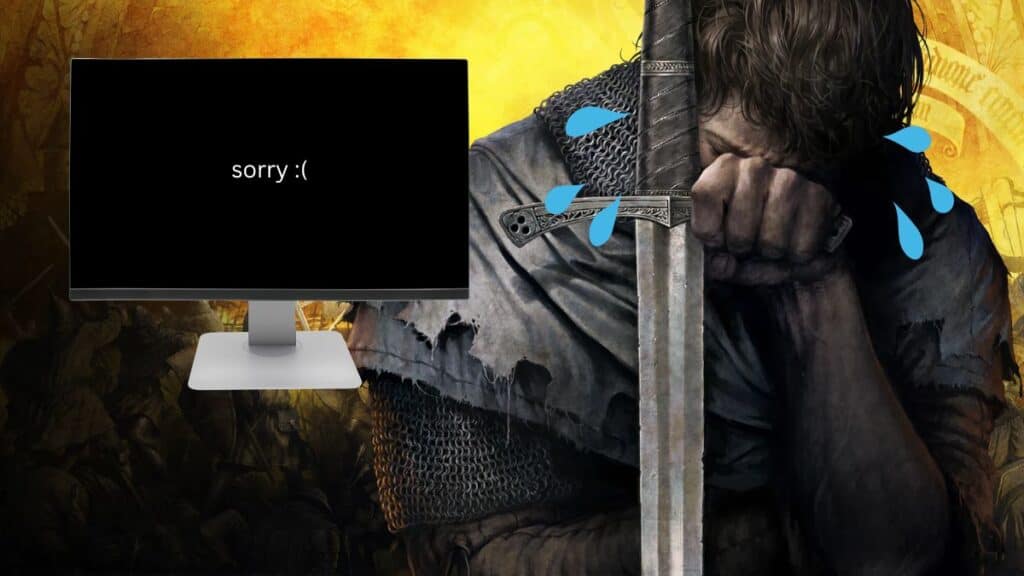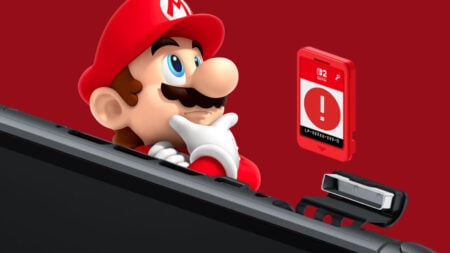Starting up a new game and discovering that the cutscenes play out with incredibly low FPS isn’t ideal. In Kingdom Come: Deliverance, the problem almost seems unfixable as you drop to ten frames only to jump back up once the cutscene is over. Even the in-game settings don’t seem to have a solution for the shaky screens and choppy display. Fortunately, there’s a workaround you can use to ensure that every scene is played out exactly as it should in the FPS that they were intended to be in.
Fixing Cutscenes With Low FPS in Kingdom Come: Deliverance
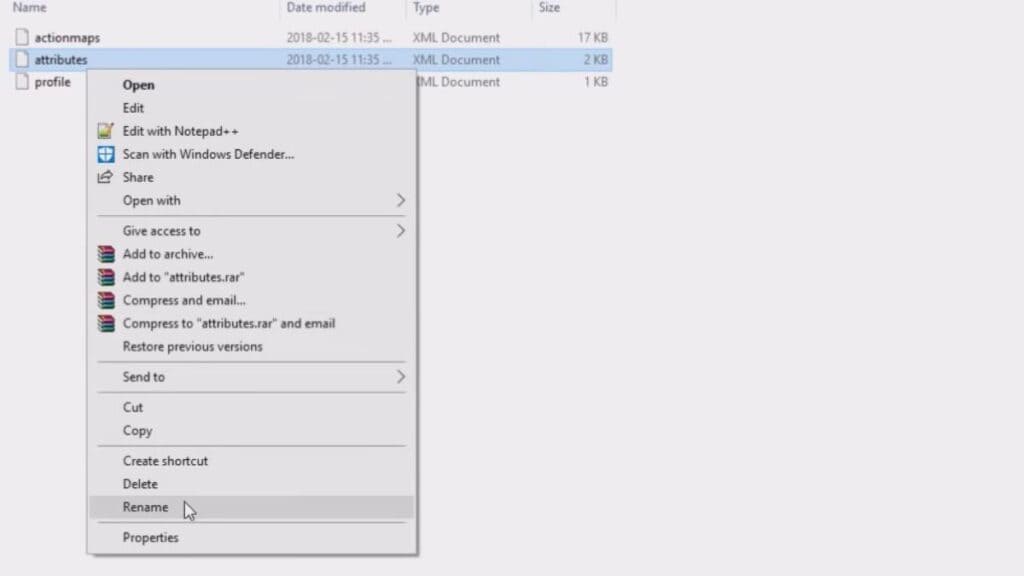
While there isn’t an in-game fix for low FPS in Kingdom Come: Deliverance, there’s a workaround that you can implement.
- Open the game and ensure you’re playing in Fullscreen mode then exit.
- This will not work if you are in Windowed or Borderless.
- If playing on Steam, right-click on Kingdom Come: Deliverance’s settings and go to Manage Files.
- If you are not playing on Steam, locate the game’s install directory within the Program Files on your PC.
- Create a new text document titled user.cfg in the install directory by right-clicking anywhere within the folder.
- Open the file using Notepad.
- In the Notepad document, write the following, “r_VSync = 0 sys_MaxFPS = X” (Without quotations).
- For X, you must type in the refresh rate of your monitor. This could be 60, 120, 144, etc.
Once everything above has been completed, go back into the game and check out a cutscene. You shouldn’t have any drops in FPS as you watch it. Otherwise, you’ll need to go back and reimplement the instructions from the beginning.
Kingdom Come: Deliverance is available on PC,