You are not alone if you’ve experienced the Roblox Error Code E01, which causes sudden disconnections or inhibits your access to the game. Many players encounter the same error. Server glitches, faulty graphics drivers, or local internet issues often trigger this error. But worry not; we’ll guide you through simple troubleshooting steps to fix Roblox Error Code E01 and get back into the game!
Troubleshooting Steps to Fix Error Code E01 in Roblox
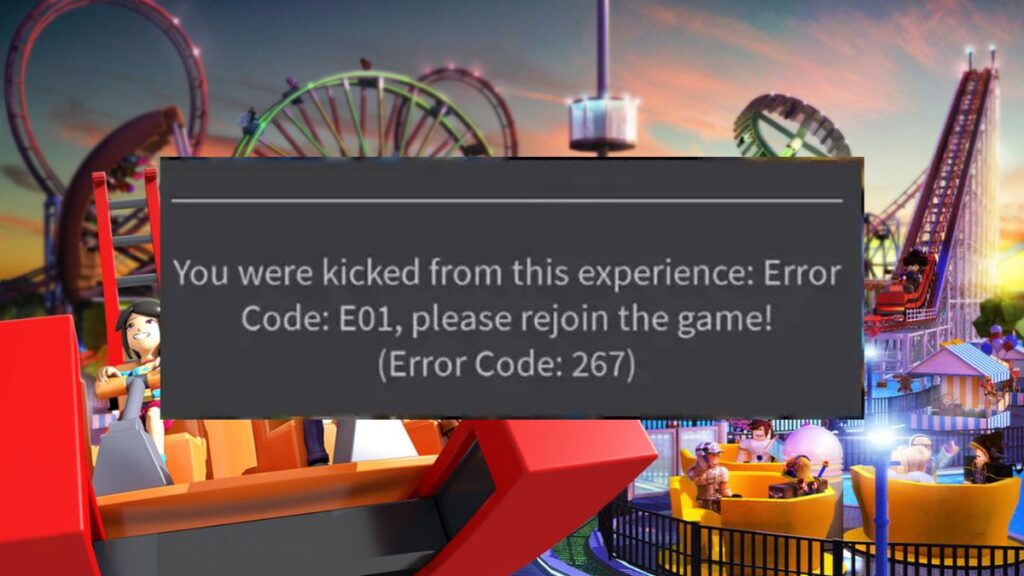
The first thing you must do when you encounter Error Code E01 is check the server status. One primary reason for this error is server maintenance or unexpected downtime. You can check the server status from the official server status page. If the server is down, there’s nothing you can do but wait for it to come back up. You can try the following methods if the server status isn’t an issue.
1. Check Your Network Connection
Your internet connection is crucial for playing Roblox, and any issue with it can cause the E01 error. Ensure your network connection is stable and robust enough to support online gaming. You can check this by running a speed test or accessing other websites or games. If you’re experiencing issues with your network, resetting the router might work. Otherwise, contact your internet provider.
2. Update Your Graphics Drivers
Outdated or faulty graphics drivers can cause errors, including Error Code E01 in Roblox. Check your graphics drivers are updated and compatible with the game. You can check it from the manufacturer’s website.
3. Clear Cache and Cookies
Clearing your browser’s cache and cookies can resolve various technical issues, including error codes. Access Roblox‘s cache location, select all the files and delete them to clear the cache.
4. Reinstall Roblox
If all else fails, you can try reinstalling the game to fix the E01 error, as corrupted game files can also cause this error. Uninstall Roblox from your device and then download and install the latest version from their website. This will ensure you have all the necessary files to run the game without errors.
5. Contact Roblox Support
If none of these methods work, it’s best to contact Roblox support for further assistance. They may be able to provide a specific solution for your device or help troubleshoot the issue. You can contact them through their support website.








