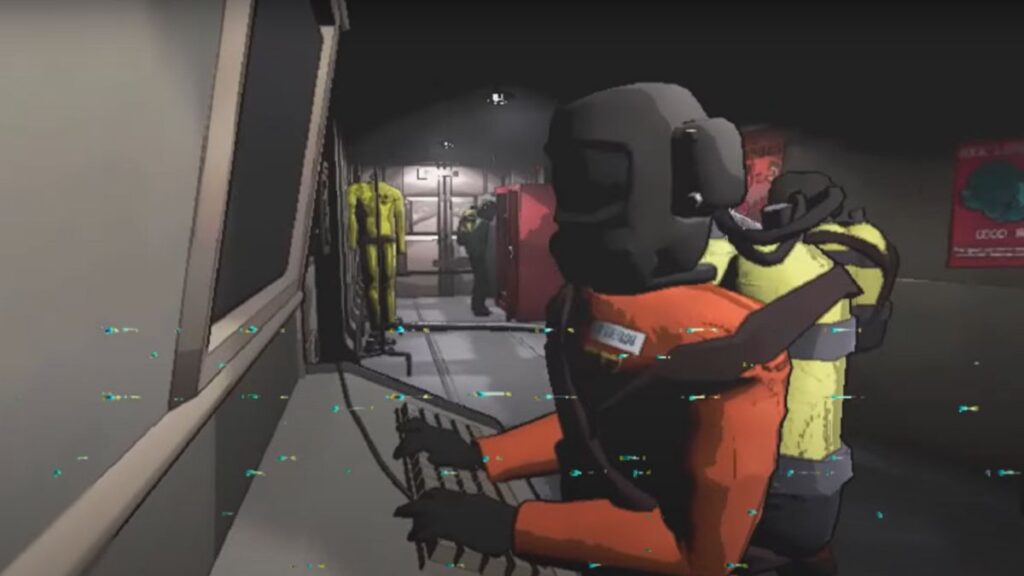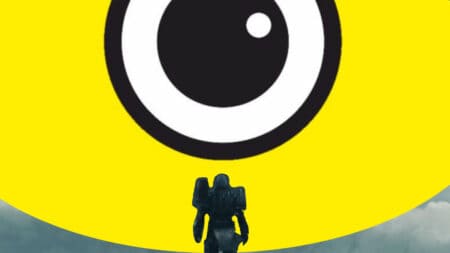In Lethal Company, the in-game voice chat is a crucial part of the experience, elevating the tension and facilitating teamwork in your ventures into the monster-infested moons. Unfortunately, some players have reported microphone issues exclusive to this game. Also, the problem could be as simple as the game picking the wrong microphone device or your security software blocking access. It could even link back to missing Visual C++ Redistributables. However, there are some fixes that you can try to get your mic working again in Lethal Company.
Possible Fixes for Mic Not Working in Lethal Company
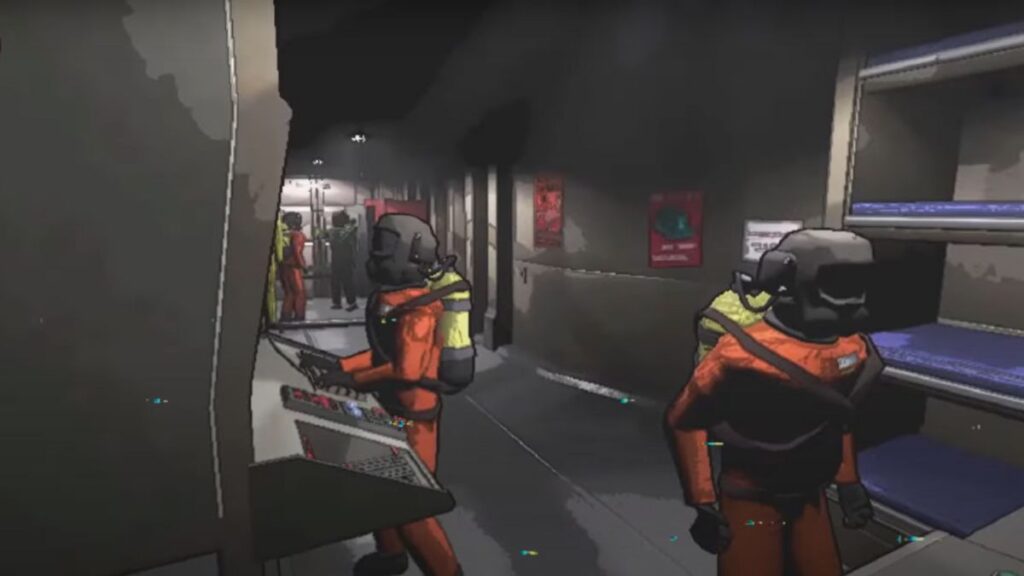
Deactivating the antivirus software/firewall and downloading the latest Microsoft C++ redistributable are the best solutions to the mic issues. Below are all the possible solutions to fix the mic not working error in Lethal Company. However, before jumping into any fixes, check the basics, such as ensuring the microphone is plugged in, unmuted, and set as the default recording device on your computer.
- 1. Deactivate Antivirus/Firewall Software
Security software blocking access is one of the most common reasons for the microphone not working in Lethal Company. Also, this can happen if the game is not recognized as a safe application or the firewall settings are too strict. To fix this, try temporarily turning off your antivirus and firewall while playing the game.
- 2. Download Microsoft Visual C++ Redistributable
As mentioned, missing or outdated Visual C++ Redistributables can cause microphone issues in Lethal Company. Download the latest Microsoft Visual C++ Redistributable version from the official website to fix this.
- 3. Update Audio Drivers
Outdated or corrupted audio drivers can also cause issues with the mic in Lethal Company. Therefore, try updating your audio drivers to the latest version to see if that resolves the problem.
- 4. Verify Game Files
If none of the above solutions work, there may be a problem with the game files themselves. Try verifying the game files in your Steam library by right-clicking on the game, selecting Properties, then going to the Local Files tab and clicking “Verify Integrity of Game Files.”
Lethal Company is still in the early access phase and is constantly being updated and improved. Also, the microphone issue you are experiencing may be a bug that will be fixed in a future update. However, following the steps outlined above, you should be able to troubleshoot and fix any mic issues in Lethal Company.