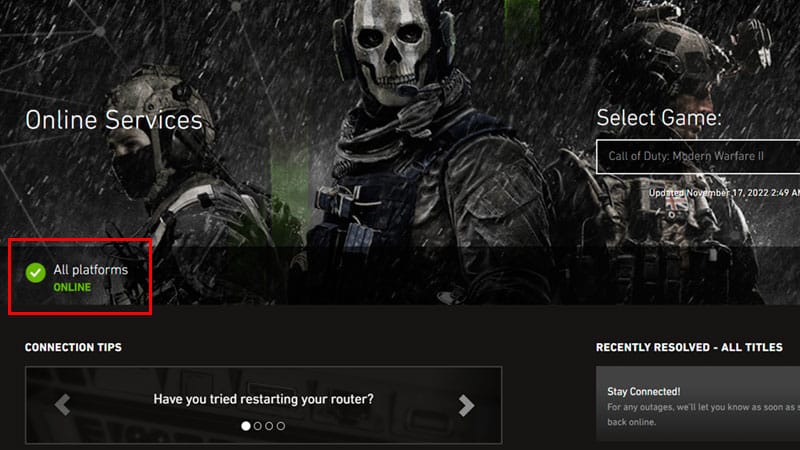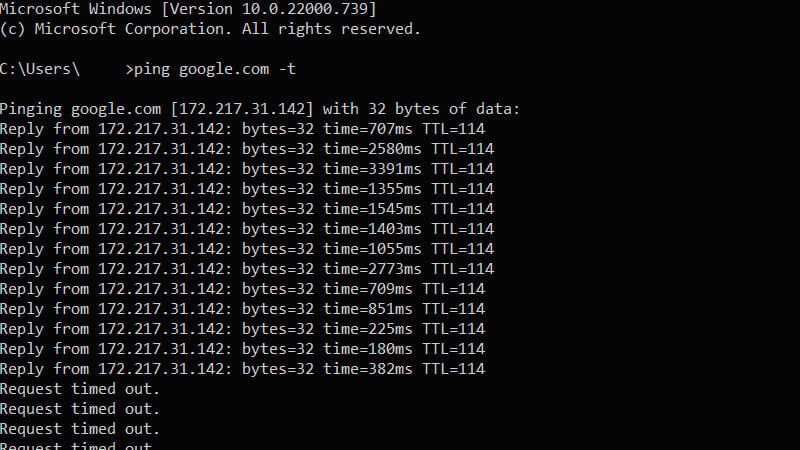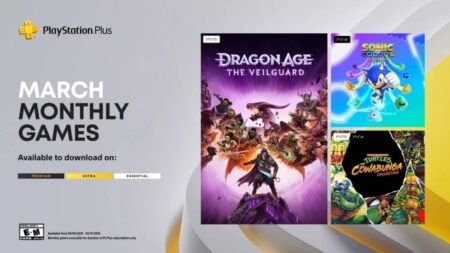Skip To...
Most online games rely heavily on servers to let their players meet and fight each other, including the popular Call of Duty: Modern Warfare 2. Since the game has to support hundreds to thousands of active players at the same time, server issues are not uncommon. However, before you start blaming the developers, you want to make sure that the problem didn’t come from your end but from the server instead. To help with your worries, here’s how you can check and fix the matchmaking in COD: Modern Warfare 2.
1. Make Sure the Modern Warfare 2’s Servers are Up and Running
First, try checking out COD: Modern Warfare 2‘s server status on the official public server status page. It could be that your problem is caused by a server outage or maintenance. If the server is up, but you’re having issues, then it might be a random issue that strikes randomly. Don’t forget to keep an eye on COD‘s social media accounts, like Twitter, to see if Infinity Ward has acknowledged and/or patched any server issues.
2. Disband and Rehost Your Party
According to the player base, you can fix the COD: Modern Warfare 2 matchmaking not working problem by leaving the party once the game starts, disbanding it, and then rehosting it. For more details, head to our Can’t Find Match Bug guide.
- Start the game and go to the main menu.
- Choose “Multiplayer” from the main menu and select “Create a Party.”
- Invite your friends to the party and start the game.
- Once the game begins, go to the main menu and choose “Leave Party.”
- Disband the party and rehost it.
- Start the game again, and you can join online matches without a problem.
- If this method does not fix the issue, try hosting the party with a different player.
3. Check Your Console’s Server Availability (Console)
If COD: Modern Warfare 2‘s servers aren’t down, but you, as a console player, still can’t connect to a match, see the server availability for individual gaming consoles by going to these links below:
- PlayStation Network
- Xbox Live
4. Check Your Device’s Connection
Sometimes, matchmaking not working error in various games, including COD: Modern Warfare 2 happens when your gaming device (PC or console) is having trouble communicating with the server. For that reason, you need to make sure your own internet connectivity is good. Here’s how you can check if your Windows PC is connected to the internet:
- Open the Start menu.
- Select Settings, and go to Network & Internet.
- Choose Status.
You can also check your ping and determine your internet connection’s stability by opening up Command Prompt (CMD) through the Start Menu and typing “ping google.com -t” (without quotes). Your connection isn’t too stable if you see the time above 100ms and even Request timed-out messages. You can also change the google.com address with other web or IP addresses, but checking your connection with Google’s server should be good enough.
Meanwhile, here’s how you can test your internet connection on consoles:
Xbox:
- Press the
Xbox button. - Select Profile & system.
- Pick the Settings menu.
- Choose the General option.
- Select Network settings.
- Select Test network connection.
PlayStation 4:
- From the Home menu.
- Select Settings.
- Go to the Network menu.
- Pick Test Internet Connection.
5. Restart Your Modem or Router
A modem or router is still a (tiny) computer—only made to handle a specific task: managing your internet connections. And, like your console or PC, things can go wrong from time to time. Turning off the device, waiting for 10-30 seconds, and turning it on again might have freed it from crashes, IP conflicts between connecting devices, or even overheating. The most basic tech advice usually works best for that reason.
6. Restart Your Gaming System
Just like restarting your modem or router, turning off your preferred gaming device — a console or PC — might also help fix the matchmaking not working issue in COD: Modern Warfare 2. Any obstructive applications or in-game errors might run in the background, and restarting your system should refresh the whole thing.
7. Clear Your Console Cache (Consoles)
Meanwhile, console players can try clearing their console caches to make sure there are no temporary files interrupting the game files or any update that was downloaded:
- Turn off your console (PlayStation/Xbox) completely; do not put it in sleep mode.
- Unplug the power cord for at least 5 minutes.
- Plug the power cord back.
- Turn on your console.
8. Change Your DNS Address
Usually, your internet service providers (ISP) will assign you to default DNS addresses that don’t need to be changed. However, DNS servers can go down or unknowingly filter/block connections to specific servers, causing matchmaking errors in COD: Modern Warfare 2. Try changing your DNS server to a more common one, like Google’s (8.8.8.8 and 8.8.4.4) or Cloudflare’s (1.1.1.1 and 1.0.0.1), for example.