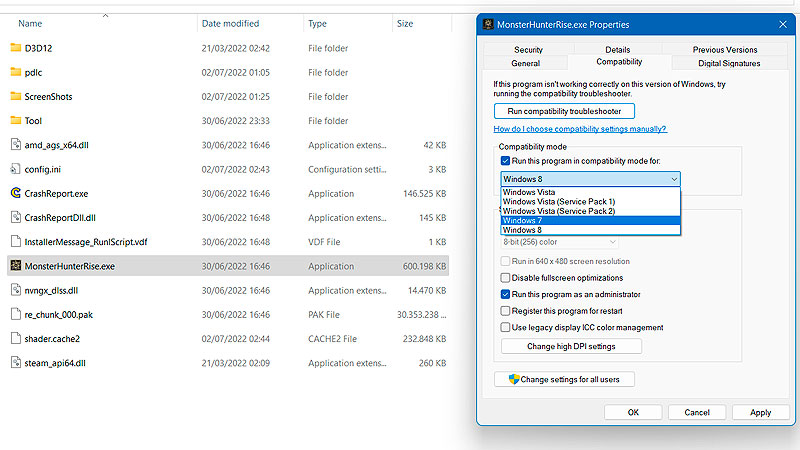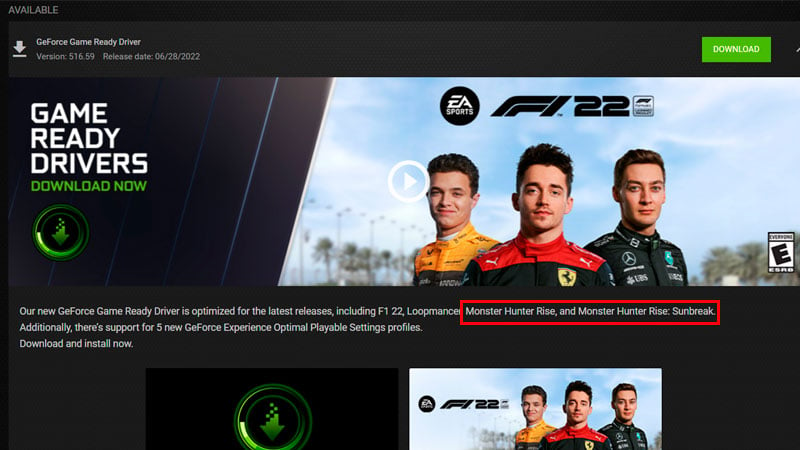Skip To...
The Master Rank expansion to Monster Hunter Rise, Sunbreak, has finally released on June 30. However, Hunters are having trouble getting through the splash screen and often see their game crash before even getting a glimpse of the Elgado Outpost. If you can’t get past the splash screen when running Monster Hunter Rise: Sunbreak, here are some proven methods that should help you fix the startup crashes.
1. Remove REFramework, Mods, and ReShade
The main culprit of Monster Hunter Rise: Sunbreak crashing on startup seems to be REFrameworks. REFrameworks is the script/framework you need to download to use mods in Monster Hunter Rise. Unfortunately, for now, REFramework is not yet compatible with the Sunbreak expansion update.
Try removing or renaming the REFrameworks dinput8.dll file from the game’s directory. Then to make sure, also remove any associated files and uninstall any mods (including ReShade) you have downloaded, either manually or from Vortex or Fluffy Manager. Usually, modders work fast, so don’t forget to check the mod page to see whether or not it can be used with the current version of Monster Hunter Rise: Sunbreak again in the near future. Nevertheless, for this reason alone, personally, I always wait until Capcom stops updating their games to download mods because they will mess with the game.
2. Set Monster Hunter Rise: Sunbreak to Windows 7 Compatibility Mode
Reddit user Beddict mentions running the game with Windows 7 Compatibility Mode if you’re using AMD Radeon R9 200 series GPU. To do that, simply:
- Go to your Monster Hunter Rise installation folder.
- Right-click on MONSTER HUNTER RISE on your Steam Library.
- Choose Manage.
- Pick Browse local files.
- Right-click on the MonsterHunterRise.exe.
- Pick Properties.
- Go to the Compatibility tab.
- Click on the “Run this program in compatibility mode.”
- Then choose Windows 7.
3. Run the Game in Administrator Mode
Another Reddit user, Vallanga1138, wrote that their Monster Hunter Rise: Sunbreak crashing on startup is fixed by running the game as an administrator. Do the same step as the above, but click on the “Run this program as an administrator” instead when in the Compatibility tab.
4. Update Your Driver
If it ain’t broke, don’t fix it, right? Well, sometimes, with new games, GPU vendor also optimize their hardware performance through driver updates. With that in mind, you might want to download the latest GPU driver once in a while if you’re having trouble like Monster Hunter Rise: Sunbreak crashing on startup.
For example, the 516 driver for Nvidia GPUs has compatibility revisions for Monster Hunter Rise: Sunbreak. You can install it by downloading it through the GeForce Experience app or the Nvidia site. AMD users would want to download their drivers from AMD.com.
5. Remove xinput1_3.dll and Verify Integrity
If for some reason, other methods still don’t work for you, Reddit user Laury_U suggests trying to look for a xinput1_3.dll in your Monster Hunter Rise: Sunbreak installation folder. Then delete the file, and verify the game’s integrity on Steam:
- Go to the Library.
- Select MONSTER HUNTER RISE.
- Click the gear icon (Manage menu) on the right-hand side of your screen. Or right-click MONSTER HUNTER RISE from your games list.
- Pick Local Files.
- Choose Verify integrity of game files… menu.
6. Reboot Your System
Last but not least, try rebooting your system. Always do a quick restart after you (re)install or uninstall something. Sometimes a simple refresh is all you need for your PC to remove any temporary files and recognize changes you’ve made on the machine.
Monster Hunter Rise: Sunbreak is available on PC and Nintendo Switch.