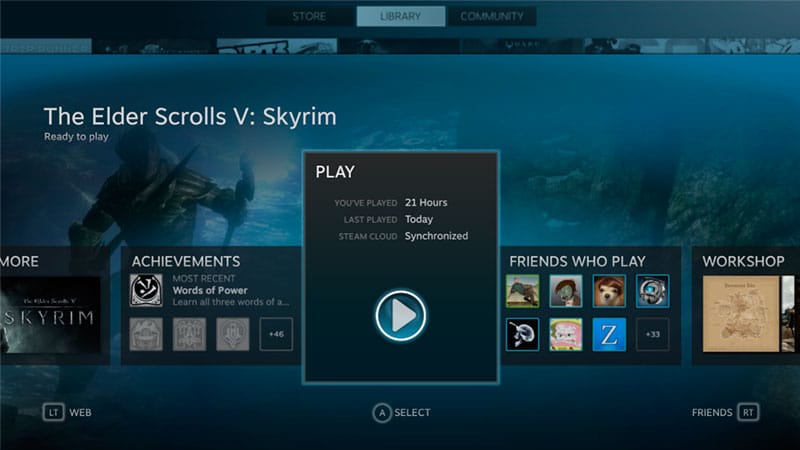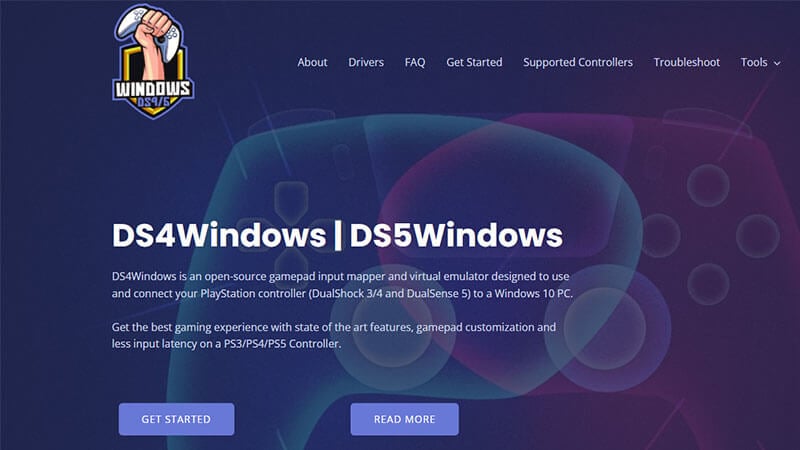Skip To...
One Piece Odyssey, the latest video game starring Luffy and his Straw Hat Pirates, is now available on PC. The game can be played on Steam Deck and supports SteamInput controller input on PC, which means any controller or joystick should work out of the box when you launch it on Steam. But in case you are still having trouble and your controller is not working, here are some fixes that you could try for One Piece Odyssey.
1. Start One Piece Odyssey with Your Controller Already Plugged In
(Updated on September 30, 2024 – updated images, links, and format)
Most of the time, Steam games can easily read your controller input even if you plug it in after you launch them. However, in some rare cases, games will only recognize a controller input if they are plugged in before you launch them.
2. Unplug All Input Devices Before Starting the Game
Some games (like Elden Ring, which is published by Bandai Namco as well) seem to only recognize the first input device registered on the PC. That means to make your controller works, you need to unplug your mouse and keyboard as well as other input devices like a drawing tablet before launching the game. Then, after you plug in your controller you may start the game.
3. Reconnect Your Controller and Restart Your PC
Turn off your controller or gamepad after quitting One Piece Odyssey and closing Steam. The controller or gamepad should now be turned on and connected to your computer. After finishing, make sure to restart both your PC and One Piece Odyssey to refresh any problems.
4. Press the Alt+Enter keys
Make sure to press the Alt+Enter buttons on the keyboard to exit the game screen if the controller disconnects automatically or can’t be recognized unexpectedly while you’re playing. The problem might then be resolved when you returned to the game screen.
5. Check Your Steam Controller Settings
See if your Steam Input is already set to a proper controller:
- Close One Piece Odyssey if it’s running.
- Open Steam’s Settings menu.
- Choose the Controller tab.
- Go to General controller settings.
- Then check the box for the controller you want —
Xbox , PS4, Switch, or Generic Input.- On Reddit, user anilisfaitnesto wrote that checking on
Xbox Configuration Support and Generic Gamepad Configuration Support could fix the controller issue for Elden Rin. This might also work for One Piece Odyssey.
- On Reddit, user anilisfaitnesto wrote that checking on
- Then launch the game again.
6. Run the Game in Big Picture Mode
If it still doesn’t work, try to change the per-game settings from Big Picture:
- Run Big Picture Mode by opening the View menu or clicking the icon on the top-left of the Steam window.
- Open Library, select Games, and pick One Piece Odyssey.
- Open the Manage Games menu then select Controller Options.
- Make sure to select Force On option.
- Restart the Steam client.
7. Enable/Disable Steam Overlay
Some people claimed that disabling (or enabling it, for some reason) Steam Overlay for One Piece Odyssey might fix the controller not working issue on PC:
- Open Steam’s Settings menu.
- Select the In-Game tab.
- Uncheck the Enable the Steam overlay while in-game option.
8. Set Forced On/Off SteamInput Per Game Settings
- Launch your Steam client.
- In the top left corner, select View.
- Select Big Picture Mode next, then click Continue if required.
- Select Library.
- Navigate to the Games area in Browse.
- Choose One Piece Odyssey.
- Select the gear icon or the Manage Games menu.
- Select Controller Options under SteamInput.
- Open the full list of Change the Steam Input Per-Game Settings by clicking the downward pointing arrow.
- Toggle Forced On then click OK.
- Restart your Steam client and verify that the controller is functional.
- If it still doesn’t work, repeat the process, this time choosing Forced Off.
9. Uninstall Vjoy
If you have ever installed the virtual joystick driver Vjoy for steering wheels or fighting game joysticks, you should uninstall it for the time being. Again, this is a tip for Elden Ring controller issue but might work for One Piece Odyssey as well.
10. Uninstall Control Devices in Device Manager
Speaking of uninstalling third-party drivers, you could also try uninstalling all of the drivers listed as “HID-compliant control devices” in Device Manager. Just to be sure, remove anything that could be some kind of driver for virtualized controllers.
Related:
One Piece Odyssey: Trophy and Achievement Guide
11. Use Third-Party Programs
The easiest way to fix the controller problem on the PC version of One Piece Odyssey is to use third-party programs that translate any controller input into Xinput. One of the most popular (and safe) ones is the DS4Windows program. As its name suggests, it works for PlayStation 4 (and 5!) controllers complete with an easy-to-use UI and profiling system. This method seems to be the one that works best for most people online.
12. Add One Piece Odyssey as a Non-Steam Game
This last tip is for those of you who, ahem, own illegally obtained copies of the game. As mentioned above, One Piece Odyssey supports SteamInput, and the fastest way to fix any controller not working issue is to add the game as a non-Steam game and then launch the game from your Steam Library.