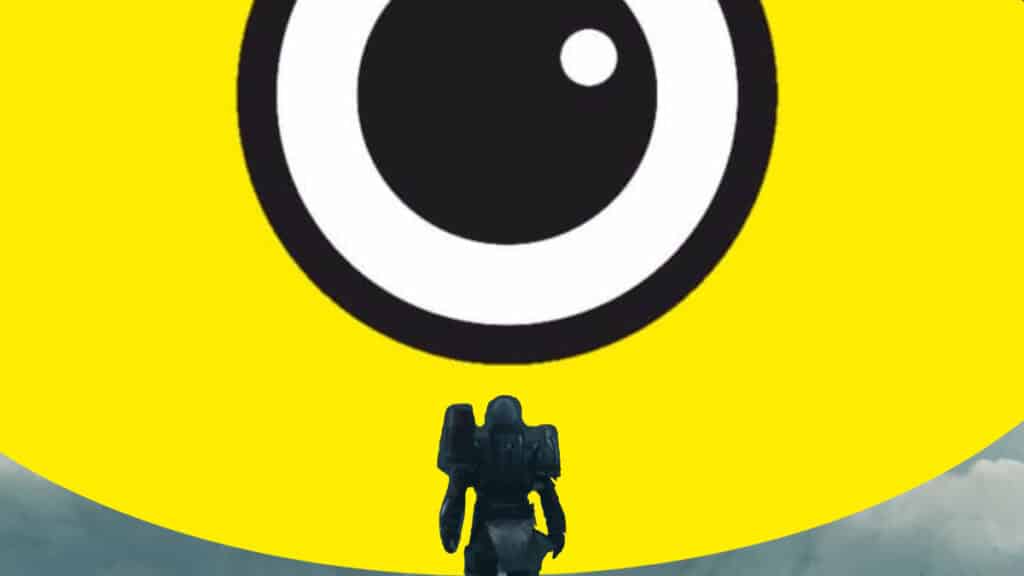Skip To...
Out of the many errors some Guardians might experience when trying to play Destiny 2, we have the Plum one, which is tied to the BattlEye software. For the unaware, Battleye is the anti-cheat program that Bungie uses in its shooter. While it works to prevent cheaters from causing havoc, it can also prevent players from playing. But with a few tweaks here and there, you can fix this roadblock and get back into the fight.
[Updated on December 2, 2025: Updated for Renegades]
What Is The Plum Error Code? Explained
The Plum error code in Destiny 2 is tied to Battleye. The anti-cheat software will usually display this error if it detects a problem with your computer that may violate Bungie’s Terms of Service. While the official explanation might seem ambiguous, we’ve noticed this usually happens whenever Destiny 2 undergoes maintenance or receives a major patch. On the other hand, some third-party software on your PC might erroneously flag you as a cheater, which can also cause this error. Thankfully, the solutions are quite simple.
How To Fix Error Code Plum

To get rid of the BattlEye Plum error in Destiny 2, there are a few tried and tested solutions you can follow.
- Disable any third-party software.
- Programs such as VPNs or specific brand software, such as Lenovo’s Network Boost, can cause this issue. Turn them off before playing.
- Update Windows.
- Usually, if your operating system is outdated, you might get this error. To fix this, head to Settings, Update & Security, Windows Update, and check if there’s anything you need to install.
- Verify your game’s files.
- Another way to fix the Plum error in Destiny 2 is by verifying the integrity of your files. To do so, head to Steam, find Destiny 2 on your game’s list, right-click on it, head to Installed Files, and select “Verify integrity of game files.” If this doesn’t fix it, reinstall the game.
- Uninstall or deactivate other anti-cheat software.
- Other players have reported that certain anti-cheat software is conflicting with BattlEye. If you play other multiplayer games, verify that their anti-cheat software isn’t running in the background.
Assuming these solutions don’t work, then it could be on Bungie’s side. However, contrary to other errors, Plum usually happens when there’s something wrong with our PC. In the worst-case scenario, a clean reinstall of your game should do the trick, and even restarting your rig could help.