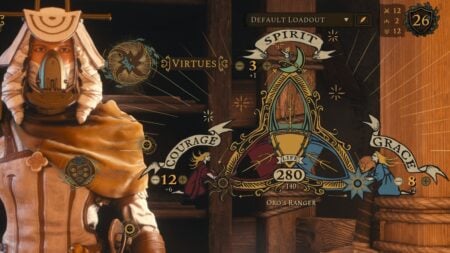The White Screen bug in Roblox is a common error players encounter often. When you encounter this error, it shows a blank white screen preventing you from interacting with the platform or playing any game. There are many reasons for this error, ranging from problems with internet connection, outdated or corrupt browser caches, or even server problems. However, if you are struggling to sort the Roblox White Screen bug, below are the most workable fixes.
Methods To Fix Roblox White Screen Bug

Below are the solutions that have worked best for many players so far. However, before trying these methods, check the game servers are up and running. You can check it from official social media sites.
1. Delete Temporary Files
This will free up disk space, clear any corrupted files.
- Open the Windows search bar.
- Type %temp% and press Enter.
- Select All Files.
- Delete the files.
- Empty the Recycle Bin.
2. Uninstall and Reinstall Roblox
When you uninstall and reinstall the game, it will refresh all game files, replace outdated or corrupted ones, and fix the Roblox White Screen bug.
- Open the Control Panel.
- Go to Programs.
- Find Roblox.
- Uninstall Roblox.
- Go to the Roblox website, log in to your account, and install Roblox.
3. Update Your Graphic Card
The steps to update the graphic card will depend on your Graphic card type. If the graphic card is not updated, it might result in this error. Graphics driver updates can fix bugs, improve performance, and add new features.
Also, ensure you do not run any background programs while playing the game and it is best to run the app in Administrator mode. According to some players in relevant threads, they have contacted the Roblox support team, and the reply says they are aware of the Roblox White Screen bug and are working on a solution. This also means there are some reasons for this bug from the server side, and we can expect a permanent solution sooner.