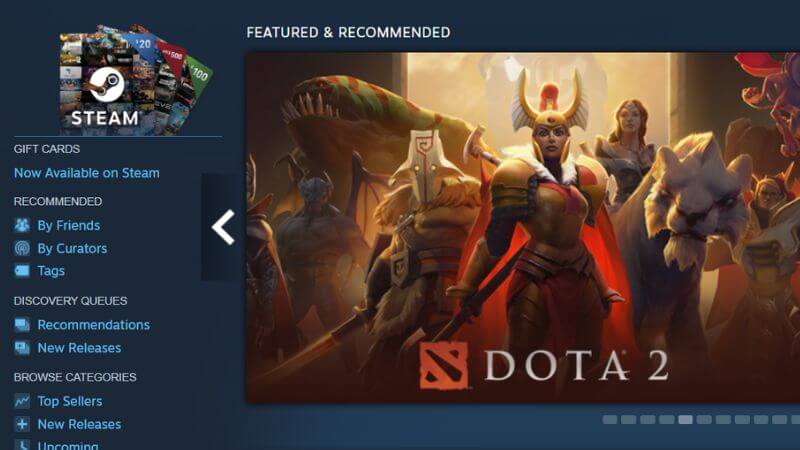Skip To...
Steam is a gaming platform that allows you to play your games online. However, sometimes you may encounter errors when trying to connect to the Steam servers. One of these errors is the connection timeout error. This guide will show you how to fix the Connection Timeout Error on Steam.
What is the Connection Timeout Error on Steam?
The connection timeout error is an error that can occur when you’re trying to connect to the Steam servers. Several factors can cause this error.
- Your internet connection is not stable.
- The Steam servers are down.
- There is a problem with your Steam account.
- Caches or cookies are preventing you from logging into your Steam account.
How to Fix the Connection Timeout Error on Steam?
Most of the time, you can prevent the connection timeout error by clearing your caches and cookies. But remember to check first whether Steam Servers are up and running. Follow the steps below on how to clear your caches and cookies:
- Open your browser and click on the “Menu” button.
- Click on the “Settings” option.
- Click on the “Clear browsing data” option. A window will pop up, giving you clearing options.
- Check the “Cookies and other site data” and “Cached images and files” options.
- Click on the “Clear data” button.
If the connection timeout error persists, then you need to clear caches from your Steam Browser. Here’s how to do it:
- Open the Steam client and click on the “Steam” button.
- Click on the “Setting.”
- Select “Downloads” from the new popup window.
- Click on “Clear downloads” in the next window.
- Click ” Confirm” to finish the process.
Once you have done all these steps, try connecting to the Steam servers again. If you are still encountering the error, then there may be a problem with your Steam account.
First, check that your Steam account is valid by logging into the Steam website. If you can’t log into your account, try resetting your password. Also, changing your download region might help to fix this problem. Also, you can try some general troubleshooting steps, like restarting your computer or router. You may need to contact Steam support if you’re still having problems.
We hope this guide has helped you fix the connection timeout error on Steam. If you have any other questions or suggestions, feel free to leave us a comment below.