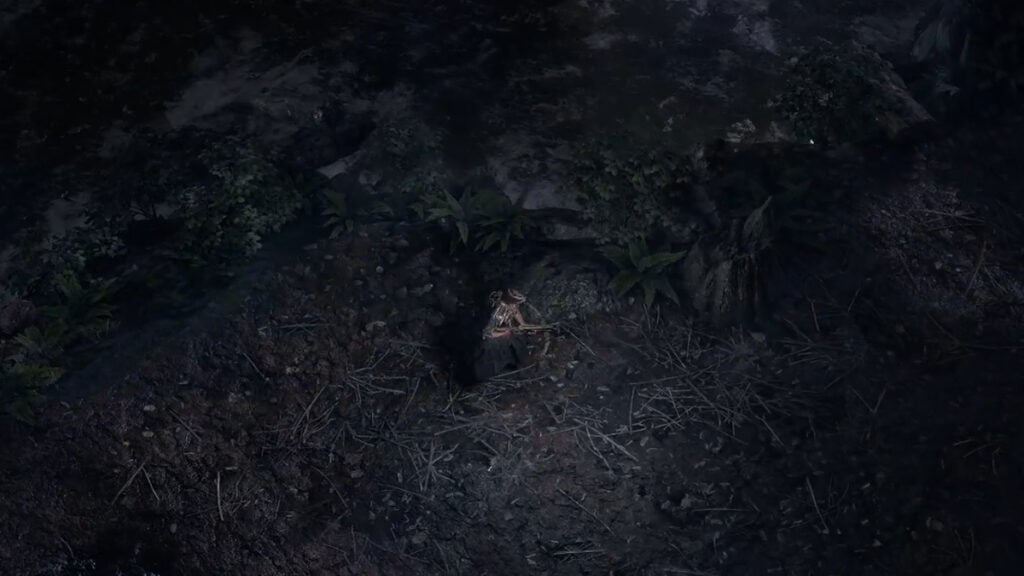As you progress through Path of Exile 2, you will obtain all sorts of loot. As a new player, you can expect to constantly upgrade your gear, and various objects have potential uses. However, once you reach the end game, you will discover you are surrounded by a sea of lousy loot. One way to avoid manually filtering through this mess is to install an item filter in PoE 2. Veteran players should already be familiar with this feature, but new players may need some guidance on how to get this thing working.
How To Activate Item Filter in PoE 2
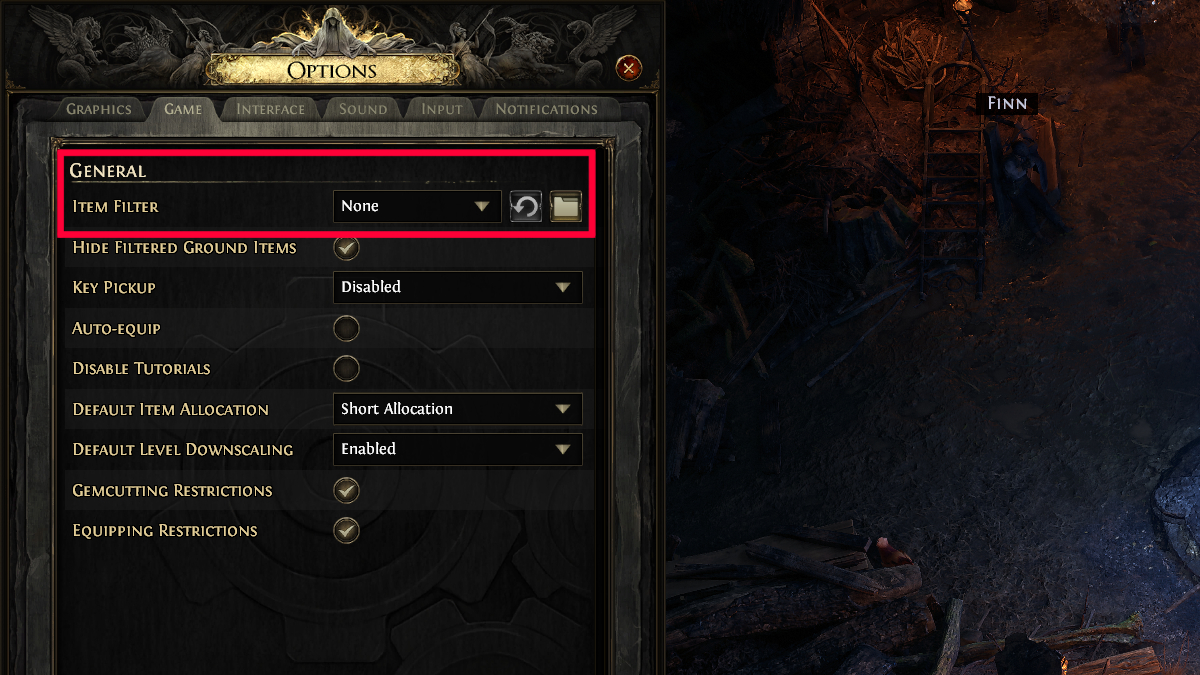
You can consider an item filter as a mod or third-party tool that lets you easily sort through all the loot you encounter in Path of Exile 2. Don’t worry; the developer is aware of this, and they even encourage its use. There are numerous item filters that you can use, but for new players, I recommend using FilterBlade. It’s the most popular, and the installation process is easy.
Here’s what you need to do:
- Visit FilterBlade on your browser and log in to your Path of Exile account.
- In the Overview tab, you can select the NeverSink SC option.
- Set the strictness to regular or semi-strict.
- Click the Style option if you want to change the item filter visual.
- Go to the Export to POE tab when you are done.
- Select Save and Sync to add the filter to the game automatically.
- Launch the Path of Exile 2 game and find the Item Filter option in General settings.
These are only the basic steps for new players trying out item filters in PoE 2. Once you’ve familiarized yourself with this feature, you can tinker with the settings so it will suit your specific needs.
If you want to see how the item filter will look in the game, you can go to the Simulate tab. Besides generating loot, you can even set the zone level so you can see the type of items you will encounter during the end game.
Note that the item filter will hide low-value items. When you are still completing the main story, there is no harm in not using this mod since you will need all sorts of low-level resources as you progress. Once you hit the end game, you will be a lot more picky. An item filter is also handy when you are grinding for a specific item since you can make it stand out more than other loot.