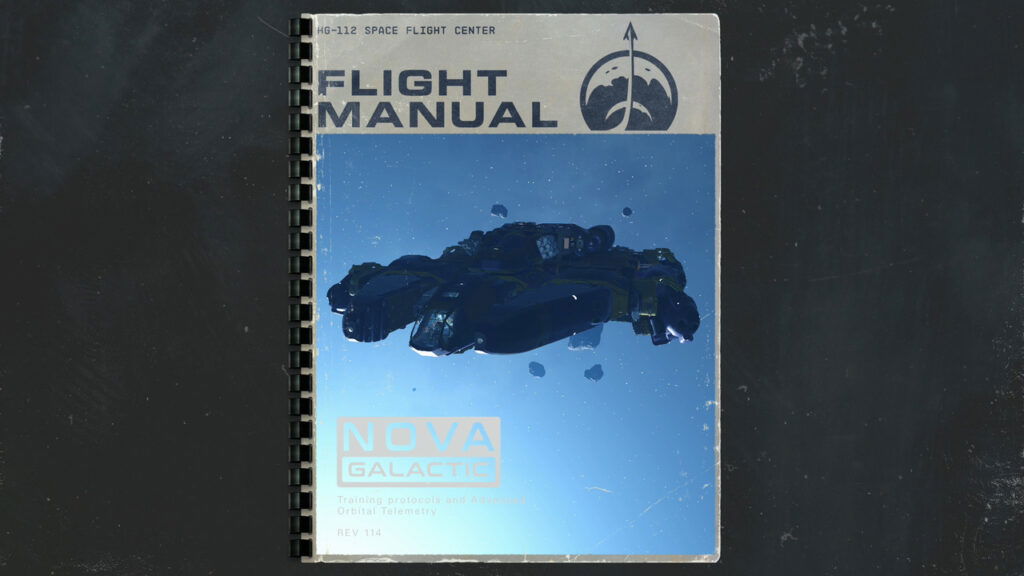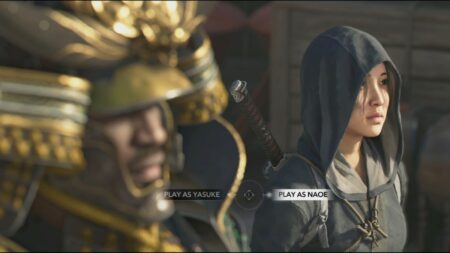Skip To...
As one of the biggest releases of 2023, Starfield invites players to plunge into a colorful world full of adventure and incredible space beauties. So, you will often see places you want to capture in a photo by warping from one system to another. Luckily, Bethesda understands the players’ desires and adds an extensive Photo Mode system to the game. Entering Photo Mode in Starfield, you get access to a vast photo adjustment functionality, from the brightness and contrast to the angle of view and the presence of a character in the image. However, we are here to help you and tell you everything about Photo Mode in Starfield.
How To Enter Photo Mode in Starfield
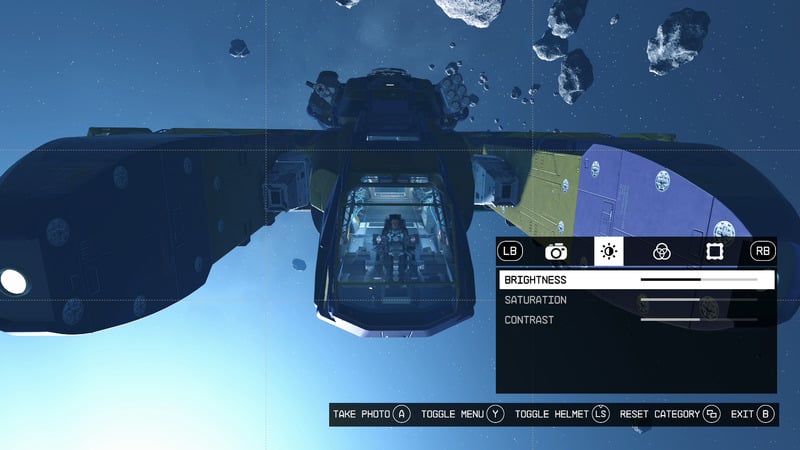
As we said, Starfield’s Photo Mode is a well-developed feature for creating incredible images. It will take you some time to get used to this mode, but first of all, you should know how to enter it:
- Xbox. Press LB to enter Scanner Mode, then press R3 to enter Photo Mode.
- PC. In this case, press the F key on your keyboard to enter Scanner Mode, then select Photo Mode.
Also, regardless of platform, you can enter Photo Mode in Starfield in the following way:
- Press the Tab or Menu button.
- Go to the System Options tab.
- Select Photo Mode from this menu.
Starfield: Photo Mode Options Explained
By going to Photo Mode, you can visit several settings tabs to zoom in or out of the photo, change the angle of view, or remove your character for a clean photo background. You can also choose the character pose for the photo, brightness, contrast, and much more. We advise you to spend some time experimenting with this mode. And further, you will find all the control keys for comfortable use of the Photo Mode.
PC Photo Mode
- Snapshot: Space
- Exit: ESC
- Reset Settings: V
- Toggle UI: T
- Next Mode: R
- Move Camera Up: Mouse 1
- Move Camera Down: Mouse 2
- Previous Category: Q
- Next Category: E
- Up: Up
- Down: Down
- Left: Left
- Right: Right
- Toggle Headtracking: X
- Toggle Helmet: Z
Xbox Photo Mode
- Snapshot: A
- Exit: B
- Reset Settings: View
- Toggle UI: Y
- NextMode: X
- Move Camera Up: RT
- Move Camera Down: LT
- Previous Category: LB
- Next Category: RB
- Up: D-pad Up
Down: D-pad Down - Left: D-pad Left
- Right: D-pad Right
- Toggle Headtracking: RS
- Toggle Helmet: L
That’s all you need to know about Photo Mode in Starfield. Look for the best locations and visit hundreds of unique planets to take the best photos.
Related:
Starfield Shattered Space Expansion: Release Date & How to Buy
Starfield will be available on