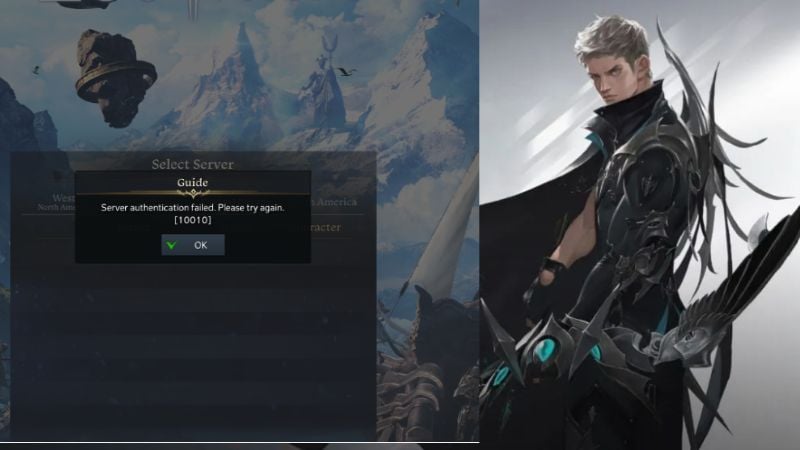Skip To...
Lost Ark gamers have been experiencing an authentication error 10010 recently. Thankfully, a few methods can be used to try and fix the How to Fix Lost Ark Authentication Failed error. In this blog post, we’ll go over each of those methods so you can get back to playing your favorite game as soon as possible!
Restart the Lost Ark client
This is the most basic troubleshooting step that should be tried first. Close the game and restart it. This will sometimes fix the problem on its own.
Clear your DNS cache:
If restarting the client doesn’t work, you can try clearing your DNS cache. This will reset your connection to the game servers and may fix the authentication error. To do this, open the Command Prompt and type in “ipconfig /flushdns.” Press Enter and then restart the Lost Ark client.
Change your DNS settings.
Another potential fix is to change your DNS settings. You can do this by going to the Control Panel, clicking on Network and Internet, and then clicking on Network and Sharing Center. From there, click on Change adapter settings. Right-click on your active network connection and select Properties. Click on the Internet Protocol Version 4 (TCP/IPv4) and then click on Properties. Select Use the following DNS server addresses and enter 8.8.8.8 for the Preferred DNS server and 8.8.4.4 for the Alternate DNS server. Click OK and then restart the Lost Ark client.
Related:
Escape From Tarkov June 29 Update Patch Notes
Verify Integrity of Steam Files
If you’re still having trouble, you can try verifying the integrity of your Steam files. To do this, right-click on Lost Ark in your Steam library and select Properties. Under the Local files tab, click on Verify integrity of game files. Steam will now check your files and replace any that are corrupted. Once the process is finished, restart the Lost Ark client and see if the Lost ArkAuthentication Failed error has been fixed.
Reinstall the game
If none of the above methods work, your last resort is to reinstall the game. This will delete your game data, so be sure to back up any important files before proceeding. To do this, go to Control Panel and click Uninstall a program. Select Lost Ark and click on Uninstall. Once the game is uninstalled, restart your computer and then re-download and install the game from scratch.
Although we have provided a few methods that may help to fix the Lost Ark Server Authentication Failed 10010 Error, there is no guarantee that any of them will work for everyone. If you are still having trouble after trying all of these steps, don’t hesitate to get in touch with customer support for further assistance, and also you can have information through the official forums.