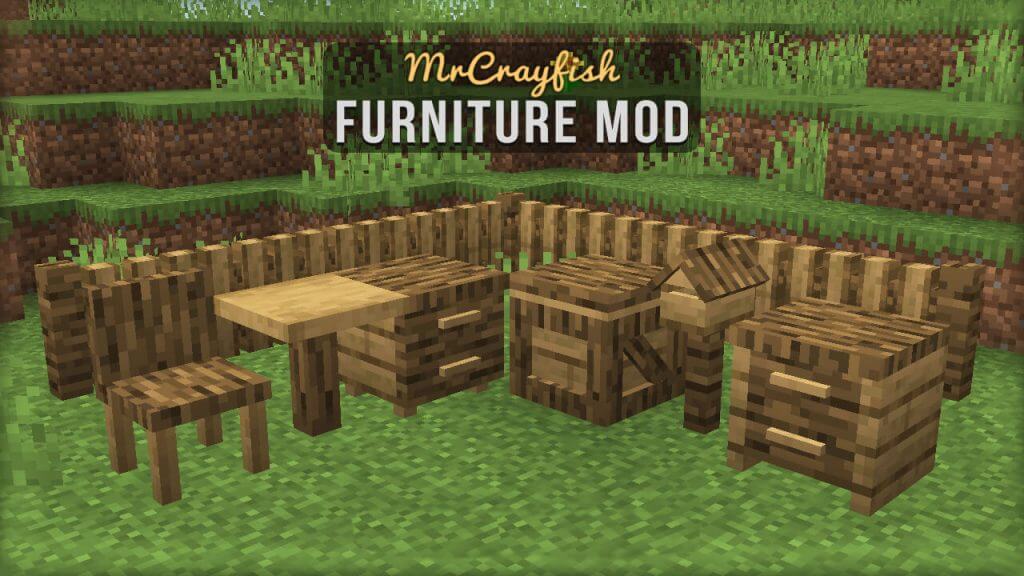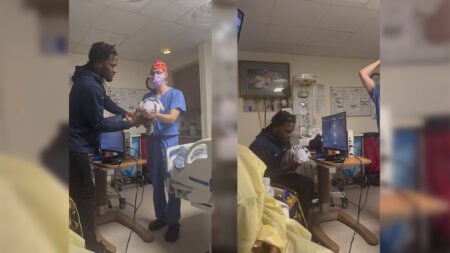MrCrayfish’s Furniture Mod is one of the best-known furniture mods in Minecraft, featuring over 80 unique pieces of functioning and useful furniture and decorations. This popular mod offers numerous options for a player to decorate their Minecraft home‘s kitchen, bedroom, dining room, and outdoors. The mod’s mailboxes are able to send items and blocks to players within a server. Items can be placed on shelves and stored in drawers, and players can even sit on couches and chairs. Such furniture creates a myriad of new possibilities and playstyles in the game. Read on to learn how to download and install MrCrayfish’s Furniture Mod in Minecraft.
How To Use MrCrayfish’s Furniture Mod in Minecraft
To download and install MrCrayfish’s Furniture Mod in Minecraft, first install the Forge Mod Loader, a free, open-source client needed for running most mods in Minecraft. Next, download MrCrayfish’s Furniture Mod and place it within the “mods” folder inside Minecraft’s file folder. Launch the game via the Forge profile to use the mod in-game.
Installing Minecraft Forge is a relatively simple process. Download and install the latest version of Forge from its website. After downloading the program, install it by either choosing “Install Client” or “Install Server.” Players hosting a server will obviously choose the server option; however, bear in mind that anyone joining a Forge-based modded server must also have the client version of Forge installed on their device. After the installation is complete, Forge should appear in the profile selection of Minecraft’s launcher window.
There are several sources to download MrCrayfish’s Furniture Mod from. MrCrayfish’s official website is likely a good place to start. Make sure that the mod version matches the Minecraft version — otherwise, there may be compatibility issues. Next, the mod will need to be placed into Minecraft‘s data folder. Simultaneously press the Windows Key and ‘R’ key to open the ‘Run’ program. Type %appdata% into the search bar, which will open the ‘Roaming’ folder. Search for a folder titled .minecraft. and open it. After finding (or creating) the ‘mods’ folder within the data folder, drag and drop MrCrayfish’s Furniture Mod into this ‘mods’ folder.
Launch the game using the Minecraft Forge profile and enjoy using MrCrayfish’s Furniture Mod.
Minecraft is available on PC, PlayStation 4, PlayStation 5,