Skip To...
Roblox, just like any other popular online title such as GTA Online, relies heavily on a smooth connection between players’ internet and the game’s server to be able to be played properly. Nevertheless, sometimes, a connectivity error could occur, and players encounter Error Code 279, often accompanied by the ID=17: Connection Attempt Failed error message. Should you become one of the unlucky ones, this guide will explain why Roblox Error Code 279 occurs and how to fix it.
Roblox Error Code 279 – Explained
When you encounter Error Code 279 when running Roblox, your connection to the game server has been prevented or blocked, often by accident. This could easily happen due to various reasons, such as internet problems, Roblox server errors, and your PC’s firewall, among others. Below we’ll give you eight proven methods to help you identify and fix Roblox Error Code 279.
Roblox Error Code 279 – 8 Ways To Fix It
1. Make Sure Roblox’s Servers are Up and Running
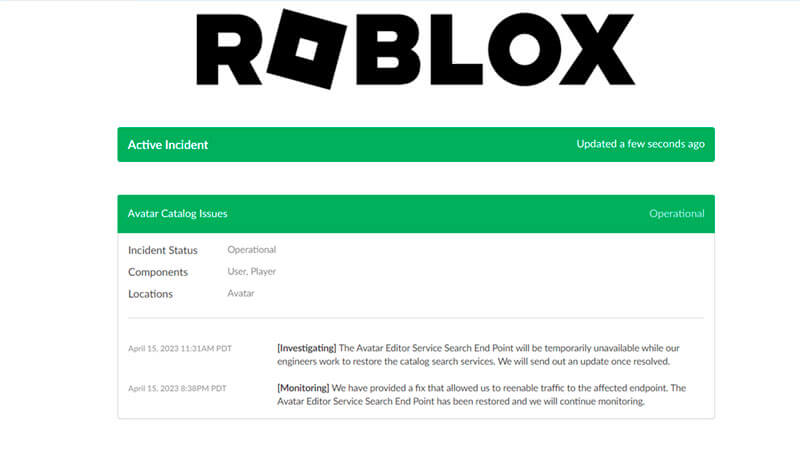
Before you start messing with your PC, I suggest you check if Roblox‘s server is available by visiting the official public server status page. On that page, you should be able to see the site’s server status as well as a record of any server issues. After all, any connection-related issue can happen solely because there is a server outage or maintenance.
2. Restart Your Modem or Router
If your modem or router is left on for an extended period of time, it may overheat, and there may be an IP conflict between devices that are connected to your internet. This issue can be resolved by turning off the modem or router and waiting for 10 to 30 seconds before turning it back on.
3. Play Roblox Using a Supported Browser
While Roblox can be played on any popular web browser, you might want to double-check whether or not the browser you’re currently using is officially supported by the website. The official Help Page stated that these are the recommended browser that you should use to play Roblox on:
- Windows PC: Chrome, Firefox, and Microsoft Edge.
- Mac: Chrome, Firefox, and Safari.
If your browser is compatible, updating it may resolve the error code you are experiencing.
4. Turn Off Browser Add-Ons
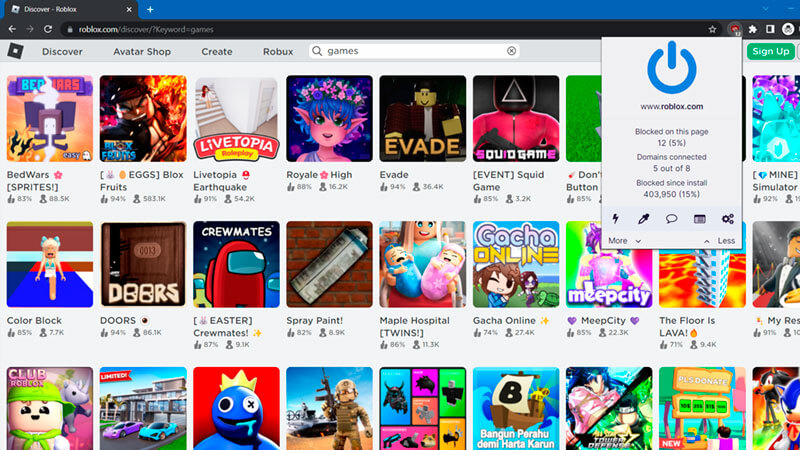
Third-party add-ons or extensions like uBlock Origin adblocker can be extremely useful and a lifesaver. However, since its function in the first place is to stop certain codes from running when you’re opening a website, it might end up blocking some of Roblox’s site functionality, preventing you from using it properly. Try turning off your adblocker when opening Roblox to make sure it’s not the culprit behind Error Code 279.
5. Configure Your Firewall Settings
Windows Firewall prevents your computer from accidentally running any unwanted or malicious program from unrecognized applications or websites. But, sometimes, genuine applications, programs, or websites are detected as a “false positive” and get blocked. Thus, turning off or configuring your firewall could help fix Error Code 279 when you’re running Roblox.
Turning off Windows Firewall:
- Open the Start Menu.
- Click the Search bar.
- Type “Windows Defender Firewall.”
- On the left sidebar, click on the Turn Windows Defender Firewall On/Off option.
- Turn off the firewall for both private and public networks.
- Press OK and try playing Roblox again.
Whitelisting Roblox on Windows Firewall:
- Open the Start Menu.
- Click the Search bar.
- Type “Windows Defender Firewall.”
- On the left sidebar, click on the Allow An App Or Feature Through Windows Defender Firewall option.
- In the application list, look for Roblox.
- Check the box for both private and public networks.
- Press OK and try playing Roblox again.
6. Configure Your Antivirus Setting
Just like a firewall, antivirus software can sometimes be too sensitive and block legit programs or websites. For that reason, you will want to turn it off temporarily or add Roblox to its whitelist. Each antivirus will have different options, so you might have to look up more information on each software’s official help page.
7. Reset Your PC’s Winsock and DNS Cache
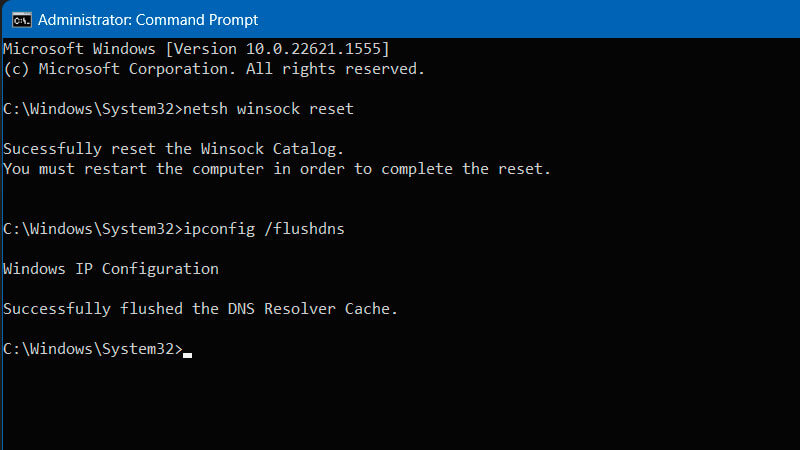
Winsock Windows API is responsible for network protocol communication and stores essential information about various servers. Meanwhile, DNS (Domain Name System) records temporary online data. Resetting both might resolve any server connection issue and fix Roblox Error Code 279. Here’s how:
- Open the Start menu.
- Click the Search bar.
- Type “cmd” or Command Prompt
- Right-click and pick the Run as Administrator option.
- Type the following command in the Command Prompt: netsh winsock reset
- Press Enter.
- Then type: ipconfig /flushdns
- Press Enter again.
- Restart your PC and run Roblox again.
8. Open Ports on Your Router/Modem
Opening certain ports on your router or modem could help specific programs communicate with their server properly. Therefore, doing it might help fix Roblox Error Code 279. Here’s how:
- Access your router/modem dashboard.
- Usually, you can do so by entering the 192.168.1.1 or 192.168.0.1 IP address in your browser, but each manufacturer might have a different IP address.
- Login using your admin account.
- Search for the Port Forwarding option.
- Enter 49152 to 65535 as the Port Range.
- Pick UDP as the Protocol.
- Restart your router/modem.
- Play Roblox again.







