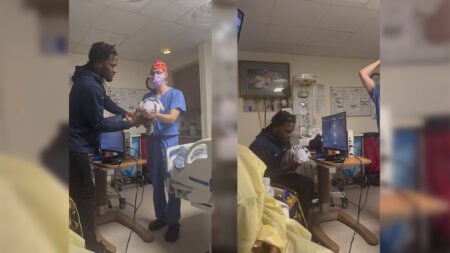Skip To...
Who wants to spend all their time typing message after message to Roblox friends? If you’re in the middle of an intense experience like Type Soul, then you need your hands and attention free for far more important things. That’s when you use the voice chat feature in Roblox. It’s a fun way to explore your favorite experiences with friends seamlessly. But it’s not automatically implemented, so you must set it up yourself. Plus, not everyone can use the feature in the first place.
How To Get Voice Chat in Roblox
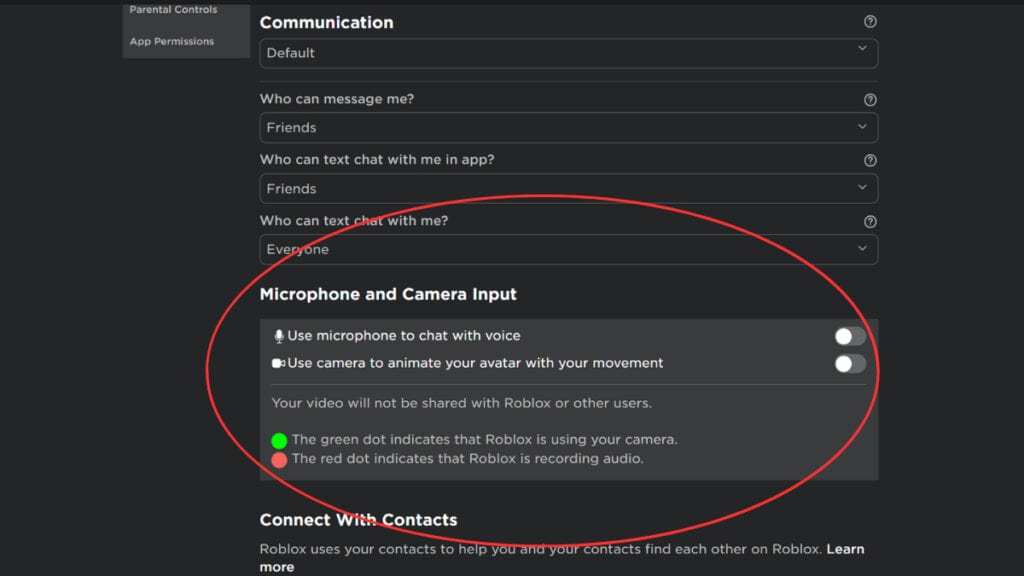
There aren’t many hoops to jump through if you want to enable the voice chat feature in Roblox. It lets you get into the action with your friends as quickly as possible:
- Go to your Account Settings
- On PC: select the “More” icon on the left side of the screen to find Settings
- On mobile: select the gear-like icon to navigate to your Settings
- Select the Privacy tab
- Scroll down until you see “Microphone and Camera Input”
- Toggle on the “Use microphone to chat with voice”
And that’s all there is to set up voice chat in Roblox. If you want an even more immersive experience, you can also toggle on the feature to use your camera. This way, your avatar will mimic your movements.
Voice Chat Requirements
Before you can access the voice chat feature in Roblox, you must meet a couple of requirements. The main one is that you must be 13+. As long as your account is designated as 13+ and you have a verified phone number attached to the account, voice chat is accessible.
Additionally, you must also be a user within one of the following regions to receive this automatic access:
- US
- CA
- UK
- AU
- NZ
- ES
- MX
- CL
- CR
- PR
If you aren’t from one of these regions, you can still gain access to Roblox voice chat. To do so, you must instead use the ID verification process.
ID Verification Process
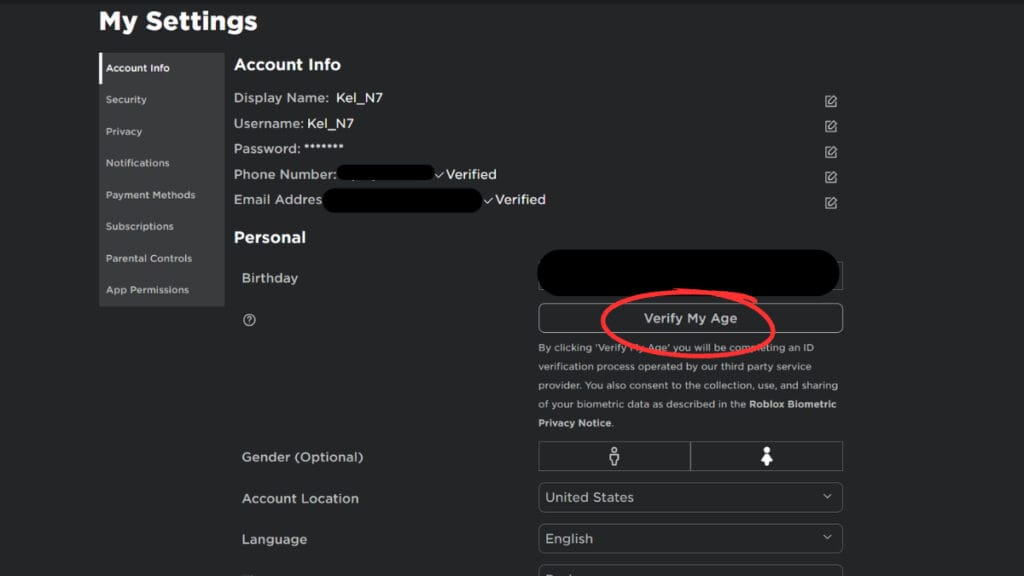
When you create your account, you must input your birthday. As long as you set it over 13-years-old and meet the additional requirements above, you can opt-in for Roblolx voice chat. If you’re one of the users who must use the ID verification, you can follow the steps below to do so:
- Log into your account and locate your Account Settings
- Choose the “Account Info” tab to see your birthday
- Under your birthday, you should see the “Verify My Age” icon
- If you’re on PC, a pop-up will show a QR code to scan with your mobile device. Otherwise, on mobile devices, follow the instructions from the pop-up.
- Allow camera access on your device to begin the verification process, ensuring you have the appropriate materials requested
- Once you’re done, you will return to your original session for real-time updates on whether the verification passed or failed
From here, as long as you pass, you can join in the Roblox voice chat feature. So, be sure your documents are ready and you take a good selfie. You’ll chat with friends, new and old, in any fun experience in no time. Remember: some experiences may not support voice chat. Once you get into one, have your mic on and ready to see if you can openly chat.
Roblox is available on PC, PlayStation,