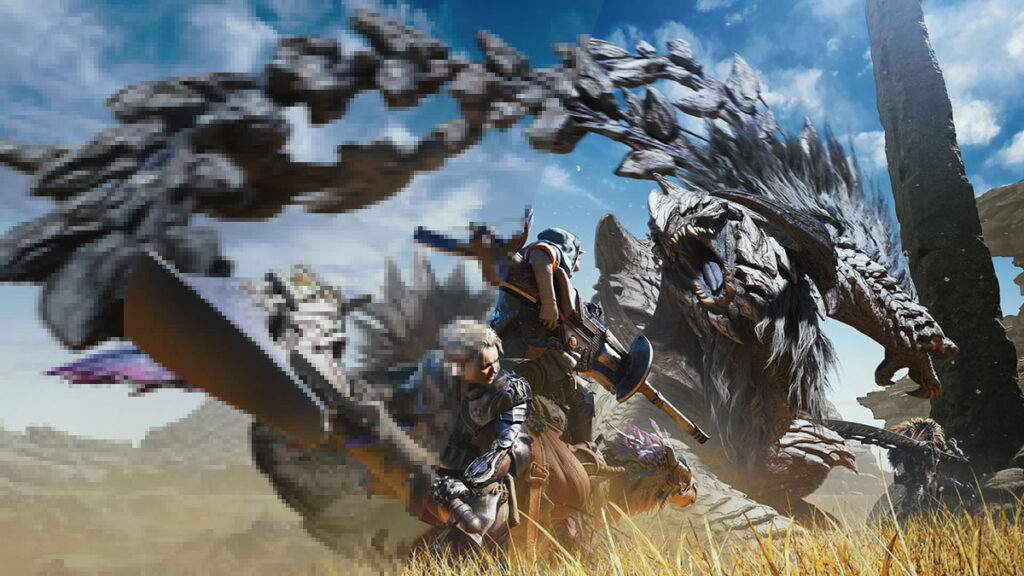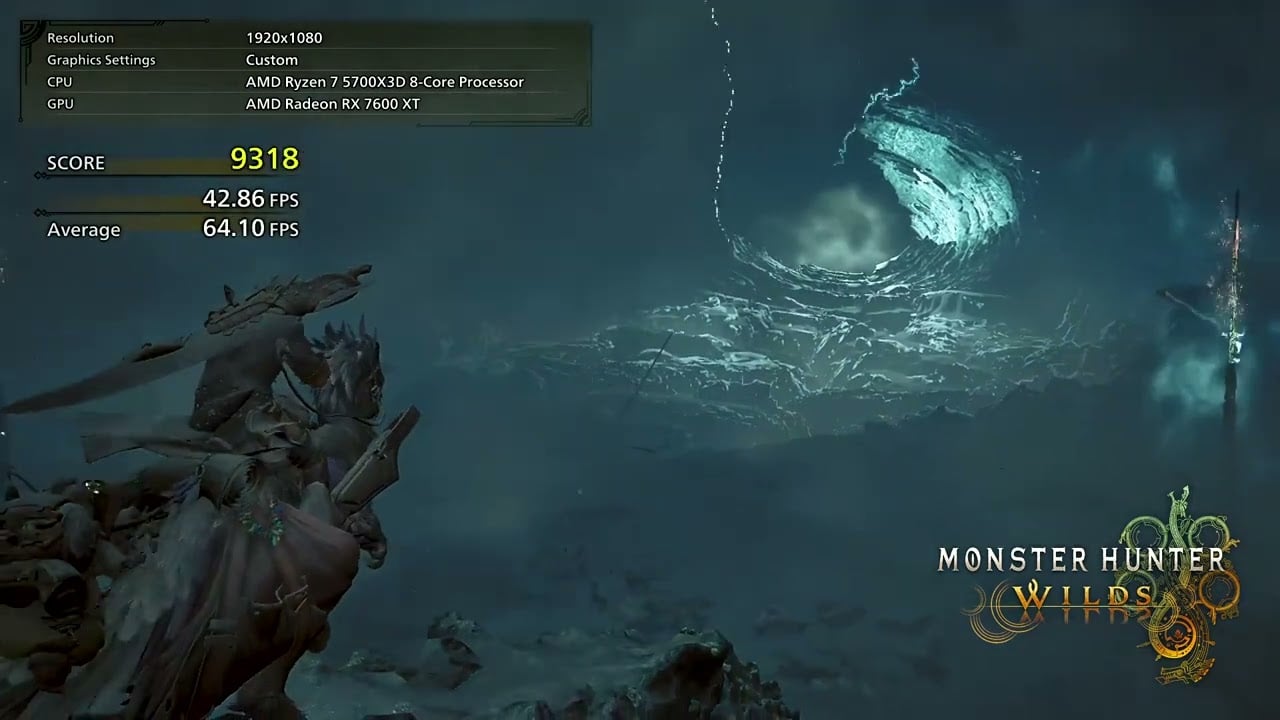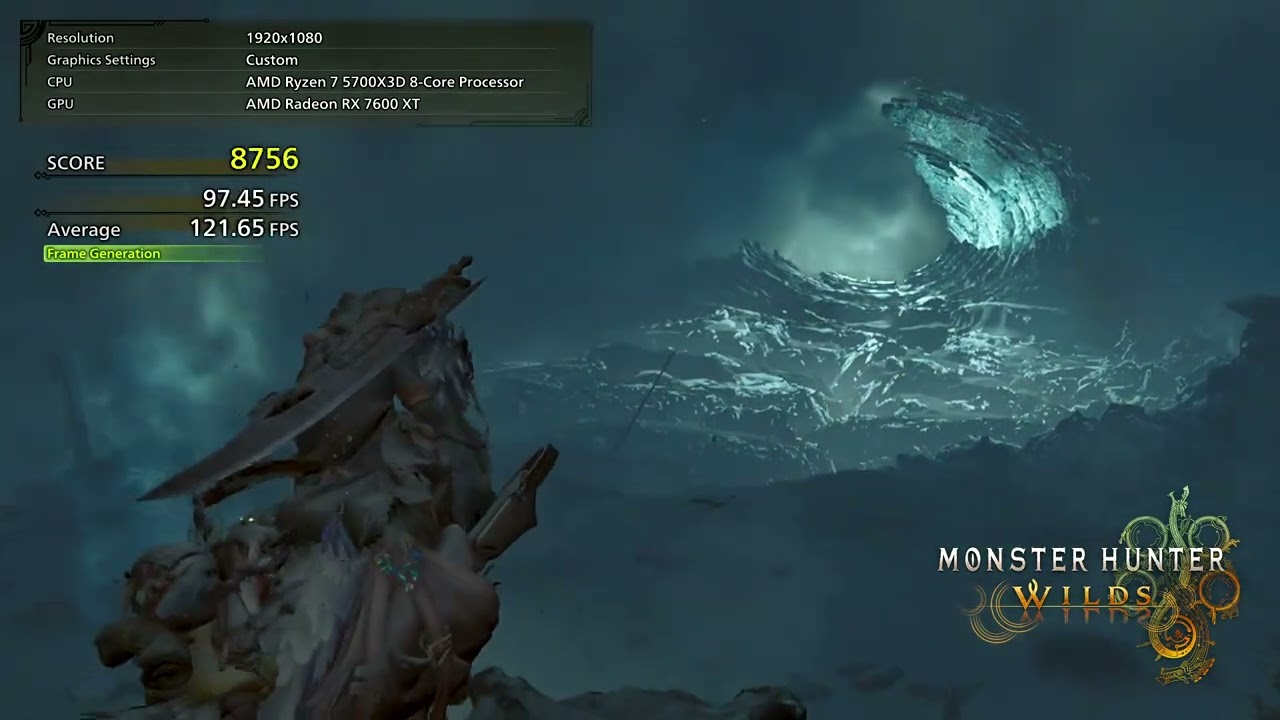Skip To...
Hunting down that perfect graphic and performance settings for Monster Hunter Wilds can be tougher than fighting Arkveld, thanks to its demanding PC specs. Fear not, Hunters, for we’re offering you a performance-friendly setup, whether you want to run it on native resolution or flexing Frame Generation. While the game’s specs does laugh in your face, you can use our guide as a template and perfect your own settings.
Note: The performance is currently based on the Monster Hunter Wilds PC beta and Benchmark Tool. We are aiming for a minimum of 60 FPS using the PC specs below.
- Resolution: 1920x1080p.
- CPU: AMD Ryzen 7 5700X3D.
- GPU: AMD RX 7600 XT 16GB.
- RAM: 16GB.
Native Rendering (No Frame Generation) Settings
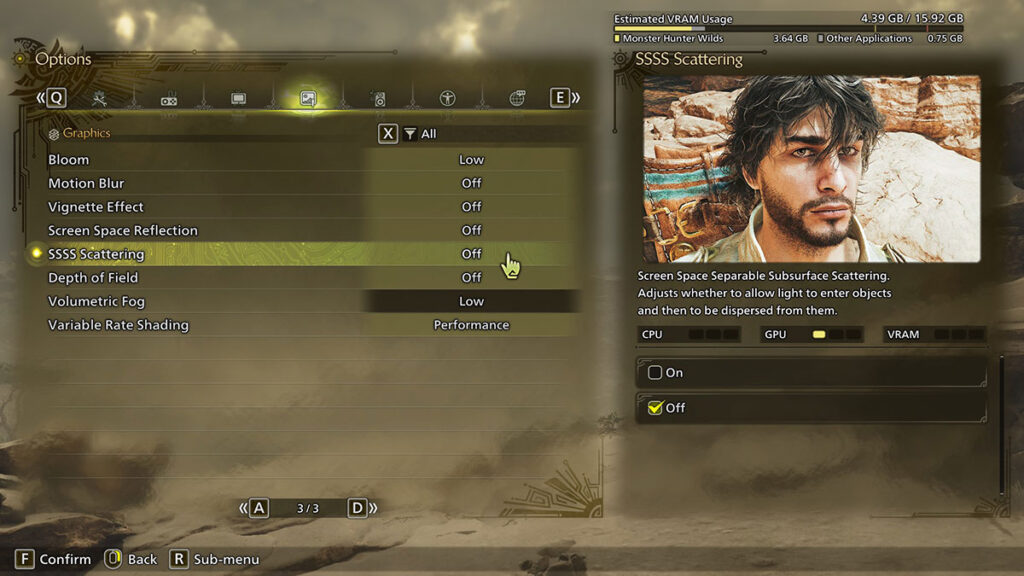
Unfortunately, if you want to run Monster Hunter Wilds with native rendering, you have to be content with playing on Custom Low. With everything turned down or switched off, it reached a maximum of 92 FPS and 51 FPS at the lowest, averaging 68.5 FPS during cutscenes. Meanwhile, in gameplay segments, it barely manages a steady 58 FPS and can easily drop to 33 FPS. On average, it ran on 60.69 FPS.
The most noticeable drops happen when the game tries to render many objects on the screen at the same time. You can see it when the benchmark intro cutscene pans to your Hunter and the whole Dragonship crew. During gameplay, the FPS quickly craters as it tries to show off the Windward Plains’ panorama, and when you enter the small village’s center.
For that reason, if you want to push it to Custom Medium-Low, we suggest keeping Volumetric Fog, Render Distance, and Shadow Distance at the bare minimum. Motion Blur, Vignette Effects, and Depth of Field, though, are a matter of preference and don’t impact performance. Still, you definitely want to cap FPS to 60 and turn on V-Sync to minimize any screen-tearing.
However, from our experience, even playing on native rendering Medium-Low still comes with hiccups. In particular, the game can freeze for a split second during visually intense scenes. It happened twice the first time we fought Arkveld in the ‘Chained Arkveld’ beta quest when there were thunderstorms in Sandtide Inclemency.
These are our recommended Monster Hunter Wilds in-game PC settings for performance. You can turn down Render Scaling for better performance, but blurrier visual:
- Upscaling (Super-resolution Imaging): Disable.
- Anti-aliasing: Off.
- Render Scaling: 100.
- Ray Tracing: Off.
- Texture Quality: Low.
- Texture Filtering Quality: Lowest (Bilinear).
- Mesh Quality: Medium.
- Fur Quality: Low.
- Sky/Cloud Quality: Low.
- Grass/Tree Quality: Low.
- Grass/Tree Sway: Disable.
- Wind Simulation Quality: Low.
- Surface Quality: Low.
- Sand/Snow Quality: Low.
- Water Effects: Disable.
- Render Distance: Low.
- Shadow Quality: Lowest.
- Distant Shadow Quality: Low.
- Shadow Distance: Near.
- Ambient Light Quality: Low.
- Contact Shadows: Disable.
- Ambient Occlusion: Off.
- Bloom: Low or Off.
- Motion Blur: Off.
- Vignette Effect: Off.
- Screen Space Reflection: Off.
- SSSS Scattering: Off.
- Depth of Field: Off.
- Volumetric Fog: Low.
- Variable Rate Shading: Performance.
With Frame Generation Enabled
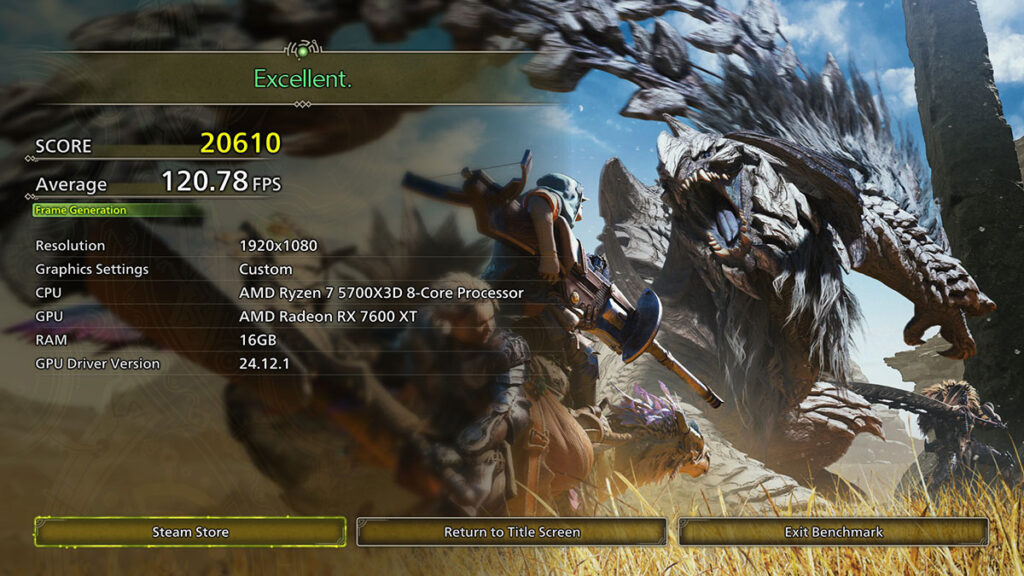
If you don’t mind turning on Frame Generation — AMD’s FSR or Nvidia’s DLSS — then you get much more leeway for the graphical settings. With our specs, you can run the game on High to Medium-High settings, even with Raytracing on Medium.
The FPS boost is simply massive; it peaked at 184 FPS with 87 FPS minimum, averaging 128.7 FPS in cutscenes. The same issue persists in gameplay, however. It failed to keep a steady framerate and frametime when it tried to showcase vast areas and many NPCs in quick succession.
Most of the time, it tanked to 116 FPS with a ceiling of 131 FPS during uncrowded scenes. At worst, it can drop to 63 FPS with an average of 112.7 FPS in the gameplay section. Considering we’re aiming for a 60 FPS minimum, this is our limit on making the game look as pretty as possible.
But Frame Generation does come with minor drawbacks. The most noticeable ones are increased input delay and visual artifacts. In our case, while the input delay is quite minuscule, artifacts and glitches can be seen with the naked eye. We occasionally saw a screen-tearing-like effect at the corner of our screen.
These are our recommended Monster Hunter Wilds in-game PC settings for performance. Turn down everything to Medium and disable Ray Tracing if you need more FPS boost:
- Upscaling (Super-resolution Imaging): AMD FSR.
- Frame Generation: Enable.
- Upscaling Mode: Performance.
- Upscaling Sharpness: 0.5.
- Ray Tracing: Medium.
- Texture Quality: High.
- Texture Filtering Quality: High (ANISO x8).
- Mesh Quality: High.
- Fur Quality: High.
- Sky/Cloud Quality: High.
- Grass/Tree Quality: High.
- Grass/Tree Sway: Enable.
- Wind Simulation Quality: High.
- Surface Quality: High.
- Sand/Snow Quality: Medium.
- Water Effects: Enable.
- Render Distance: High.
- Shadow Quality: High.
- Distant Shadow Quality: High.
- Shadow Distance: Medium.
- Ambient Light Quality: High.
- Contact Shadows: Enable.
- Ambient Occlusion: Medium.
- Bloom: High.
- Motion Blur: Off.
- Vignette Effect: Off.
- Screen Space Reflection: On.
- SSSS Scattering: On.
- Depth of Field: On.
- Volumetric Fog: High.
- Variable Rate Shading: Performance.
Monster Hunter Wilds PC System Requirements

You can compare our specs with the officially released system requirements for Monster Hunter Wilds. According to Capcom, with the minimum specs, the game is ‘expected to run’ at 1080p, upscaled from 720p. Using the Lowest graphics settings and is projected to run at 30 FPS. Meanwhile, the recommended specs are targeted for 1080p, 60 FPS with Frame Generation, under the Medium graphics setting.
| Minimum | Recommended | |
| OS | Windows 10 64-bit | Windows 10/11 64-bit |
| Processor | Intel Core i5-10400, Intel Core i3-12100, AMD Ryzen 5 3600 | Intel Core i5-10400, Intel Core i3-12100, or AMD Ryzen 5 3600 |
| RAM | 16GB | 16GB |
| GPU | Nvidia GeForce GTX 1660 (VRAM 6GB), AMD Radeon RX 5500 XT (VRAM 8GB) | Nvidia GeForce RTX 2060 Super (VRAM 8GB), AMD Radeon RX 6600 (VRAM 8GB) |
| DirectX | DX12 | DX12 |
| Storage | 75GB, SSD required | 75GB, SSD required |