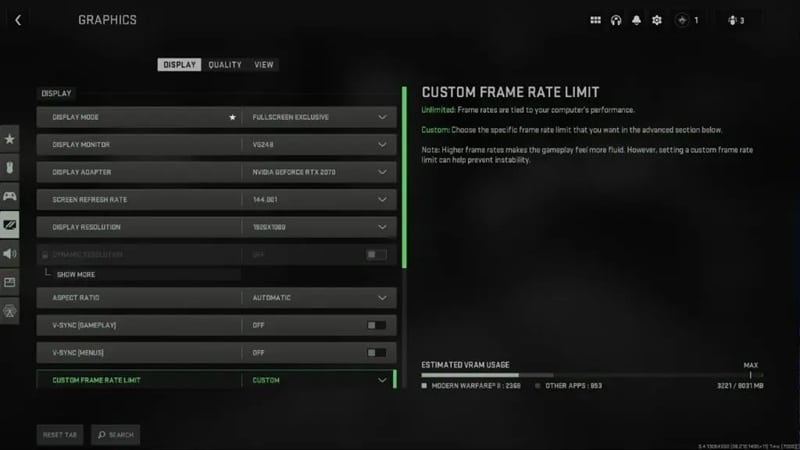Warzone 2.0 could use more optimization, just like the first Warzone. It’s crucial to get your Warzone 2.0 PC settings right to maximize FPS while retaining the game’s graphic quality and enemy visibility. The community has also suggested settings as a workaround until Raven Software and Infinity Ward issue their fix. The best Warzone 2.0 graphic settings are listed here.
The Best Warzone 2.0 Settings For PC
Display Settings
- Display Mode: Fullscreen Exclusive
- Display Monitor: Select your monitor with the fastest refresh rate
- Display Adapter: Make sure this is your graphics card
- Screen Refresh rate: Maximum for your monitor (144hz, 240hz, etc.)
- Display Resolution: 1080p – With a high-end GPU, you can try 1440p, but 1080p will have a higher FPS. 4K will significantly reduce FPS
- Dynamic Resolution: Off
- Aspect Ratio: Automatic (16:9)
- V-Sync Gameplay: Off – V-Sync can cause increased input delay
- V-Sync Menu: Off
- Custom Frame Rate Limit: Custom
- Gameplay Custom Frame Rate Limit: 300
- Menu Custom Frame Rate Limit: 90
- Out of focus Custom Frame Rate Limit: 30
- Display Gamma: 2.2 (sRGB)
- Brightness: Preference
- Focus Mode: Off
Quality Settings
Quality Presets: Custom
- Upscaling/Sharpenings: FIDELITYFX CAS
- Anti-Aliasing: FILMIC SMAA T2X
- Anti-Aliasing Quality: Normal
- Video Memory Scale: 90
- Texture Resolution: Normal
- Clutter Draw Distance: Short
- Particle Quality: Low
- Particle Quality Level: Normal or Low
- Shader Quality: Low
- Terrain Memory: Max
- On-Demand Texture Streaming: Off
- Volumetric Quality: Low
- Deferred Physics Quality: Off
- Water Caustics: Off
- Shadow Map Resolution: Normal
- Screen Space Shadows: Off
- Spot Shadow Quality: High
- Spot Cache: Low
- Particle Lighting: Normal
- Ambient Occlusion: Off
- Static Reflection Quality: High
- Screen Space Reflections: Off
- Static Reflection Quality: High
- Weather Grid Volumes: Off
- Nvidia Reflex Low Latency: On
- World Motion Blur: Off
- Weapon Motion Blur: off
- Film Grain: 0.0
View
- Field of View: 110
- ADS Field of View: Affected
- Weapon Field of View: Wide
- 3rd Person Field of View: 80
- Vehicle Field of View: Default
- 1st Person Camera Movement: 100
- 3rd Person Camera Movement: 100
Although you can adjust any of these settings to your taste, we suggest trying these settings first. There are a few more options if you’re not happy with the FPS you’re seeing. Start by checking the drivers for your graphics card using the official Nvidia or AMD website.
These Warzone 2 should help to maximize your FPS while helping to make your enemies more visible. Make The Nerd Stash your resource for information and access to a large collection of game guides for Warzone 2.