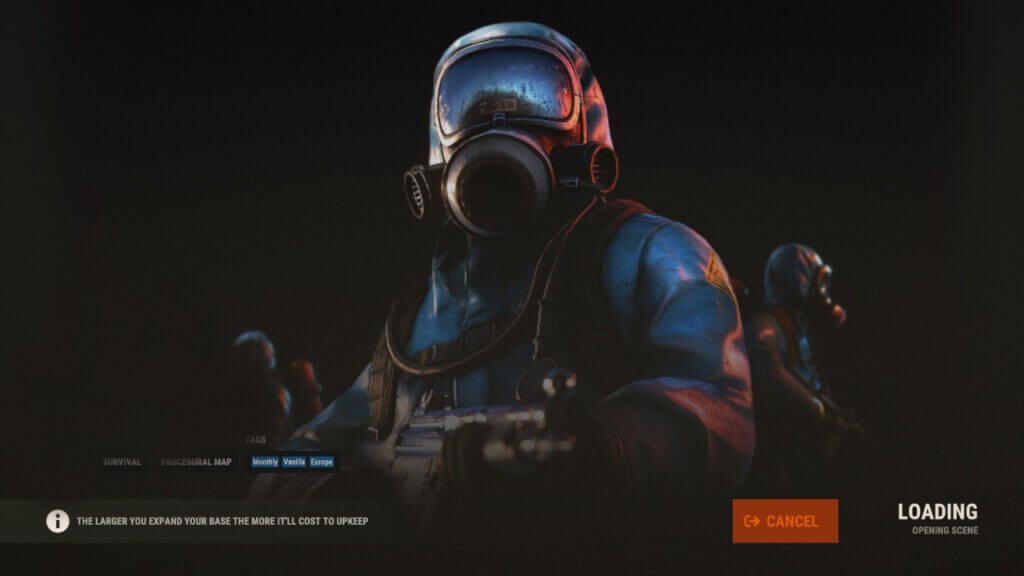Rust is a hardcore survival game with massive size procedural maps, and it doesn’t have a loading screen in-game, unlike many other video games. If there were loading screens in the game, you would have to wait for a loading screen every time you changed the grid in the Rust map. Of course, this situation would not be good for any player because if you enter the loading screen in the middle of the conflict, you may die, or the enemy you are chasing may suddenly disappear. To prevent these kinds of situations, you load all assets and the map of the game while you join the game.
Why Does Rust Take So Long To Load and How To Optimize It

There are a couple of settings you can apply to speed up your load time in Rust. If you install Rust on the Hard Drive Disk, it will take forever for you to load the game, generally 10-20 minutes. In addition to the long loading times with Hard Disk Drives, you will likely experience crashes during the loading in Rust.
If you installed Rust to the Solid State Drive, it would take around 5 to 10 minutes to load, which is normal. And finally, if you want to solve the problem of Rust‘s loading screens, you should definitely get yourself an M2 Solid State Drive. M2 SSDs have the fastest read speeds and will get you past the loading screen in Rust in as little as 2 to 5 minutes. Apart from this information, make sure to fully optimize your PC to log on to Rust faster.
Run Rust at High Performance To Load Faster

To launch Rust at the best performance for your PC, make sure to modify the launch options below.
Launch Options:
| -window-mode exclusive -high -force-feature-level-11-0 -malloc=system -maxMem=14000 -cpuCount=6 -exThreads=12 |
maxMem: This is where you specify the maximum amount of ram you want to give to the game. Write at least 1-2 GB less than your maximum ram amount; otherwise, you might encounter other issues.
Related:
How to Use a Chainsaw in Rust
cpuCount and exThreads: You can easily figure out what value to input here by going to the Task Manager > Performance tab. You will input the value of Cores to the cpuCount. And Logical processors to the exThreads.
Activate the Optimized Loading Setting

There is an option called Optimized Loading in Rust; this “Partially” makes you load up to the game faster. Especially if you have an SSD or M2 SSD, this can reduce the loading screen time by up to 30-40 seconds. Go to the Experimental tab, and set Optimized Loading to “Partial.” Using this setting in Full might give you crashes during the loadings.
Rust is available on PlayStation 4, Xbox One, and PC.