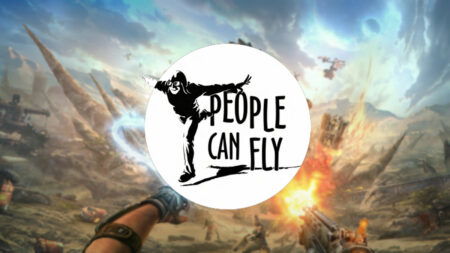Skip To...
If you have been searching for ways to improve the graphics in Palworld and found out the DLSS option is greyed out, there are a few different reasons for it. However, you must understand that you cannot switch on the DLSS if you are an
Possible Reasons for Greyed Out DLLs
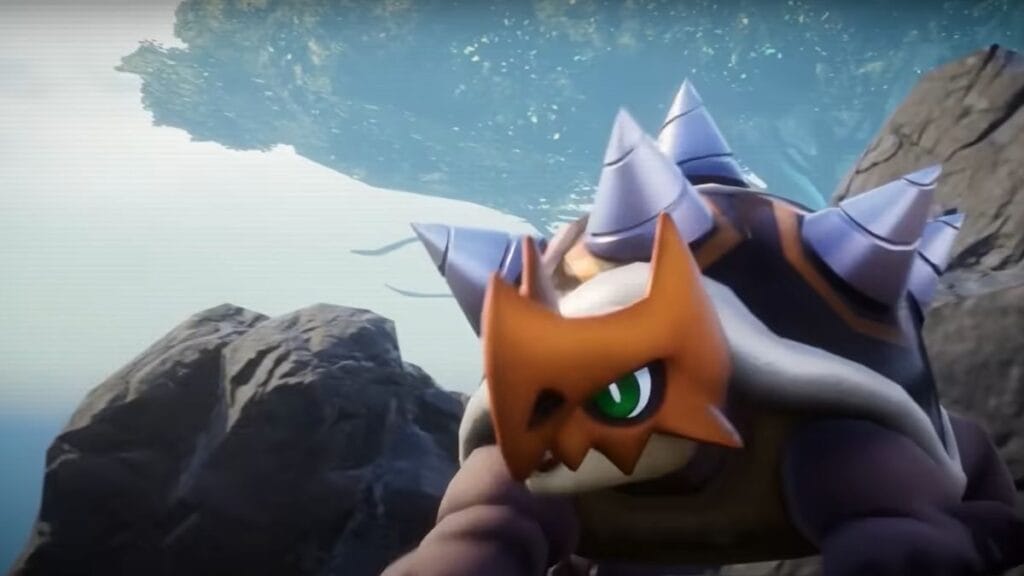
DLLS might be greyed out in Palworld for the reasons below.
- Incompatible GPU: You must have a GPU that supports RTX technology, typically found in NVIDIA’s series. Therefore, if your PC does not have one of those GPUs, you cannot switch on the DLSS option in Palworld, and it will appear greyed out.
- Outdated Drivers: DLSS is the latest technology and needs the latest graphic drivers. So, it will not work with any outdated drivers.
Related:
Palworld Starter GuideHow To Fix DLSS Greyed Out in Palworld
Below are a few ways to fix DLSS greyed out in Palworld.
- Check GPU compatibility: Ensure your computer graphic card is an NVIDIA RTX series card. This means if it is not, you have to buy it.
- Update drivers: Visit NVIDIA’s official website and download the latest version of it to your drivers, including DLSS.
- Adjust game settings: Some special requirements exist for devices and games to enable DLSS. For example, DLSS might only work when ray tracing is turned on or at specific screen resolutions. Check the developer updates on DLSS settings on Palworld, change your settings accordingly, and check that the DLSS greyed out issue in Palworld is gone.
- Verify game files: If the above methods do not work, there is a high possibility of an issue with the game installation. Therefore, verify Palworld game files through Steam.
Finally, it is best to seek help from official support, as they can give you a customized solution for why DLSS could be greyed out in Palworld.