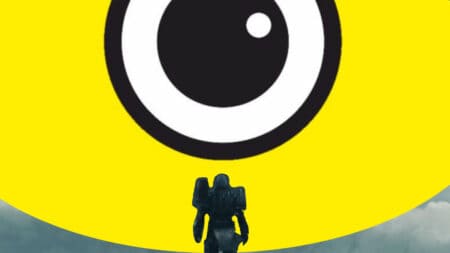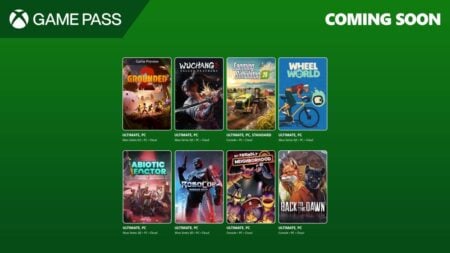Skip To...
The last few WWE games are notorious for their extremely rocky launch, from bugs and glitches to connectivity issues — and WWE 2K22 is no different, apparently. If you encounter server errors or online features aren’t working, follow these tricks to help you fix WWE 2K22 connection problems.
(Updated on August 9, 2024 – Updated links and fixed inconsistencies).
1. Check The Server Status
Before you start Googling for fixes and tinkering with your connection, the safest thing to do is to check whether WWE 2K22‘s servers are currently running. Maybe there is sudden maintenance, or you missed a routine maintenance announcement.
Simply go to the official WWE 2K22 support page to make a support ticket to let them know the issue exists or open WWE Games and 2K Support Twitter account to keep you updated on any news or server-based problems. For console users, you can check each console server status over on the respective websites.
#WWE2K22 is currently experiencing issues with servers due to the large volume of concurrent players. We are working to quickly address the situation. During this time, access to online game features and modes may be inconsistent. More updates coming as they are available. pic.twitter.com/ffbx6lDNyW
— #WWE2K24 (@WWEgames) March 9, 2022
2. Check Your Device’s Connection
Here’s how you can check if your WWE 2K22 and gaming devices can connect to the internet and not encounter server errors.
PlayStation:
- Open the Settings menu from the home screen.
- Select Network.
- Then, choose Test Internet Connection and wait until it finishes.
Xbox:
- Open the guide menu by pressing the
Xbox button. - Select Profile & system.
- Go to Settings, General.
- Open Network settings.
- Pick the Test network connection option and allow it to run.
Windows 10:
- Open the Start menu.
- Select Settings, and go to Network & Internet.
- Choose Status.
2. Make Sure Antivirus or Firewall is Not Blocking the Game
On PC, add the WWE 2K22 executable to your antivirus’s whitelist so your antivirus won’t interfere with the game’s connection. And to make sure your firewall isn’t blocking the game:
- Open Windows Start menu, search for Firewall or Windows Defender Firewall
- Pick the Allow an app or feature through Windows Defender Firewall
- Look for WWE 2K22 and check both boxes; click OK
- If you can’t find it, click the Allow another app button, go to your WWE 2K22 installation directory, and click on the WWE2K22_x64.exe. Check both boxes again.
3. Change Your DNS Address
Usually, your internet service provider (ISP) will assign you default DNS addresses that don’t need to be changed. However, DNS servers can go down or unknowingly filter/block connections to specific servers, causing connection errors to the WWE 2K22 server. Try changing your DNS server to one that is more common, like Google’s (8.8.8.8 and 8.8.4.4) or Cloudflare’s (1.1.1.1 and 1.0.0.1), for example.
4. Restart Your Modem or Router
A modem or router is still a (tiny) computer — only made to handle a specific task, which is managing your internet connections. And, like your console or PC, things can go wrong from time to time. Turning off the device, waiting for 10-30 seconds, and turning it on again might’ve freed it from any crashes, IP conflict between connecting devices, or even overheating. The most basic tech advice usually works the best for that reason.
5. Restart WWE 2K22 and/or Steam
Once you have restarted the modem or router, don’t forget to restart the game as well. Doing that makes sure that WWE 2K22 is now connecting to the new IP address assigned to your system and fixes any online connectivity issues. If you’re on a PC, you could also try closing the Steam app. Personally, sometimes I’ve encountered a connection issue once that was fixed by simply restarting the game launcher, and it might just work for WWE 2K22 as well.
6. Restart Your System
Just like restarting your modem or router, turning off your preferred gaming device — console or PC — could also help fix the connection error in WWE 2K22. There might be obstructive applications or in-game errors running in the background, and restarting your system should refresh the whole thing.
7. Verify the Integrity of the Game Files
For PC users, try to verify the game files. Here’s how to do it in Steam:
- Right-click WWE 2K22 in your Library or click the gear icon on the far right of the Steam window.
- Choose Properties from the menu.
- Pick the Local Files tab and click the Verify integrity option.
- Wait for a few moments, then relaunch the game once it’s done.
- Try restarting your PC as well.
8. Clear Console Cache
Clearing caches ensures that there are no temporary files interrupting any update added to the game and might fix any online problem with WWE 2K22. Here’s how to do it for PlayStation and
- Turn off your console completely; do not put it in sleep mode.
- Unplug the power cord for at least 5 minutes.
- Plug the power cord back.
- Turn on your console back again.
9. Use a Different Connection
Simply changing DNS or restarting devices is the most hassle-free effort to troubleshoot any networking errors. Nevertheless, as you already suspect, it may not be enough. If all the previous methods failed, you could ask friends or family members who are using different ISPs if they’re having problems with the game or not. Then, try to get into the game by turning on the hotspot feature on your mobile phone and connecting to it. Compared to streaming movies through Netflix, just playing an online game shouldn’t eat too much of your monthly data limit (if you have it) since you’re not streaming the whole game assets back and forth and just downloading and uploading packets of small player data.
If your WWE 2K22 doesn’t show you the connection error message while using cellular data, then it’s time to contact your ISP. Your ISP should be able to conduct a complete network analysis, and they might even be able to fix any networking problem you’re encountering from their end. Asking for a static IP address might also help if you have any connection issues with other games as well.