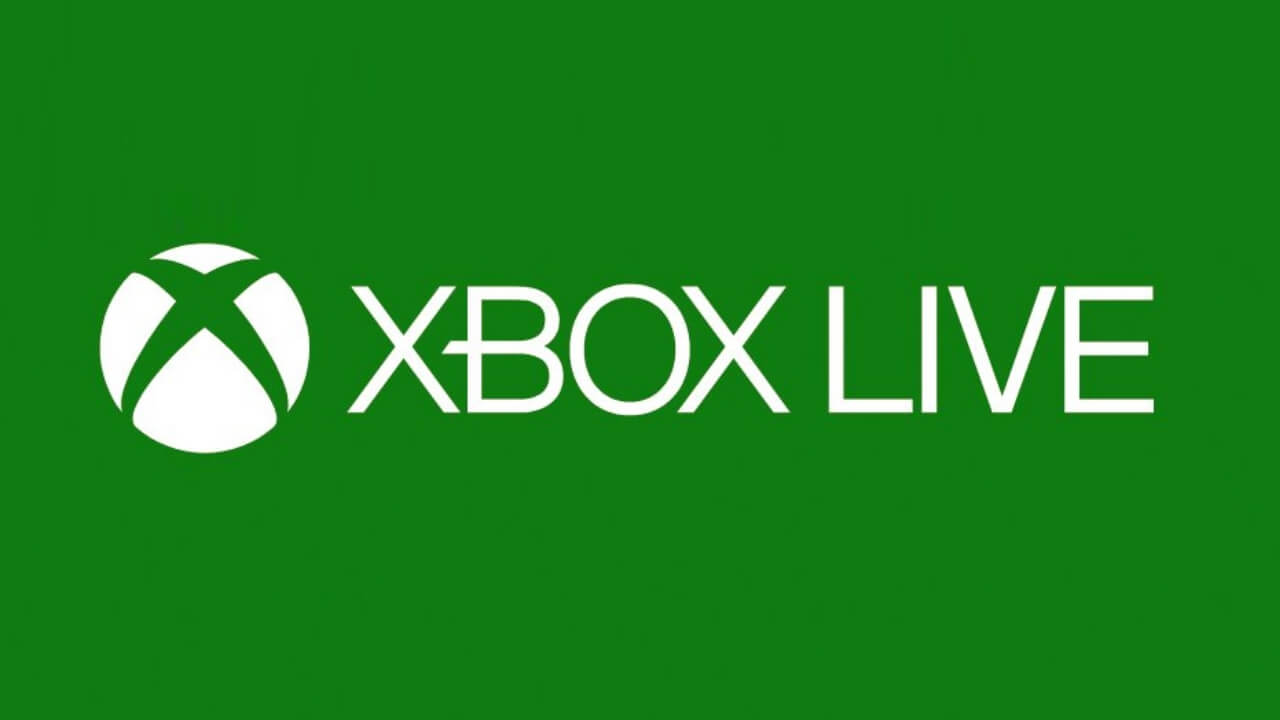Skip To...
Goldflake error code, also sometimes accompanied by BLZBNTBGS000003F8 code, is a common networking error that has plagued many Call of Duty games for years and has come back to haunt random Warzone 2.0 players on all platforms. PC,
[Updated August 23, 2024 – Updated links]
1. Should You Buy Xbox Live Gold to Fix Goldflake Error?
Some COD Warzone 2
“An
Xbox Live Gold subscription is not required to play the Warzone 2.0 game mode. All other online modes still requireXbox Live Gold.”
2. Ensure that Your Account is Logged in Properly
For some unexplained reason, you can sometimes play online games without properly connecting to the game’s service or launcher. Because of that, try to ensure that you are logged into your Steam, Battle.net,
3. Restart Your Gaming System
Sometimes, the Goldflake or BLZBNTBGS000003F8 error code in Warzone 2.0 appears when you use PlayStation or
4. Clear Your Console Cache (Consoles)
Speaking of restarting the console, you can also try clearing your console caches to make sure there are no temporary files interrupting the game files or any update that was downloaded:
- Turn off your console (PlayStation/Xbox) completely; do not put it in sleep mode.
- Unplug the power cord for at least 5 minutes.
- Plug the power cord back.
- Turn on your console.
5. Restart Your Modem or Router
A modem or router is still a (tiny) computer — only made to handle a specific task, managing your internet connections. And, like your console or PC, things can go wrong from time to time. Turning off the device, waiting for 10-30 seconds, and turning it on again might’ve freed it from any crashes, IP conflict between connecting devices, or even overheating. The most basic tech advice usually works best for that reason.
6. Play at a Different Time
Unfortunately, when talking about network issues like this, there’s a huge chance that it happens simply because of server overload. Considering how popular the COD series is, there are probably thousands of players trying to log in at the same time. For that reason, if possible, you might want to play Warzone 2.0 during off-peak hours and avoid peak gaming time like the weekends.