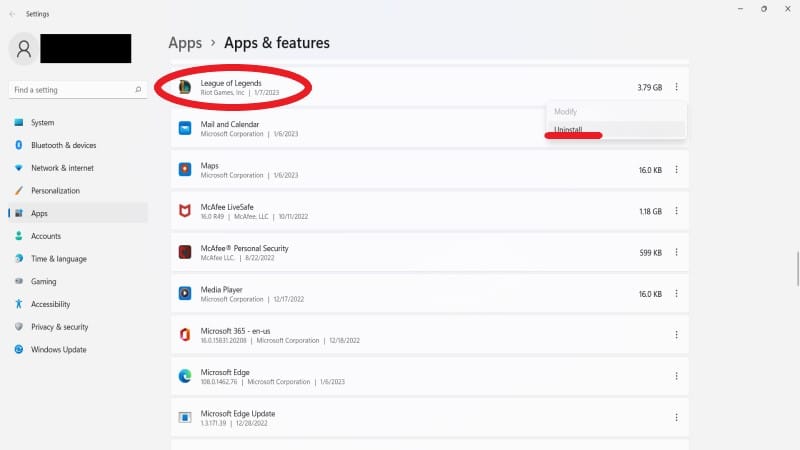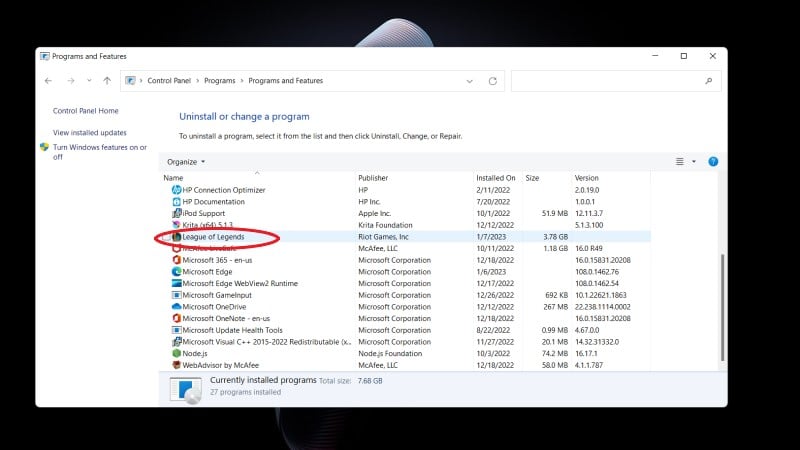Skip To...
Do you still see some Riot Client files even after uninstalling the system on your PC? Well, you aren’t the only one. The uninstall process for Riot Client isn’t always clear-cut. This is because the game files themselves can still exist, thus still taking up space on your computer. Whether you want to clear space or not play the games anymore, we’ll show you how to remove Riot Client completely.
How to Uninstall Riot Client on Your PC
Riot Games is behind several popular games. From Valorant to League of Legends, the company sees millions of players worldwide. However, to play their games, you need Riot Client. But there does come a time when you might have to uninstall it all. Perhaps there’s a bug that just won’t get fixed unless you start over? Or maybe you need space on your hard drive? It could even be simpler: you just don’t want to play the games anymore.
No matter your reasoning, you must uninstall Riot Client on your PC as well as the games to get rid of everything.
So, let’s get started.
Step 1: Uninstall Riot Client Games and Files
We suggest you first remove all the games before the Client itself.
- Click the search bar at the bottom of your PC or select the “Windows Key.”
- In the search bar, type in “Apps and Features” and click on it to open the window
- Search for your game (i.e. League of Legends)
- Click on it and choose “Uninstall”
Of course, you can also do this to get the same job done:
- Select the search bar or click the “Windows Key”
- Type in or find “Control Panel”
- Under “Programs,” select “Uninstall a Program”
- Scroll down and find all the associated Riot Games, click them, and select “Uninstall”
Do this for all of your Riot games. But we’re not ready to uninstall Riot Client from your PC just yet. There’s a chance there are still files hanging out around your computer.
If you want to delete files manually, you can always do this:
- In the start menu, type “cmd” in the search box
- Type in “AppData”
- Scroll down to find the “Riot Games” folder
- Right-click and delete
Once here, delete the Riot Games folder and empty the recycle bin to remove the files completely.
If you want to ensure nothing else is hanging around, use the search bar on your PC and type in “Riot.” Any application that pops up, right-click and delete it.
Finally, head to your Recycle Bin and be sure to empty it out. Now, if you never installed Valorant, all that’s left is for you to restart your computer. Riot Client and everything associated with it should be gone now.
Step 2: Uninstall Riot Vanguard
This next step is only for those of you who installed Valorant. Vanguard is anti-cheat software for the game, and if you have played it, then this is also on your computer. So, you have to uninstall it if you want to rid yourself of everything connected with Riot Client on your PC.
If you didn’t see this file during the first step, you can specifically search for it by doing the following:
- Hit the “Windows Key” or the search bar at the bottom of your PC
- In the search bar, look up and click on “Apps & Features”
- Either search for or scroll to find “Riot Vanguard”
- Select the three dots and choose “Uninstall”
Again, restart your computer, and everything connected to Riot Client should be officially uninstalled from your PC.