Want to know how to put on the customized Mickey Ears in Disney Dreamlight Valley? Disney Dreamlight Valley is a unique gaming experience that combines life-sim and adventure genres. And each new update adds a lot of new items, quests, characters, recipes, and of course, features to the game. For example, players can use a new customization feature added after the Pride of the Valley update. So, read on to find out how to customize Mickey Ears in Disney Dreamlight Valley.
How To Put On Customized Mickey Ears in Disney Dreamlight Valley
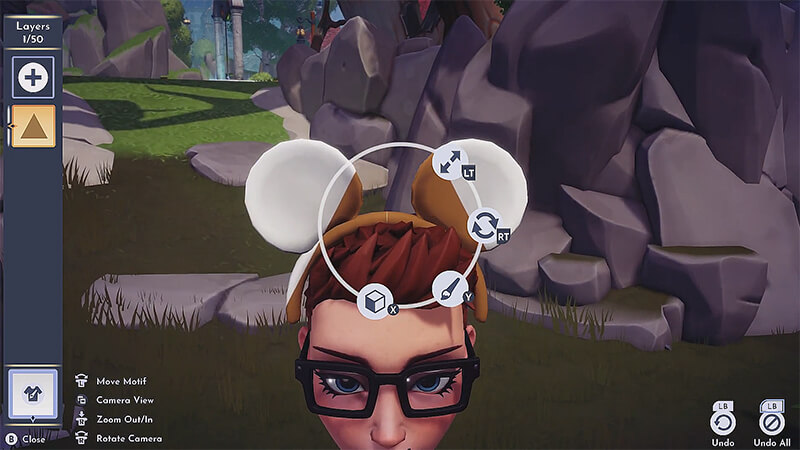
Having created a unique character in Disney Dreamlight Valley, you will never get bored. You can complete quests, craft or cook, grow plants, and much more. Moreover, developers regularly add content to the game. And the last update was one of the biggest ones because the game received a new customization feature in addition to the new Realm and characters. For example, you can create unique Mickey Ears in Disney Dreamlight Valley.
All you have to do is open the Wardrobe menu and find the Customize option. There you can customize various clothes and accessories, including Mickey Ears. The new feature has a lot of possibilities, as you can add different colors, geometric shapes, and prints to your liking. And you can even create customized Mickey Ears.
Related:
How to Lower Log Near Waterfall in Disney Dreamlight Valley – Eyes in the Dark Quest
So, choose Mickey Ears and customize it to your liking by adding different colors or prints. But be careful, as this can drag you out for quite a long time. And when you are done, just close the Wardrobe menu, and your character is immediately put on customized Mickey Ears in Disney Dreamlight Valley. It is really as simple as it sounds. Also, it’s worth noting that this is one of the new Star Path duties you must complete to earn rewards. Therefore, you will get cool goodies in addition to the Mickey Ears.
That’s all you need to know about how to put on customized Mickey Ears in Disney Dreamlight Valley. A new customization feature will allow you to make your character even more unique and earn rewards in Star Path. So follow our advice to create unique Mickey Ears. And while you are here, take a look at our guide on how to complete Collect’ Em All: Little Green Men in Disney Dreamlight Valley.
Disney Dreamlight Valley is available for PC, Nintendo Switch, PlayStation, and Xbox consoles.







