The most anticipated game of the year, Starfield is finally here. As is often the case with RPGs that feature shooting mechanics, its gunplay feels little stiff when compared to conventional FPS games. In particular, the aiming sensitivity is far too high even when turned right down, which if you’re used to games like Valorant or Overwatch can cause problems with both aiming weapons and throwing grenades for instance. The field of view (FOV) is also strangely narrow and the movement a little floaty, so it doesn’t really feel like a conventional shooter. Thankfully, a mod called True Aim will fix the sensitivity issue — so much so that anyone playing Starfield with a mouse and keyboard should absolutely be using it.
Mouse Aim Sensitivity Mod for Starfield PC
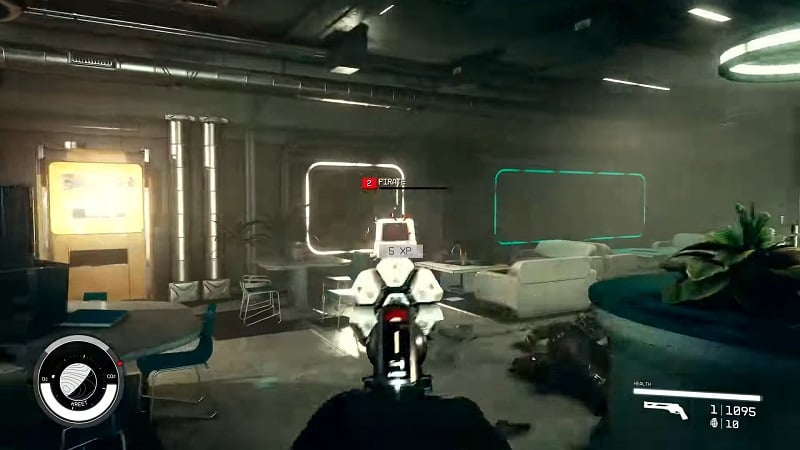
If have played any of the previous games of Bethesda games, then you probably know that the majority of their games have issues with aiming and gaming sensitivity. The issue with Starfield is that camera movement sensitivity and aiming sensitivity when you lower the weapon are the same. In a first-person shooter, aiming and lowering sight will decrease the sensitivity so players can aim precisely.
Starfield has a sensitivity setting but unfortunately changing it isn’t that sensible. For that reason, a modder by the name of BubbleFishHK created a mode named True Aim that fixes this issue. As it is stated in the description of the mod, it will fix overall sensitivity, improve movement responsiveness, and fix the aim assist. Here’s the full list of improvements:
- The X & Y axes are now 1:1.
- Zoom aim is now 1:1.
- Lower overall sensitivity (I recommend setting your mouse DPI between 400 and 2000).
- FOV options.
- Improved movement responsiveness.
- Disable aim assist, including spaceships.
- Automatically load autoexec.txt (you need to create an autoexec.txt file in the game’s root folder and add your own starting command).
- Skip the intro and remove the menu banner.
To use True Aim first go to its Nexus Mods page this page and download the necessary files. Once you’ve downloaded the file, copy and paste it into the Documents > My Games > Starfield folder. Then launch the game from the main menu go to the settings and from there to the controls sections. In this section put both Look Sensitivity H and Look Sensitivity V at 50% and Aim Sensitivity V along with Aim Sensitivity H to 100%.
Related:
How to Quick Swap & Carry More Weapons in Starfield
Now go into the game and you can feel the sensitivity change in camera control and aim control. Now you can aim better and as a result of that save more ammo for future battles as well.
Starfield is now available for PC and







