Honkai Star Rail is a single-player turn-based game, so there is no need to have a high FPS limit compared to playing competitive shooter games. However, some fans still want to experience the smooth gameplay you can get from having 120 FPS. Luckily, you do not need to download any software to unlock or uncap your FPS in Honkai Star Rail, but you do need to mess with your Registry Editor.
How To Uncap FPS in Honkai Star Rail
If you want to unlock your FPS, you must play Honkai Star Rail on PC. The method that I will teach you won’t work if you are playing on mobile or PS5.
Before going to the Registry Editor, you need to adjust your graphics settings at least once and set it to custom. Here are the steps you must follow:
- Launch Honkai Star Rail on PC.
- Open the Settings via the main menu.
- Select Graphics Settings.
- Change your FPS or other settings.
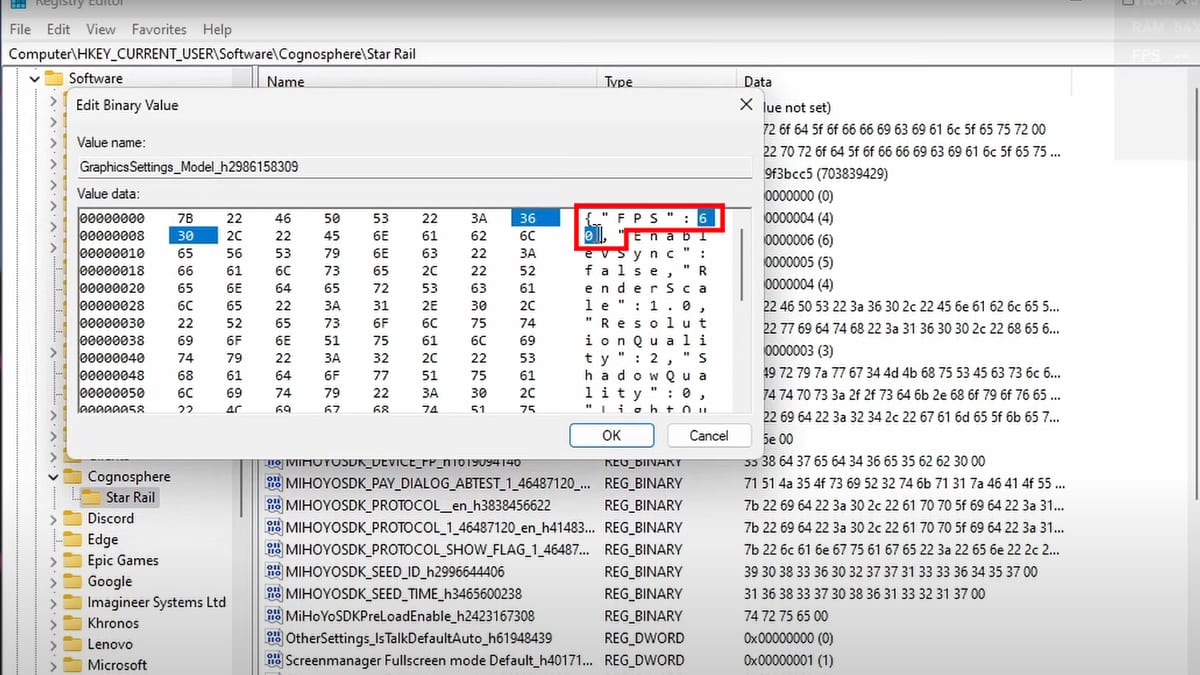
The first part is done; next, you need to go to the Registry Editor. Do note that you must have admin permission to access this application.
- Search Registry Editor on the Search bar.
- Select HKEY_CURRENT_USER.
- Pick Software, Cognosphere, and then Star Rail.
- Double-click GraphicsSettings_Model.
- Look for (“FPS”:60/30).
- Change the number to 120.
- Click OK to apply changes.
Be warned that you can only set the value to 120. Should you pick any number higher than that, the game will automatically set your FPS to 60. If you want to revert the changes, you can simply return the number back to either 30 or 60.
When you launch Honkai Star Rail, the FPS option won’t show up in your Graphics Settings anymore. Don’t worry; it’ll return if you go back to the Registry Editor and set the FPS value back to normal.
If you want to check your current FPS, you can use FPS counter software. My PC has an AMD graphics card, so I can see my FPS using Adrenaline software. There are also popular third-party options, such as MSI Afterburner. If you’re using Windows, you can even utilize the Game Bar; just press the Windows key and G shortcut to activate the overlay.







