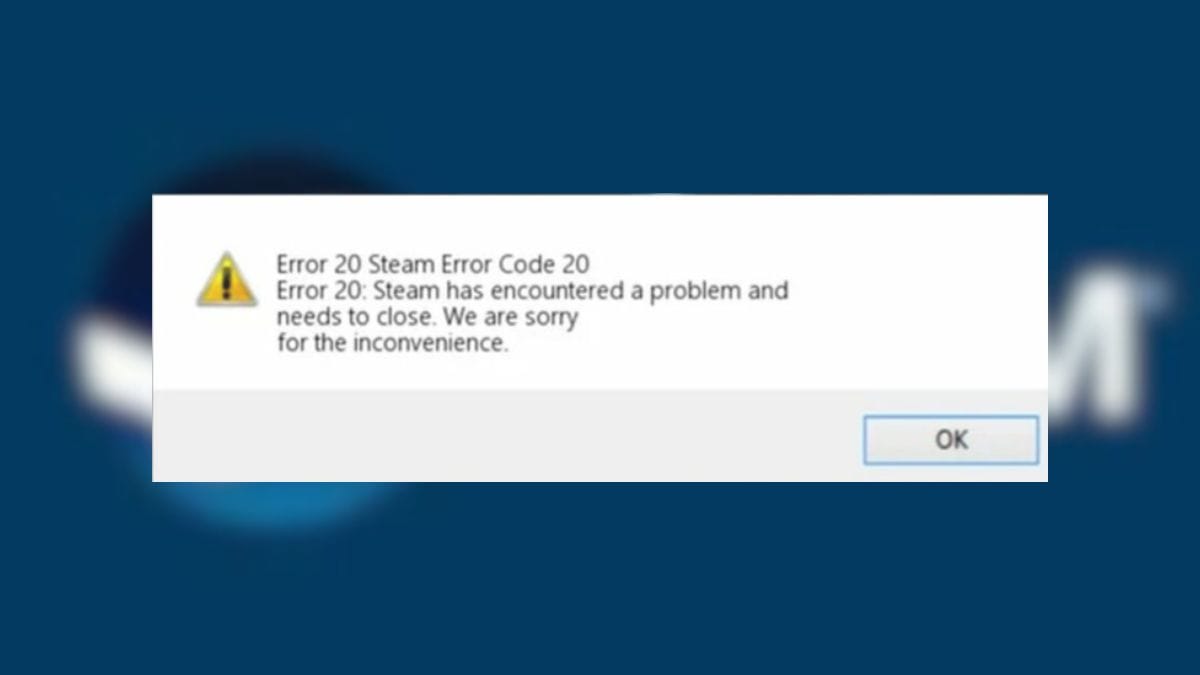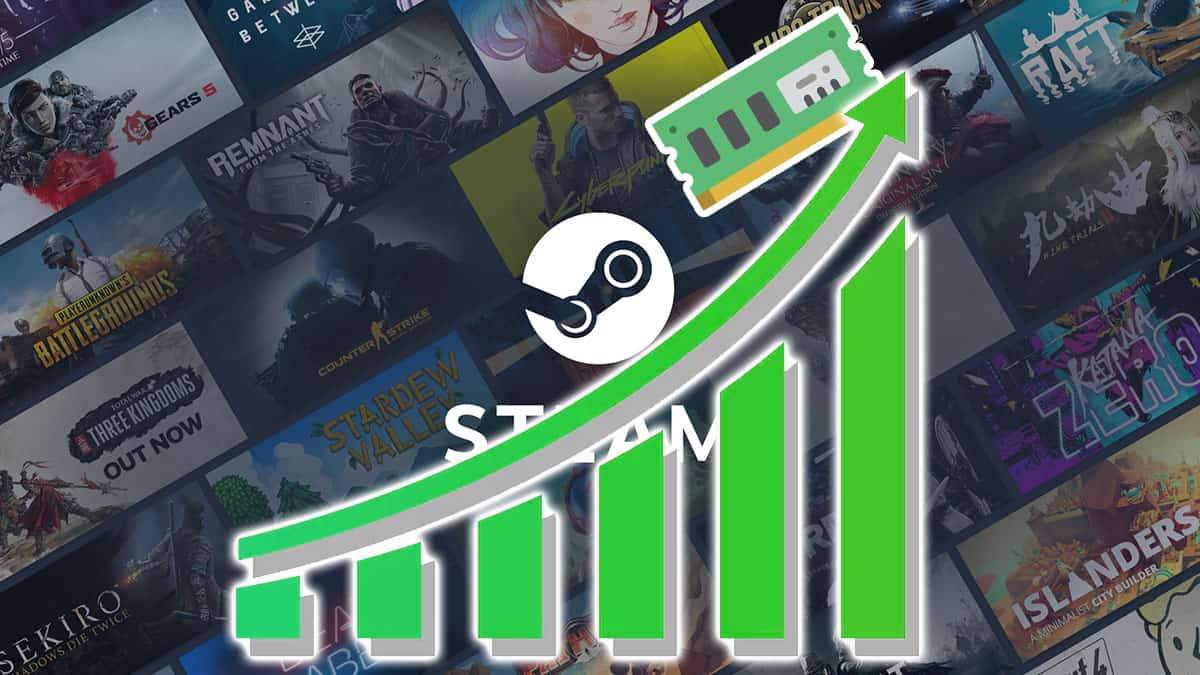Skip To...
Counter-Strike 2 delivers intense tactical gameplay and thrilling moments that any FPS player loves. However, nothing ruins the fun faster than encountering issues while running the game. One of the dreaded error messages in CS2 is the No Steam Logon that shows up as you log in. This will cause you unable to connect to any match and be booted out of the game. Thankfully, some methods could prove able to defuse this problem.
1. Change Your Steam Profile Name and Avatar to Fix CS2 No Steam Logon Error
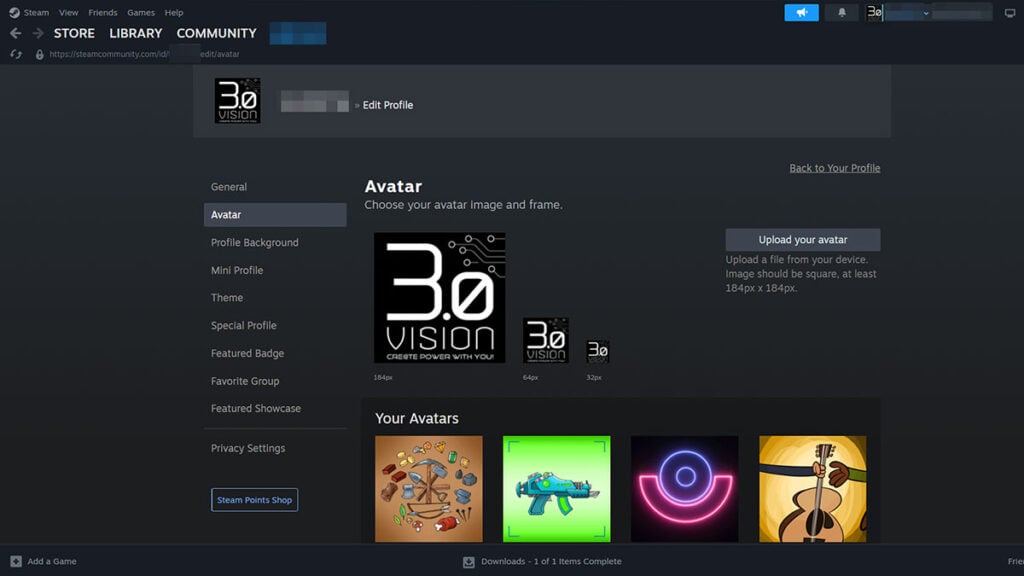
First, try renaming your profile name and then change your Steam avatar as well. Afterward, restart Steam and try to connect to the CS2 server again. This can be done by clicking your profile icon from the Friends menu and then clicking the ‘Edit Profile’ button.
2. Delete Steam Cache to Fix CS2 No Steam Logon Error
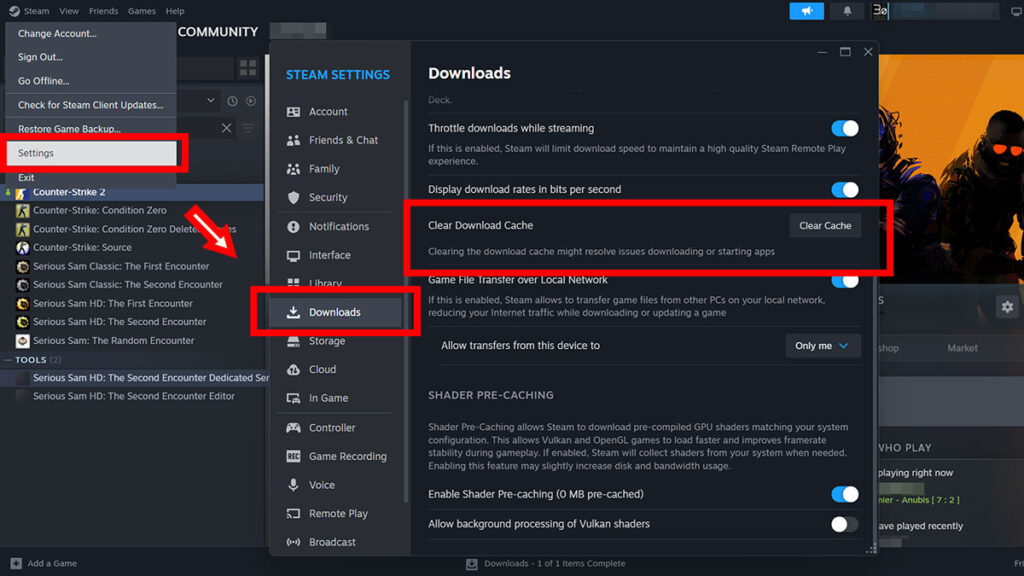
If that didn’t do the trick, try deleting your Steam’s download cache:
- Open the ‘Settings’ menu.
- Select the ‘Downloads’ option from the left sidebar.
- Scroll down until you see the ‘Clear Download Cache’ option.
- Click the ‘Clear Cache’ button.
- Restart Steam and run CS2 again.
3. Set Steam’s Process to High Priority
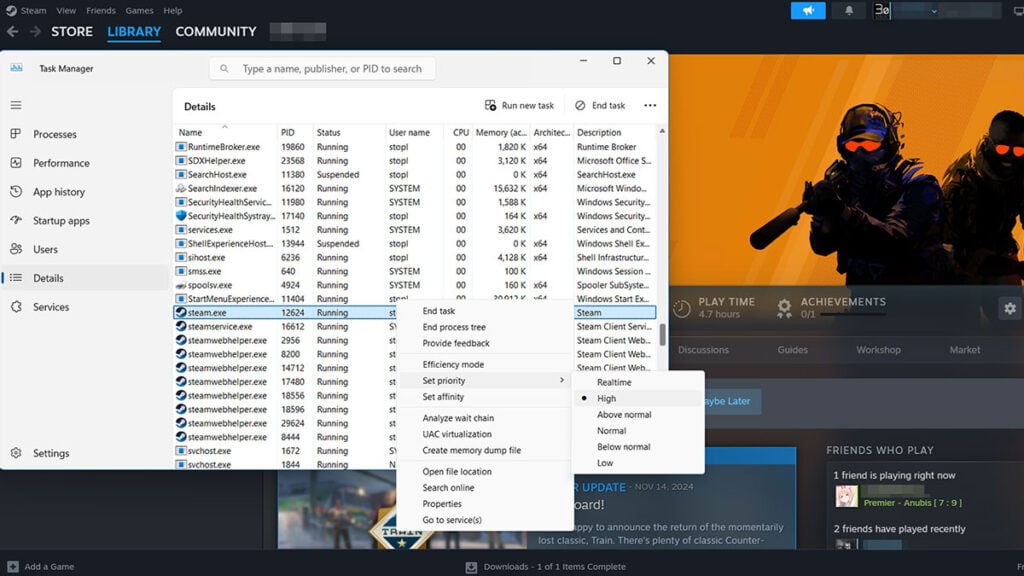
Setting your Steam’s process to High will allow the app access more resources on the CPU. This gives it better performance and indirectly obtains priority connection to internet data transfer. With that in mind, doing so should potentially fix the No Steam Logon Error while running CS2. Here’s how to do it:
- Run Task Manager with CTRL+ALT+Del.
- Select the ‘Details’ option from the left sidebar of the Task Manager. It’s the one with three dots and lines icon.
- Look for steam.exe, right click on it.
- Click ‘Set priority’ and set it to ‘High.’
4. Switch Off Unnecessary Background Applications
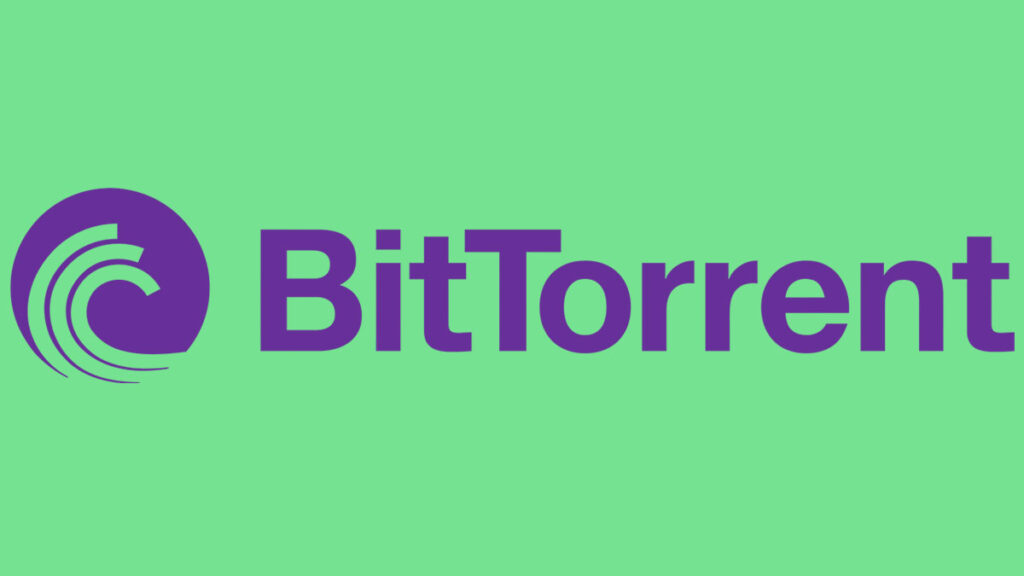
Running additional programs and apps in the background may also interfere with Steam and CS2‘s connection. Especially peer-to-peer programs like BitTorrent, VPNs, and MySQL servers as they consume large portions of your bandwidth. Other apps with overlay and anti-cheat applications besides Valve Anti-Cheat or VAC could cause issues as well.
Close any programs you deem unnecessary and make sure it’s no longer running from the taskbar menu. Afterward, exit Steam and restart your PC. See if this step fixes the No Steam Logon Error in CS2.
5. Verify Integrity or Reinstall CS2 to Fix No Steam Logon Error
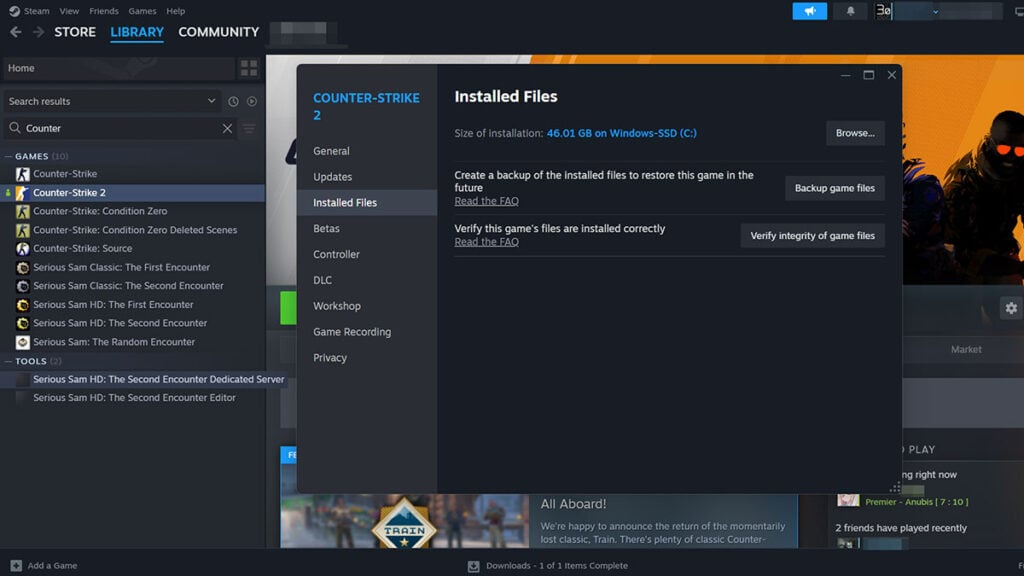
Lastly, if all else fails, then your last option is to verify integrity or do a reinstall and restart your PC. Do a power cycle — turn it off, unplug all cables, and wait 2 minutes — to ensure all temporary data and caches are refreshed.
What Causes the No Steam Logon Error Message in CS2?
According to the official Steam Support page, either connection problems or a background process interfering with Steam’s connection can cause these errors:
- Secure connection failed.
- No Steam logon.
- A connection to the VAC servers could not be made.
As changing your profile name or deleting Steam’s cache may resolve the “No Steam logon” error, a cache issue might also be the culprit.
When a program connects to a server, it often saves bits of data called cache on your device. But sometimes, this cache can get outdated or mixed up, causing discrepancies between client and server. Clearing your Steam cache basically renews the cache while tweaking your profile might force it to look for relevant files again.