If you are playing Ready or Not, you’re probably aware how, apart from the squad management elements, the game can require you to be on your toes for some fast-paced shooting. And in the middle of a firefight, dropped frames can tank your ability to deal with enemies. So, in this guide, you will learn exactly what settings you need to have for the maximum number of FPS possible. Whether it is because your PC is underpowered or simply because you’d prefer to get more frames over visual fidelity, these Ready of Not optimization settings will improve performance by only making changes that will make a difference.
The first thing you need to do before making the following changes is to go to the in-game Settings and change the graphics preset to “Custom.” This will allow us to change each individual setting later on. Then, change the Screen Mode to Full-Screen. This will ensure that most background processes are deactivated and could significantly increase performance.
Best Ready or Not Optimization Settings (Advanced)
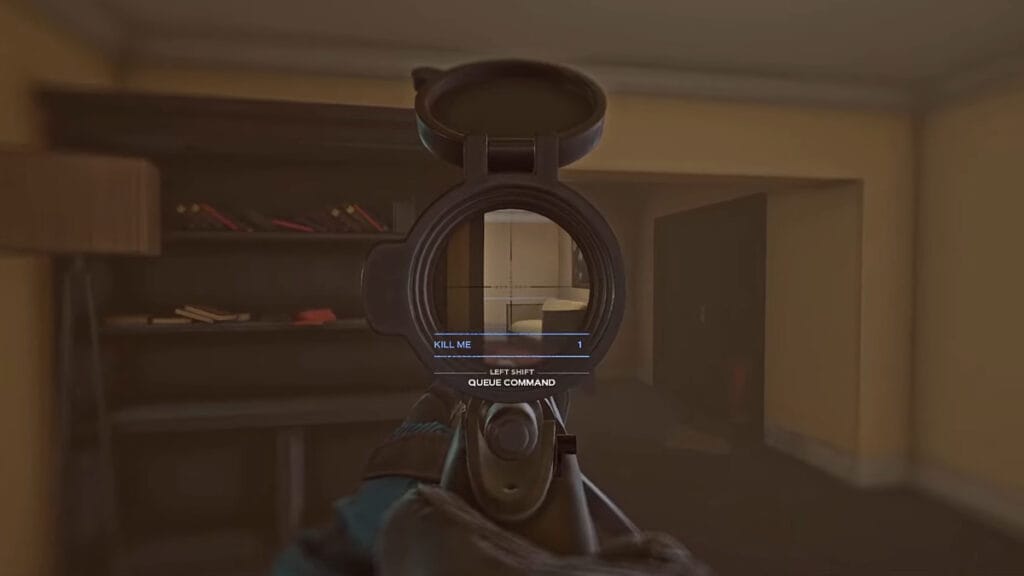
Resolution settings come first, and these might require some experimenting. Reducing the resolution to 900p will improve performance and make the game a bit less sharp compared to 1080p. Reducing the resolution scale can make things downright blurry, so play around with it until it suits your personal preference.
| Advanced Graphics Options | Recommended Option |
|---|---|
| Texture Quality | Medium |
| Shadow Quality | Medium |
| Post Processing Quality | Low |
| Anti-Aliasing Quality | Medium |
| VFX Quality | Low |
| View Distance | Medium (Or High, Depending on CPU) |
| Frame Limit | Disabled |
| Motion Blur | Disabled |
| VSync | Disabled (Might introduce screen tearing) |
| Advanced Decal Options | Recommended Option |
|---|---|
| World Decals Enabled | Enabled |
| World Decal Fade Distance | 50% |
| Advanced Optiwand Options | Recommended Option |
|---|---|
| Optiwand FPS Limit | Disabled |
| Optiwand Resolution Scale | 100% |
These are the settings that will increase your FPS while retaining as much of the visual quality as possible. If this isn’t enough, the next best option would be to try Nvidia DLSS or AMD FidelityFX. Regardless of which one you are using, it is recommended that you do not set it to Ultra Performance or the lowest setting. This introduces a lot of blurry textures and makes everything look soft. The recommended settings are either Quality or Performance.
Don’t forget to make sure that the game and Graphics Card drivers are upgraded to the most recent version, just to avoid any unforeseen issues.







