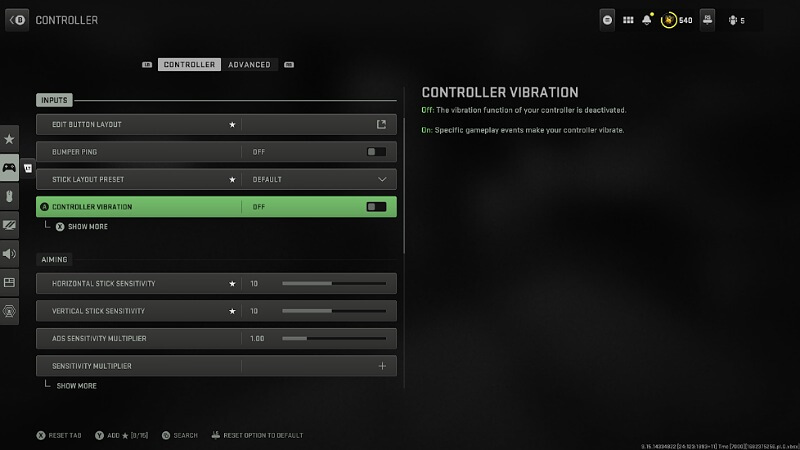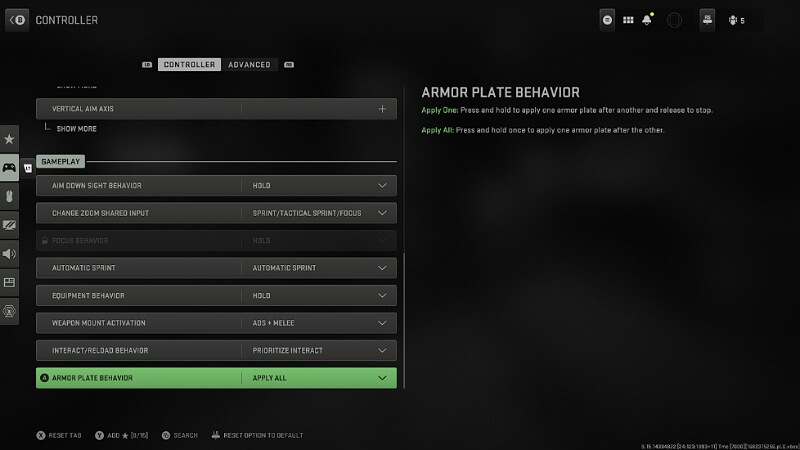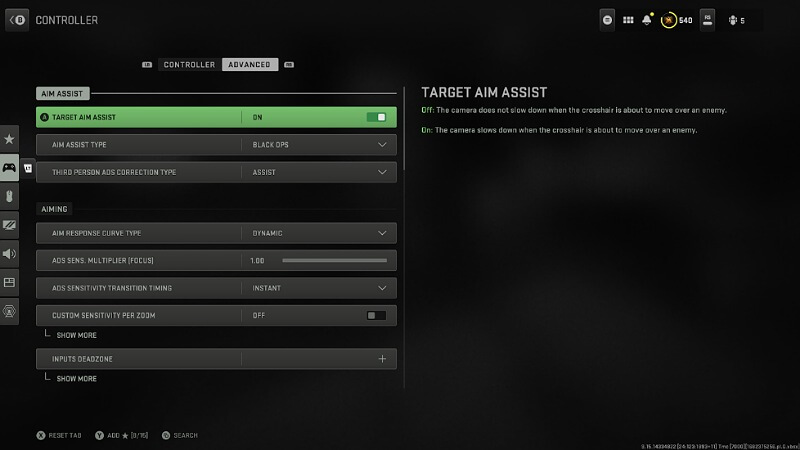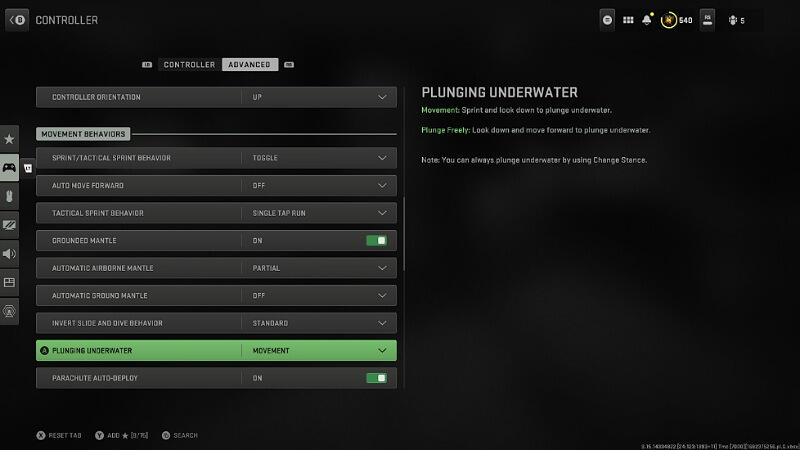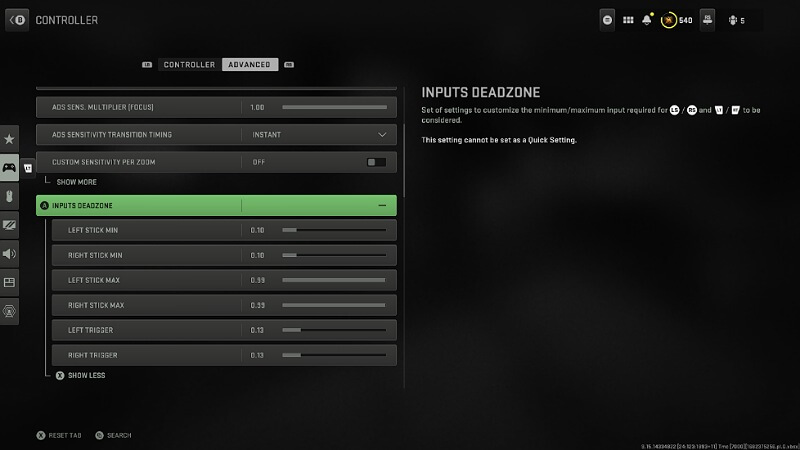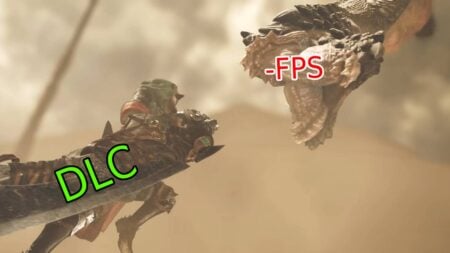Skip To...
Here we’ll show you the best Warzone 2 controller settings to improve your aim assist and have a better experience playing with the joysticks! While a mouse and keyboard might be the choice for many shooter games competitors Some players prefer to use the controllers to win battles. However, if you’re a controller player, you need to adjust your settings to get the best of your
Best Warzone 2 Controller Settings
(Updated on August 26, 2024 – updated links and format)
- Controller Vibration: Off
- Horizontal Sensitivity: 10
- Vertical Sensitivity: 10
- Automatic Sprint: On
- Automatic Sprint: Automatic Sprint
- Equipment Behavior: Hold
- Interact/Reload Behavior: Prioritize Interact
- Armor Plate Behavior: Apply All
When you go to the controller settings menu, you’ll see two tabs available; Controller Settings and Advanced. The options above are all for the best Warzone 2 Controller Settings tab, and you can tune them to your liking. However, some of them are so vital to be turned on or off. For example, the controller vibration can cause off-balance recoil, making it harder for some players to maintain ADS steadiness while shooting. So you better switch this option off for better aiming.
After that, you might want to change your sprint settings to automatic. With this option, your character starts sprinting when you push your left stick forward to the max. This prevents you from having to press L3 to start the sprint, and it’s a better option for hit-and-run players. Next up, the equipment behavior can be switched between Hold and Toggle. This is for when you want to throw your lethal or tactical equipment. The Toggle slows you, while the Hold button option is a much better choice here.
And last, there are two practical options for the best Warzone 2 controller settings here in this tab; the Armor and the Interact/Reload Behavior. For the armor, you better put the setting on Apply All to get a full armor treatment each time you hold the Triangle/Y button. Then you have to prioritize which behavior should apply for reloading and looting, as they’re both done with the Square/X button. We recommend you prioritize the loot, because in the Battle Royale game, you need to pick the stuff faster and get on guard as quickly as possible. With this option, you pick things by pressing Square/X and reload while holding it (if there’s a pickable item in front of you).
Advanced + Aim Assist Settings
- Target Aim Assist: On
- Aim Assist Type: Black Ops
- Aim Response Curve Type: Dynamic
- Tactical Sprint Behavior: Singe Tap Run
This part is mainly based on your favor of playstyle, but there are 5 options in this menu for the best Warzone 2 controller settings. First off, turn on the aim assist, obviously. Then put the Warzone 2 Aim Assist Type on the Black Ops mode. This mode is just like the default version but also tracks the enemies for a bit which can help.
Next, you have the Aim Response Curve type. This option won’t make such a big difference, but putting it on the Dynamic would help with the recoil steadiness with Warzone 2‘s aim assist system. And then, put the Tactical Sprint Behavior on the Single Tap Run mode. This option works best with the automatic sprint that we turned on the previous tab. Now you can automatically sprint, and if you just press the L3 once, you can run!
Best Warzone 2 Controller Deadzone Settings
- Left Stick Min: 0.10
- Right Stick Min: 0.10
- Left Stick Max: 0.99
- Right Stick Max: 0.99
- Left Trigger: 0.13
- Right Trigger: 0.13
These settings are recommended for quick aiming, but you can change them with testing in the firing range. Lowering the first two options helps you to get a quicker response on changing the direction of your sights or movement. However, it can cause the sticks to drift if your controller is not in good condition.
After that, you better not change the Max settings for both sticks to have a fine range of aiming and movement behavior. And at the end, put the triggers deadzone to something below 0.20 to shoot the enemies quicker. Changing this option helps you pull the gun’s trigger faster and become more agile when aiming. You will feel the difference if you play with single-tap rifles and non-automatic pistols! These options are also suitable for the MW2‘s Multiplayer mode.