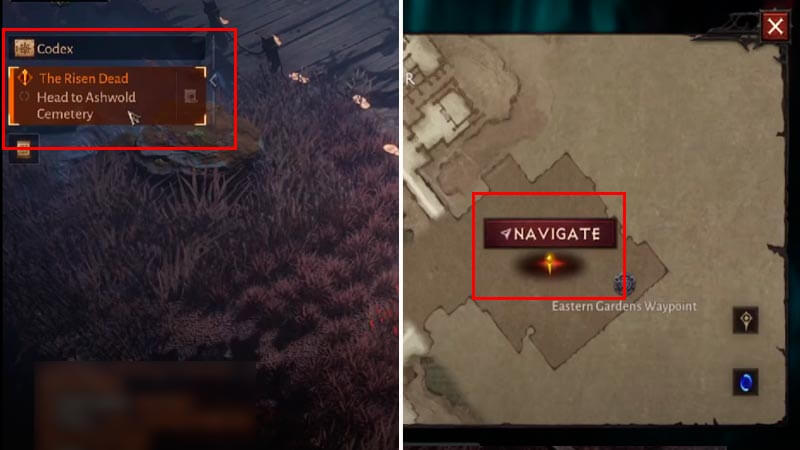Skip To...
Diablo Immortal, the latest free-to-play action RPG from Blizzard and NetEase, was launched as an open beta on PC, Android, and iOS on June 2nd. Since it’s also available on smartphones, the game has been adapted for mobile controls, and one such change is through the Auto Navigation functionality. Like most free-roaming mobile games, in Diablo Immortal, you can set a waypoint, and your character will automatically walk there without your input. Here’s how you can use the Auto Navigation feature to save time running around Sanctuary or going towards Diablo Immortal Quests.
Using Auto Navigation in Diablo Immortal Explained
Auto Navigation is unlocked after you beat the first Zone, Wortham. There are two ways you can start using the Auto Navigation feature. First up, when you just want to go to a particular location:
- Open the World Map menu.
- Select an NPC, in-game Landmark, or create a Custom Pin.
- Doing so will make the Navigate button with a compass icon appear on your screen.
- Press the Navigate button, and your character will start walking towards the Landmark/Pin.
- If the location/waypoint is too far away, your character will automatically open up a Portal to a Waygate and continue walking.
The second method is when you want to effortlessly arrive at a quest location:
- Look at the Pinned Quest menu in the Quest Tracker, to the left side of your screen.
- Tap the Quest you want to do.
- Your character will start walking (and open a Portal if needed) towards the Quest location.
- However, some Quests will force you to manually control your character. When that happens, you won’t be able to use Auto Navigation, but yellow footprints that indicate where the Quest objective is will show up instead.
Why Auto Navigation Suddenly Doesn’t Work
https://youtu.be/egWV8yH3OEo
You have to keep in mind that several things will disable the Auto Navigation feature in Diablo Immortal. In case that happens, check your screen for any trouble then reenable it by clicking the compass icon to the right of the Navigation Paused text.
1. Running a Quest that Forces Manual Control
As mentioned above, some Quests will force you to manually control your character. Instead of walking automatically, yellow footprints will show up and let you know where the Quest objective is. Remember that in Quests like this, most of the time, you will end up in the center of the Quest area while your character passed by the actual objectives.
2. Haven’t Completed the Story Quests of the Destination Zone
You need to finish all of the Zone’s Story Quests if you want to use Auto Navigation around the areas. Otherwise, using Auto Navigation will only show you the shortest route or teleport you to the nearest destination instead.
3. Being Attacked or Attacking Something
Auto Navigation will be turned off if you got attacked by a mob or your character attacks something/casting a skill.
4. Manually Controlling Your Character
Tapping or clicking somewhere on your screen to manually take control of your character will also disable the feature.
5. Have to Restart the Game
If you’re still unable to use Auto Navigate after completing Diablo Immortal Story Quests, most of the time restarting the game should help you fix the problem. Since the game is still in open beta, expect bugs and issues and hope that Blizzard and NetEase will have them fixed for the proper release.
Related:
Diablo Immortal: How to Fix Cross Progression
The Diablo Immortal game is now in Open Beta for mobile via Android and iOS and PC through Battle.net.