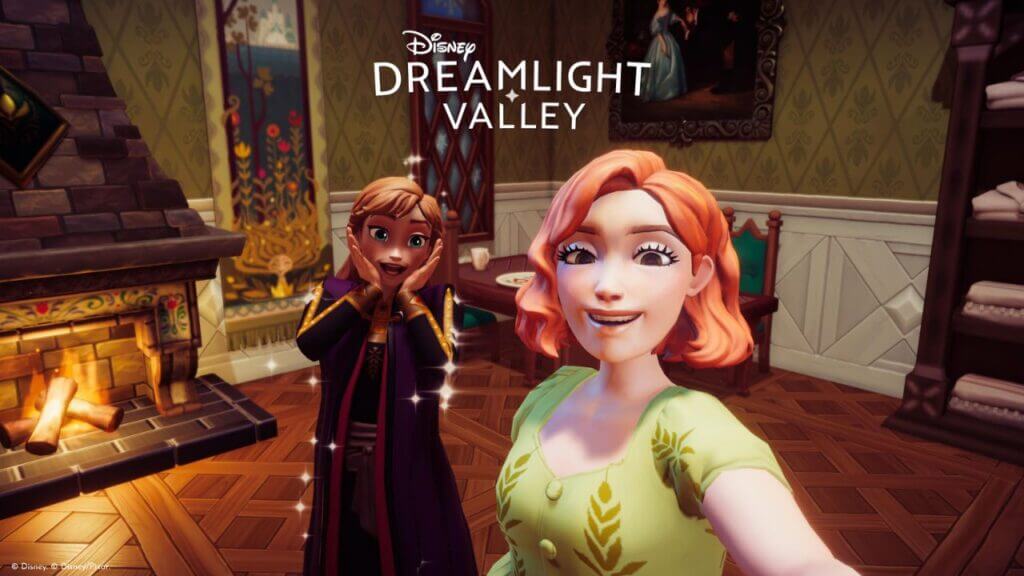Skip To...
Do you want to know how to create your Wardrobe designs in Disney Dreamlight Valley? Disney Dreamlight Valley offers a great way to make your unique wardrobe designs. You can use the built-in design tool to create your personalized clothes. In this guide, we’ll show you How to create your Wardrobe designs in Disney Dreamlight Valley.
What are Wardrobe designs in Disney Dreamlight Valley?
In Disney Dreamlight Valley, players can explore a world of iconic Disney characters and help them return the valley to its initial peaceful state. The game is full of magic and creativity, allowing players to escape into their fantasy world. Make your character your own by customizing them with outfits from your favorite Disney movies, or create your clothing using the Wardrobe design function. You can also make items, adorn your home, complete quests, and travel to gorgeous places. Make a costume for yourself out of clothes inspired by your favorite Disney films, or make your outfits utilizing the Wardrobe design feature. Disney Dreamlight Valley is the perfect game for those who want to add a little magic to their lives.
Disney Dreamlight Valley is a place where fashion and fun come together! You can change your character’s clothes to suit your mood and style. You can open your inventory by pressing Y on
Related:
Disney Dreamlight Valley: How to Get the Royal Tools
How to create your Wardrobe designs in Disney Dreamlight Valley?
Creating your Wardrobe designs is easy! To begin, open your inventory and go to the Wardrobe tab. Then:
- Choose a template.
- Select a motif, shape, or other Disney graphic to put on it.
- Drag where you want the object to be on your template.
- Move them up and down on the layers bar to overlap them.
- Change colors or use design tools to change appearance.
In Disney Dreamlight Valley, you can create your wardrobe designs using various tools. The left trigger resizes objects, the right trigger rotates them, and the Y button on
Get creative now that you know how to create your Wardrobe designs in Disney Dreamlight Valley! The sky is the limit when it comes to what you can make. Have fun with it, and see what amazing outfits you come up with.
Disney Dreamlight Valley is available for Early Access on PC, PlayStation,