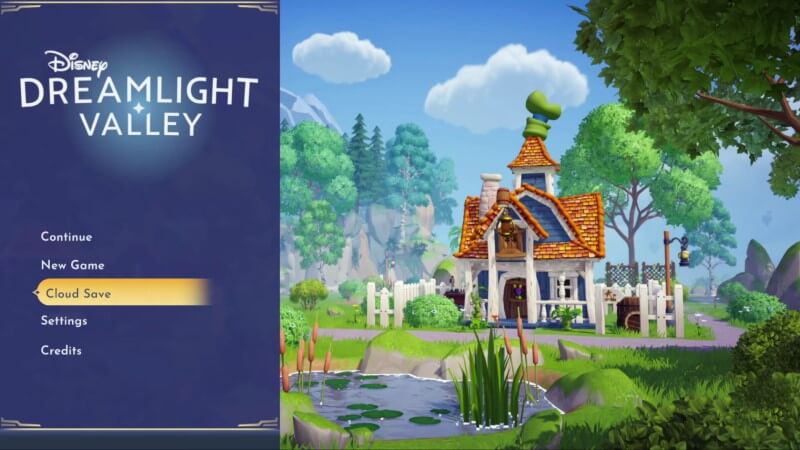Thanks to Early Access, many get to enjoy the excitement of Disney Dreamlight Valley across multiple platforms. From PC to console, you can dive into this adventure life-sim and explore this magical world filled with beloved Disney/Pixar characters. Also, there is cross-progression so you can carry your game into another system. However, you must use the Cloud Save function in Disney Dreamlight Valley to do this. We will show you everything you need to do to access this mode.
How to Log Into Cloud Save Mode in Disney Dreamlight Valley
As the name implies, Cloud Save ensures your game progress is available across multiple systems. So, if you play on PC but wish to move onto your console, you can log into your Cloud Save account and boot up your progress once more.
First, you should have an account if you want to use Cloud Save in Disney Dreamlight Valley. If you don’t know how, we outlined each step below:
For those with a Gameloft Account
- Launch the game
- On the main menu, select “Cloud Save” located under “New Game”
- Enter your email and password
- Select “Log in” to access the Cloud Save mode
- Loud up your save file
For those without a Gameloft Account
- Launch the game
- On the main menu, choose “Cloud Save” under “New Game”
- Enter your email and make a password
- Select “Create Account”
- You will receive a verification code in your email to input to create the account
- Return to the game and access the Cloud Save mode in Disney Dreamlight Valley
- Load up your save file
With this completed, you now have access to the cross-progression feature in the game. Currently, it’s reported that some users experience difficulties creating a new account. However, the developers are aware and working on a fix.
Additionally, if you want to access your Founder’s Pack via cross-progression, you must purchase the pack for each specific system (excluding cross-progression between PS4 and PS5). This is the only way you can access those bonus items even with the Cloud Save mode in Disney Dreamlight Valley. When the full game is released next year, the base game and cross-progression saving will be free.