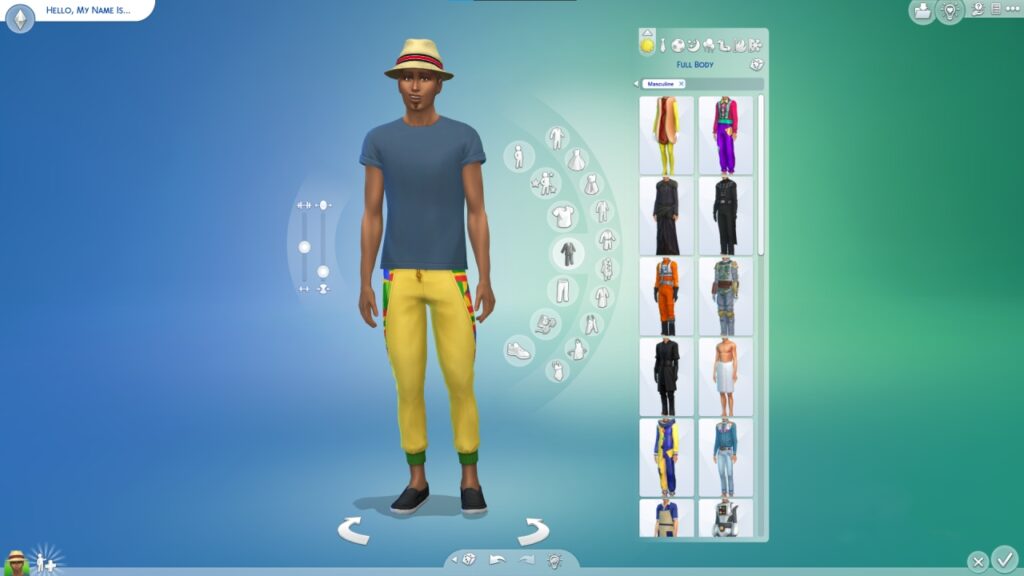The Sims 4 is a game with a lot of content, and every year it keeps getting bigger. While there are some rumors already about the next entry, some people still play The Sims 4 due to all the expansion packs that it has. However, there are some players that prefer some custom content or mods for The Sims 4. This type of content can change the game drastically and add many things to make you replay this game even more. Well, without further ado, here we’ll tell you how to add custom content or mods to The Sims 4.
How to add custom content to The Sims 4
Before we delve into the steps you need to follow, let’s talk about the types of custom content that you can find for The Sims 4. There are three predominant types out there and those are custom content, Lots and Sims, and Script Mods. All of them bring different things to the game so let’s see how to add all these custom content to The Sims 4:
- Custom Content:
- Go to your Documents folder and find The Sims 4
- Head to the mods folder and drop the mods you’ve downloaded inside
- Lots and Sims:
-
- Inside The Sims 4 folder find the “Tray” folder
- Drag and drop your Lots and Sims files inside
- Script Mods:
- Locate the mods folder inside The Sims 4 directory
- Place your Script Mods inside it
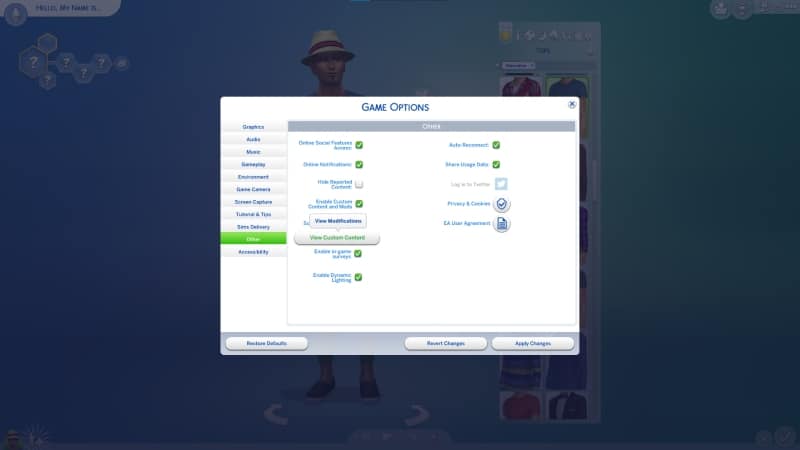
Related:
How to Back Up Saves in The Sims 4
All of these mods do not require a formal installation. All you need to do is drag them to the respective folder and that’s it. To activate them in the game, all you have to do is head to “game options” locate the “Other” option, select “View custom content”, and verify your mods are there. And that’s it, that’s all you need to know about how to add custom content or mods to The Sims 4. Contrary to other games, installing mods here is quite simple. While games like Skyrim or Project Zomboid have more steps for mod installation, The Sims 4 is pretty straightforward so don’t be afraid to try out some. If not, remember that a new expansion pack just launched that you can purchase on your favorite platform.