Skip To...
With the amount of space travel involved in the game, it’s great to know how to customize your ship color and parts in Starfield. There are loads of options to choose from, allowing you to design your ship exactly how you want it. Honestly, why wouldn’t you? You’ll be spending a ton of time in your ship. Even though the default ship designs are great, making them a little more you is always fun. Let’s take a look at how to customize your ship color and parts in Starfield.
How To Access the Ship Customization Menu in Starfield
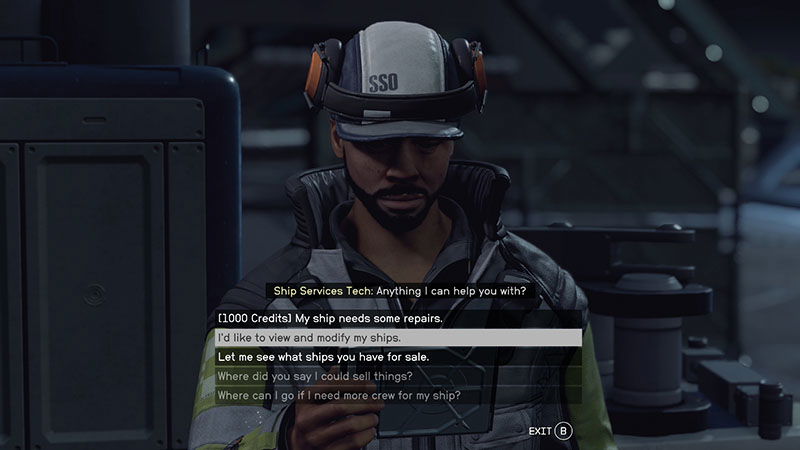
To begin customizing your ship, you should head to a central city port and speak with an NPC working as a Ship Services Tech at the Ship Services Station. When prompted, use the option that reads, “I’d like to view and modify my ships.” It’s important to know that you can also purchase new ships here and repair ships you own.
Customizing your Starfield Ship Color
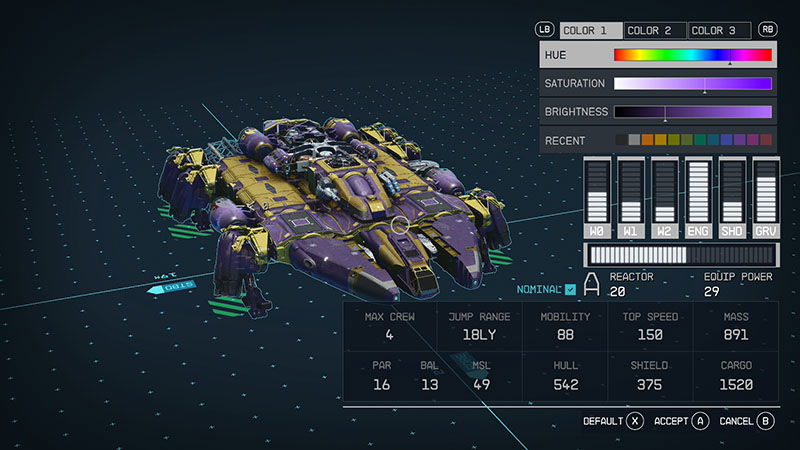
Choosing your ship’s color in Starfield is unique, considering you can access the complete color wheel. You can use multiple colors, editing each part on your ship individually. You can dictate each color’s hue, saturation, and brightness using adjustable settings.
Below, you can find the controls used for ship color customization for PC:
- PC
- Accept: Enter
- Previous Color: Q
- Next Color: T
- Next Control: S or Down
- Previous Control: W or Right
- Next Value: D or Right
- Previous Value: A or Left
- Default: X
Customizing your Starfield Ship Parts
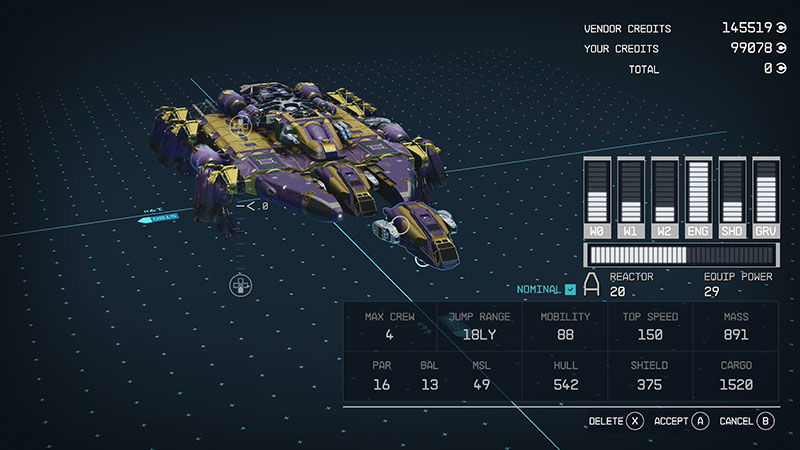
When it comes to customizing your ship, the options are endless, so you can make your ship look awesome. Alternatively, you can make an entire meme ship that shouldn’t be able to fly, like a bee or something. Either way, it’s up to you! Using the controls for PC or
- Xbox
- Accept: A
- Exit: B
- Previous Category: LB
- Next Category: RB
- Floor Up: D-pad Up
- Floor Down: D-pad Down
- Right Shoulder: RB
- Zoom In: RT
- Zoom Out: LT
- Left Shoulder: LB
- Add/Edit/Confirm: A
- Cancel: B
- Delete: X
- Duplicate/Flip: Y
- Undo/Previous Variant: D-pad Left
- Redo/Next Variant: D-pad Right
- Flight Check: Menu
- Color: LS
- PC
- Spaceship Editor
- Rotate: Mouse 2
- Pan: Mouse 1
- Pan Up: W or Up
- Pan Down: S or Down
- Pan Left: A or Left
- Pan Right: D or Right
- Floor Up: R
- Floor Down: F
- Zoom In: Mouse Wheel Up
- Zoom Out: Mouse Wheel Down
- Options: Left CTRL
- Shipbuilder (Edit)
- Accept: Space or Enter
- Select Piece: Mouse 1
- Flip Piece: Z
- Previous Variant: Left
- Next Variant: Right
- Delete Piece: Delete or Backspace
- Shipbuilder (Color)
- Accept: Enter
- Previous Color: Q
- Next Color: T
- Next Control: S or Down
- Previous Control: W or Right
- Next Value: D or Right
- Previous Value: A or Left
- Default: X
- Spaceship Editor
Related:
How to Get Rid of Radiation (Status Effect) in Starfield
We hope you found our guide on how to customize your ship color and parts in Starfield helpful.
Starfield is now available on







