Skip To...
Many simmers can’t imagine playing The Sims 4 without CC and mods. From providing more depth to the character creation process to adding new items, clothes, and animations, modding can help you create a unique experience. But what happens when that experience breaks down? As The Sims 4 continually receives updates, it’s easy for mods and CC to become broken or outdated, so it’s time for you to find and remove them.
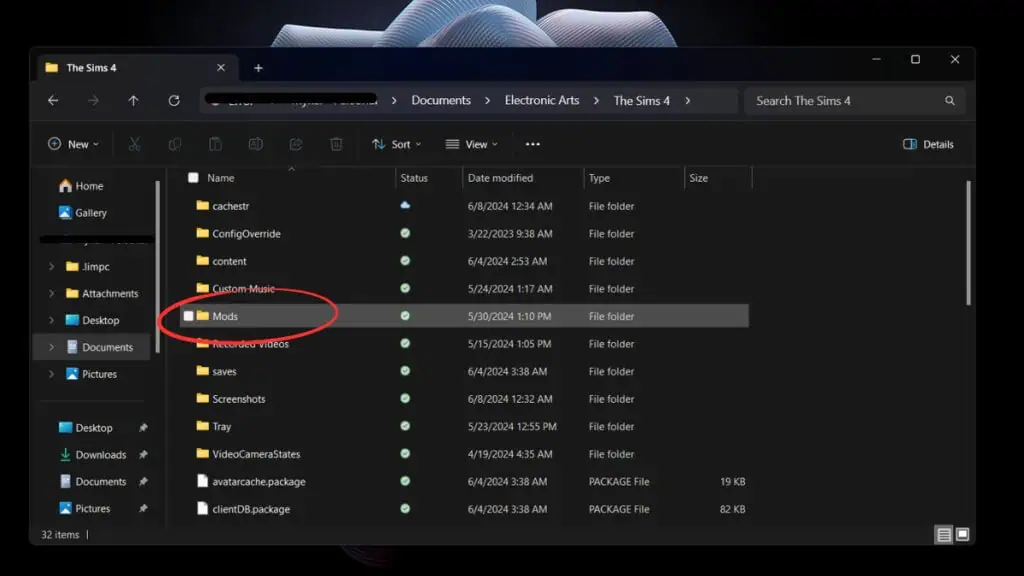
It may seem easy at first glance, but it might take some time to find broken mods in The Sims 4 so you can remove them. You can take a few approaches to track down and remove the culprit so you can get back to enjoying your Sims. This is done manually, by checking official forums for information or using a tool like Tray Importer.
Manually Find Broken CC and Mods in The Sims 4
The manual approach is certainly the longest, most time-consuming one. But it’s doable and easier if you don’t have that many mods installed:
- First: back up your saves as this process can potentially corrupt them.
- Now, you want to remove all the mods and cc you have installed.
- Find them under Documents/Electronic Arts/The Sims 4/Mods.
- You don’t have to delete them. Simply move them to another location.
- You’ll also want to clear the cache:
- Return to Documents/Electronic Arts/The Sims 4/ and delete the localthumbscache.package file
- If you play online, also delete the onlinethumbnailcache folder
- Now, leave one mod behind in the Mods folder. Then you can add a single mod back to the folder and launch the game. This way, you can test to see which mod is causing issues and gradually add back the working mods.
Check Forums for Information on Broken Mods
A quicker way to check for broken mods in The Sims 4 is to head to forums like this mod thread on the EA website. It aims to keep track of any outdated mods. So, if you see something listed, simply find the specific mod and remove it.
Of course, it’s not totally foolproof. There’s always a chance other The Sims 4 players haven’t detected the broken mod in question. Nevertheless, it can still be faster than the manual method if you have too many mods and CC to go through.
Using Mod Conflict Detector to Find Broken CC
A great way to find and delete outdated CC and mods in The Sims 4 is with the Mod Conflict Detector. Download this software to scan your Mods folder for any issues so you know which files need to be deleted. Yet another quicker method if you’re willing to download more software.
Regardless of which approach you take, keep in mind that with every update, there’s a chance that your mods won’t work anymore. If you experience any issues such as crashing, freezing, etc., then go through any of the methods above. You’ll find your damaging mod soon enough.







