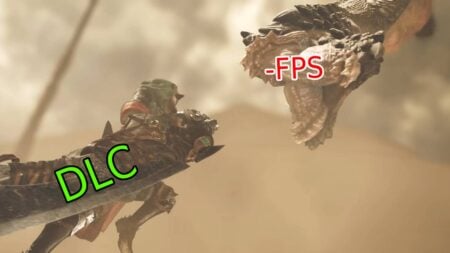Skip To...
Do you want to know how to fix Destiny 2 Lightfall crash, freezing, and lag? The new update brought valuable changes and tons of bugs that can worsen your in-game experience. In this guide, you can discover how to fix all the mistakes and make Destiny 2 Lightfall work again.
How to Fix Destiny 2 Lightfall Bugs and Lags
Fixing in-game lags and freezes is a complex process requiring much effort. The reasons for lags and bugs might vary from hardware issues to overloaded servers, which cannot be fixed manually from your PC. Below, we have collected some of the best solutions that might make Destiny 2 Lightfall work like before the update.
Wait For Patches
Lightfall is one of the most significant expansions for Destiny 2. It includes everything players might need, from valuable gameplay changes to in-game balance updates. Therefore, it is unsurprising that this update doesn’t work correctly on some PCs.
If you are an unlucky person who experiences trouble playing Destiny 2 Lightfall, one of the best options is to wait. Developers are aware of all the problems and will fix them in the upcoming patches after the update. Give them time, and you can enjoy the game without lags or freezes.
Update Graphic Drivers
Another straightforward solution for Destiny 2 Lightfall issues is to update your graphic drivers. Even though Windows has an automatic driver update, it works poorly sometimes.
Try your best to check and update your graphic drivers manually. After that, reboot your PC and enjoy the game without lags, freezes, and other issues.
Related:
Destiny 2: How to Fix Vex Input Error
Decrease In-Game Settings
If you suffer from FPS Drops and lags, the most likely reason is improper graphics settings. Just head to the graphic settings from the main menu, and then make sure to slightly decrease the graphic settings you use for Destiny 2. Be sure it will significantly increase your FPS and make the game run more stable.
Close Background Apps
It is the most straightforward and working advice for fixing issues in Destiny 2. Head to the Task Manager and close all the files that take much hardware. And if you don’t want to work with Task Manager, feel free to reboot your PC. It will close all the background files automatically.
That’s it with fixing Destiny 2 Lightfall crash, freezing, and lag. As you can see, fixing Destiny 2 doesn’t require particular effort. Still, one of the best options is to wait until the developers fix these issues.
Destiny 2 is available on PlayStation 4, PlayStation 5,