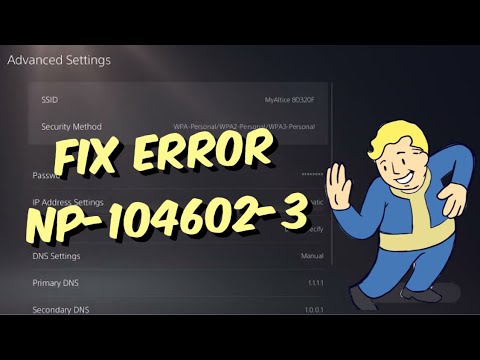Even though the PlayStation 5 has sold millions of consoles worldwide, that doesn’t mean that it doesn’t have problems periodically. In most cases, error codes are the primary problem that players are faced with. The newest error code is known as Error Code NP-104602-3, and it’s basically caused by a variety of different reasons all put together into one code. Unless there’s some sort of server maintenance that you have to wait out, we outlined exactly how to fix this issue with Sony’s PlayStation 5 to put you back in the game.
How To Fix Error Code NP-104602-3

As we explained, there is no one reason why this error is showing up. We do know, however, that it’s in relation to the online network connection in some way. In response, you’ll want to try a few different things to fix the issue:
- Restart your console.
- Check your router for network instabilities.
- Rebuild the database.
- Clear your console cache.
If your network is unstable for any reason, it could cause you to receive the error code. Since Code NP-104602-3 primarily has to do with the way you play online, a good connection is a must.
How To Rebuild Your PS5 Database
If you don’t already know how to rebuild the database on your PS5, we wrote out how to do that as well. This is not a reversible decision, so you’ll want to make sure that you really want to do this before actually attempting it yourself.
- Go to the Settings menu.
- Select the System option from the list.
- Select the Storage option.
- Choose which storage system you want to rebuild the database for.
- Select the Rebuild Database option.
How To Clear Your Console Cache
If you’re choosing to clear your console’s cache instead, you’ll want to ensure that you really want to do so beforehand because it is also not reversible. However, if you would still like guidance on how to do that, follow these directions:
- Go to the Home screen on the console.
- Select the Control Center option.
- Choose the Settings option.
- Select the Storage option.
- Choose the System Storage option.
- Select the Applications option.
- Choose the game you want to erase the cache for.
- Select the Options button on your controller.
- Choose the Delete option to confirm the choice.
If you’re still having trouble with Error Code NP-104602-3, then check out this video by Moe Gaming on YouTube: