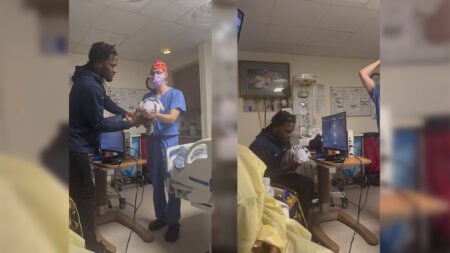Sound is one of the most important factors in gameplay because, without it, you can’t fully enjoy and understand the game. Unfortunately, Avatar: Frontiers of Pandora, like some other Ubisoft products, has problems with sound: basically, it often disappears during gameplay, which can be very annoying. So, if you’re interested in knowing how to fix the audio cutting out issue in Avatar: Frontiers of Pandora, here’s how.
Avatar: Frontiers of Pandora – Audio Cutting Out Issue Fix

We have found a few options that can interfere with audio playback or trigger this issue. So, let’s take a closer look at each of them.
Check Your Wires and Connections
The first thing you need to pay attention to is whether any external factors are affecting the sound interruptions. Carefully inspect all connected wires and ports. Make sure everything is connected correctly, and check if the sound is playing by opening another game or any video.
In addition, make sure that your device is not connected via Bluetooth to other gadgets, such as a speaker or a pair of headphones. It’s possible that the sound may be lost because it’s playing on other gadgets and you can’t hear it.
Change the Audio Sample Rate
Sound problems in Ubisoft games are not uncommon and often occur due to a different audio sample rate. To make sure this is not the case, try changing this in the settings using the following instructions:
- Click on the Windows button to open the input field.
- Here, type ‘System Sounds’ and press Enter to get to the menu.
- In the Sound menu, go to the Playback tab to see the devices in use.
- Find the device you are using and right-click on it to open the drop-down menu.
- From the drop-down menu, select Properties.
- Now, you’ll see a new menu where you need to go to the Advanced tab.
- Here, pay attention to the first option, Default Format.
- Interact with the drop-down menu to see the available formats and choose a different sample rate and bit depth.
- Test how the game works with each option and choose the one where you don’t have any sound issues.
Use an SSD
If you’ve downloaded the game to your hard drive, this may be the problem. The fact is that read and write speeds may not be enough for a game of this scale. Given all the settings and requirements of the game, your hard drive may be capable enough to reproduce the visuals, but there may be a side effect of poor sound.
In this case, it is recommended to use an SSD because it has much better read and write speeds, so this error should not occur.