Skip To...
Are you excited to finally jump into the world of Pokemon with guns? You’re not alone — the launch of this monster-collecting open-world RPG is so successful that servers are struggling to keep up with demand. Palworld is only in early access, and naturally, the game will launch with some bugs. One widely reported issue is a black screen that appears on launch. The developers have acknowledged the issue, but here are some things you can try to circumvent the Palworld black screen issue.
Run Palworld as administrator to fix the black screen
A bonafide classic in troubleshooting technical issues, you can try running the game as administrator if a black screen is a recurring issue. One Reddit user reported this fix helped open the game on Gamepass, with some other users echoing his claims in the comments. To apply this simple fix, you need to right-click Palworld and then click “Run as Administrator.”
If you’re on Steam, you might need to take an extra step. A popular fix posted on Reddit suggests that players take the following steps:
- Right-click the game’s launcher and head to Properties.
- Click Compatibility and then check “Disable fullscreen optimizations.”
- Run the game as administrator.
Try those steps and see how they work for you in fixing the Palworld black screen issue.
Related:
How To Level Up Fast in PalworldVerify your Steam game files & update your drivers
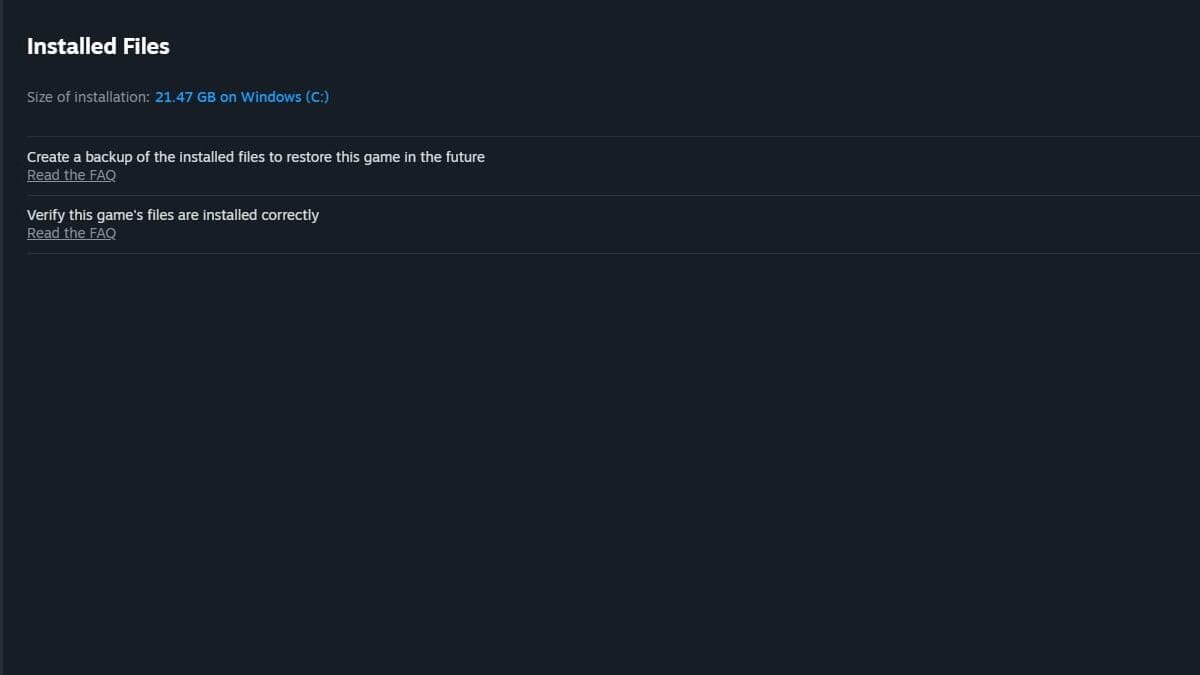
You probably don’t need me telling you this, but there are some potential band-aid fixes you can try that apply to most Steam games out there. If you’re running out of options, make sure your graphics card drivers are updated, or try verifying your game download in case any files are corrupted. You can do this on Steam by:
- Heading to the Palworld in your library.
- Click on Settings, then click the “Properties” tab. Click “Installed Files.”
- Click “Verify Integrity of Game Files.”
If all else fails, you can try reinstalling Palworld to see if that fixes the black screen bug.
You might just need to wait 10 minutes

Discovered by Game8, the game’s developers have suggested the game may just start up if you wait for approximately 10 minutes. As the game warms up in its initial launch, there’s a chance you can circumvent the issue by just waiting it out. Grab a cup of coffee or do some laundry, and hopefully, this issue might just sort itself out.







